EnGenius Technologies ESR9855G User Manual
Page 56
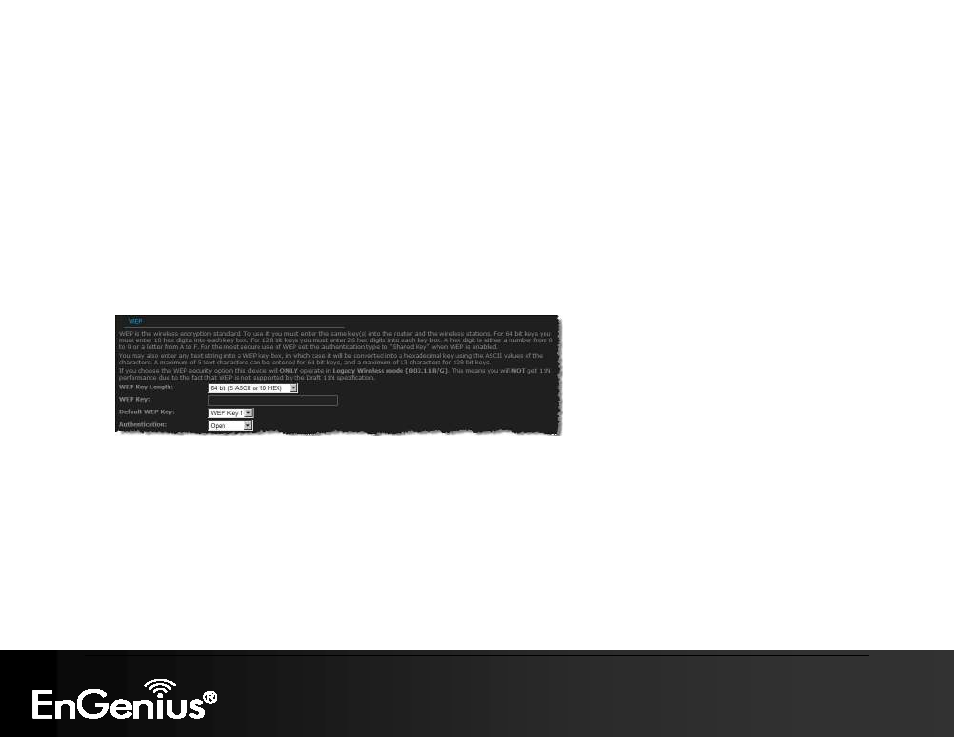
56
56
6.2.4.2. WEP (Wired Equivalent Privacy)
Select the WEP radio button if your wireless network uses WEP encryption. WEP is an acronym for Wired Equivalent Privacy, and
is a security protocol that provides the same level of security for wireless networks as for a wired network.
WEP is not as secure as WPA encryption. To gain access to a WEP network, you must know the key. The key is a string of
characters that you create. When using WEP, you must determine the level of encryption. The type of encryption determines the key
length.
128-bit encryption requires a longer key than 64-bit encryption. Keys are defined by entering in a string in HEX (hexadecimal - using
characters 0-9, A-F) or ASCII (American Standard Code for Information Interchange - alphanumeric characters) format. ASCII format is
provided so you can enter a string that is easier to remember. The ASCII string is converted to HEX for use over the network. Four keys
can be defined so that you can change keys easily. A default key is selected for use on the network.
WEP Key Length: Select a 64-bit or 128-bit WEP key length from the drop-down list.
WEP Key 1-4: You may enter four different WEP keys.
Default WEP Key: You may use up to four different keys for four different networks. Select the current key that will be used.
Authentication: Select Open, or Shared Key. Authentication method from the drop-down list. An open system allows any client to
authenticate as long as it conforms to any MAC address filter policies that may have been set. All authentication packets are
transmitted without encryption. Shared Key sends an unencrypted challenge text string to any device attempting to communicate with
the AP. The device requesting authentication encrypts the challenge text and sends it back to the access point. If the challenge text is
encrypted correctly, the access point allows the requesting device to authenticate. It is recommended to select Auto if you are not sure
which authentication type is used.
Click on the Save Changes button to store these settings.
