Character entry, Keys used for entering characters – TA Triumph-Adler DC 2018 User Manual
Page 42
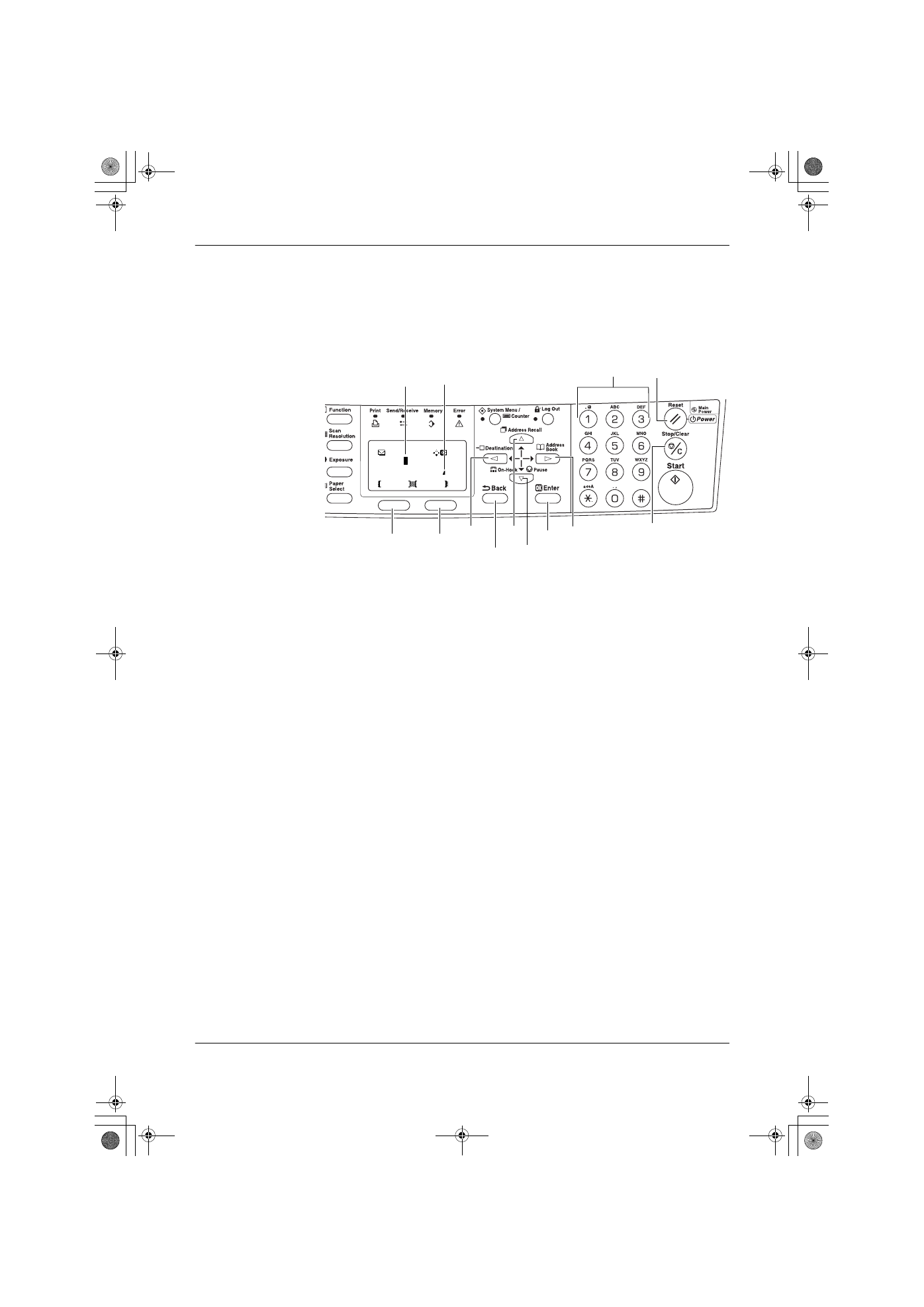
Preparations
3-8
OPERATION GUIDE
Character Entry
To enter an e-mail address, etc., the characters are entered using the Numeric Keys.
To move the cursor, use the
W, S, T, and X keys.
Keys Used for Entering Characters
1
Cursor — Characters are entered by the cursor. To delete a character, move
the cursor to the corresponding character and then press Stop/Clear.
2
Character Limit Icon — Indicates when the maximum number of characters
allowable has been entered.
3
Numeric Keys — Use these to enter characters. Refer to Available
Characters on page 3-9 for a list of the characters that can be entered using
each key.
4
Reset/Power Key — Press this to cancel the character entry procedure.
5
Left Select key — Press this to select the left item when selectable items are
displayed on the bottom line of the message display.
6
Right Select key — Press this to switch between character entry modes.
7
W Key - Press this to move the cursor in the message display to the left.
8
Back Key — Press this to go up one level on the current menu.
9
S Key — Press this to move the display cursor up.
10
T Key — Press this to move the cursor down.
11
Enter Key — Press this to register the currently entered characters.
12
X Key — Press this to move the cursor in the message display to the right.
13
Stop/Clear Key — Press this to delete the character at the cursor. If the cursor
is not on a character, the character to the left of the cursor will be deleted.
4
13
3
7
8
5
6
9
10
11
12
2
Text
ABC
Cancel
Address Entry:
h_pttr@
1
2GM_UTAX_ENG_OG.book 8 ページ 2005年3月4日 金曜日 午後9時45分
