Osd menu options, Exit, Osd menu – Rosen Aviation 19-55 : Remote electronics User Manual
Page 14: Options
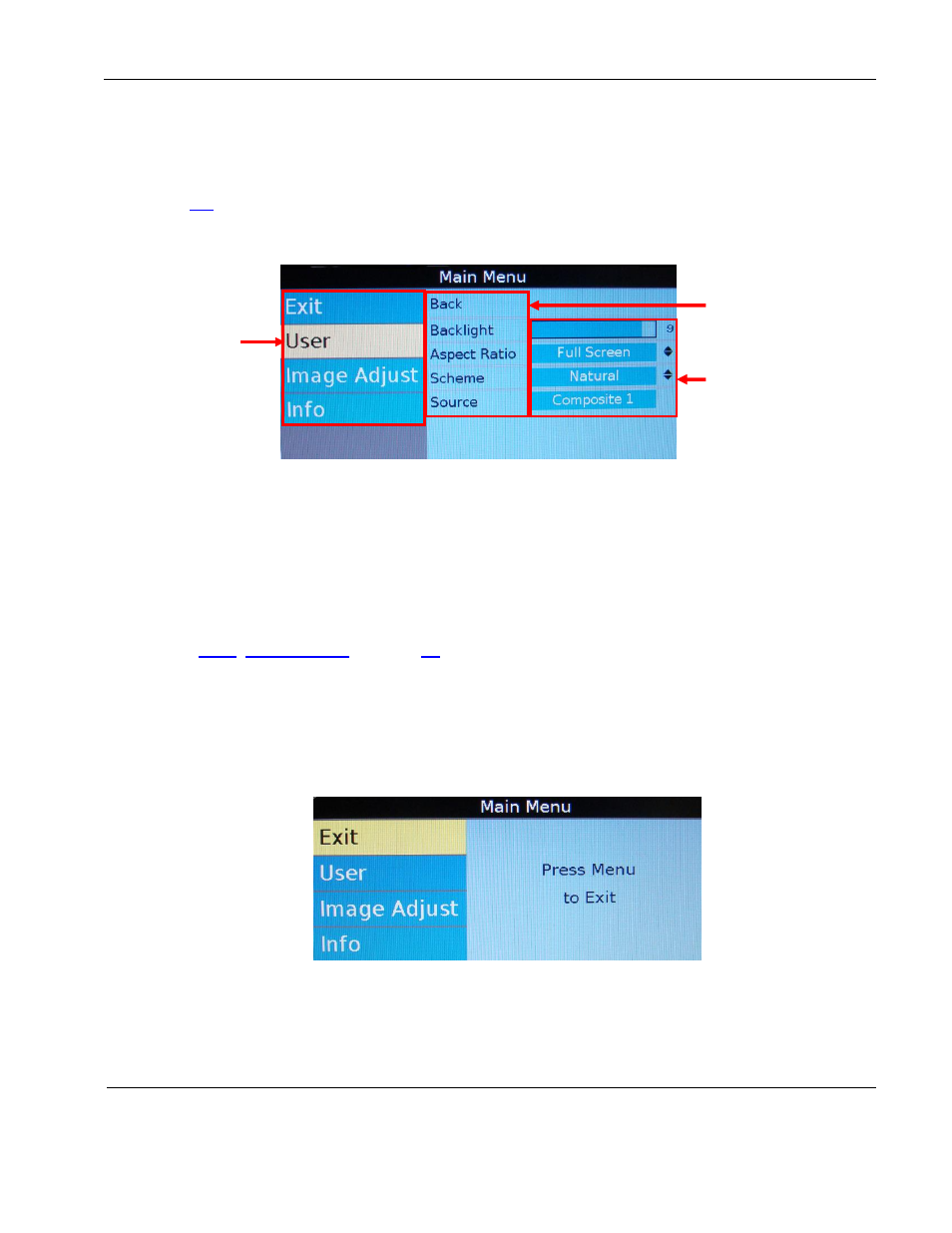
Rosen Aviation
Remote Display System
Document Number: 105478
Revision: F
Date: 06/23/14
Template: 4.4.1.6FM2; Revision A; 12/06/12
Page 14 of 38
9. OSD MENU OPTIONS
The OSD contains screen settings and options in menus and informational readouts that display
over the image, as shown below. Press MENU on the remote to open the Main Menu, as shown in
Section
. Press the ▲▼ buttons to navigate within the menu pages. Press the ►◄ buttons to
navigate between the menu page, options, and values columns. Select the Back option to switch
menu pages. The yellow highlighted area shows the currently selected option in the menu.
Figure 8 OSD menu pages
The available menu options will vary depending on which source signal is active.
Press MENU to choose a setting or an option.
Select the Back option to switch menu pages.
Press EXIT to close the OSD and save settings.
Note:
The on-screen display will timeout and close automatically after no screen activity for a
preset amount of time, which is adjustable on the Technician MenuOSD Timeout option. See
Section
9.1. Exit
Use Exit to close the OSD. When you press MENU on the remote, the OSD opens to this
screen, as shown below. Press MENU again to close the OSD from this screen.
Press the ▲▼ buttons to access the other menu pages in the OSD.
From other settings within the OSD, press EXIT on the remote control to close the OSD.
Figure 9 Opening screen for the Main Menu
Press ► to access
the menu page
options
Press ► to access
the menu option
values
Press ▼ to
access menu
pages; the
yellow highlight
shows which
menu is active.
