Remote control – RIGOL DG1000Z Series User Manual
Page 70
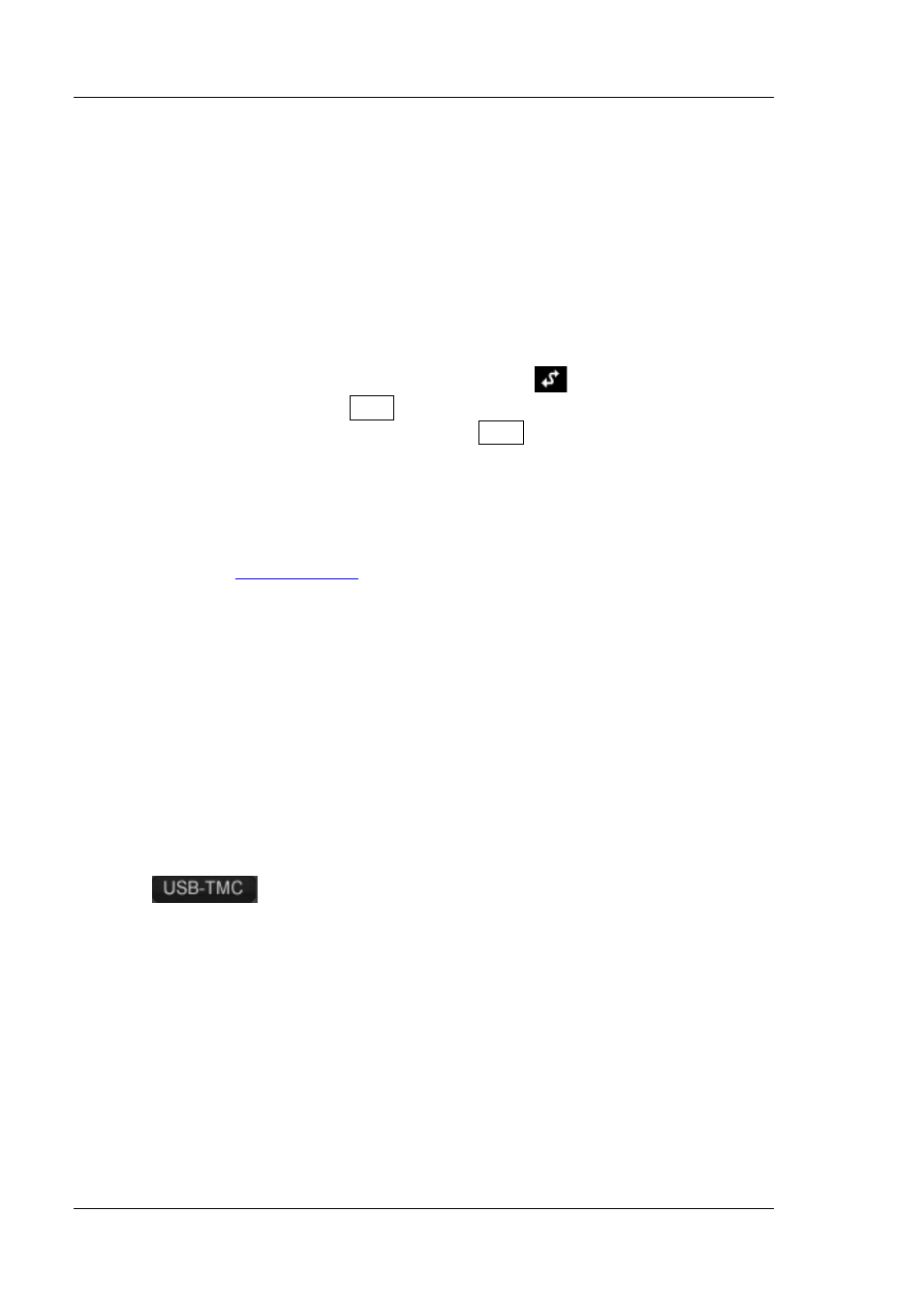
RIGOL
26
DG1000Z Quick Guide
Remote Control
DG1000Z can communicate with PC through the USB, LAN or GPIB (option) interface
to realize remote control on the basis of the SCPI commands (Standard Commands
for Programmable Instruments). This section introduces how to control the
generator remotely by sending the SCPI commands using Ultra Sigma provided by
RIGOL via the USB interface. For detailed information about the commands, please
refer to the Programming Guide.
When the instrument is working in remote mode, the
indicator is displayed in
the screen and the keys (except Help ) at the front panel are locked. Now you can
return the instrument to local mode by pressing Help.
1. To install Ultra Sigma
Acquire the Ultra Sigma software and install it as well as its components
according to the instructions. This software is contained in the resource CD in
the standard accessories. You can also download the latest version of the
software from
2. To control the generator via USB
1) Connect the device
Connect the generator (USB Device) and PC (USB Host) using USB cable.
2) Install USB drive
This generator is USB-TMC device and the New Hardware Wizard will be
displayed after the generator is correctly connected to the PC (the
generator will be automatically configured to USB interface) and both of
them are started. Please install the “USB Test and Measurement Device”
drive program according to the instructions.
3) Search for device resource
Start Ultra Sigma and the software will search for the generator resource
currently connected to the PC automatically. You can also click
to search for the resource manually.
4) View device resource
The resource found together with the instrument model and USB interface
information will be displayed under the “RIGOL Online Resource” directory,
as shown in Figure 12.
