To output sweep waveform – RIGOL DG1000Z Series User Manual
Page 67
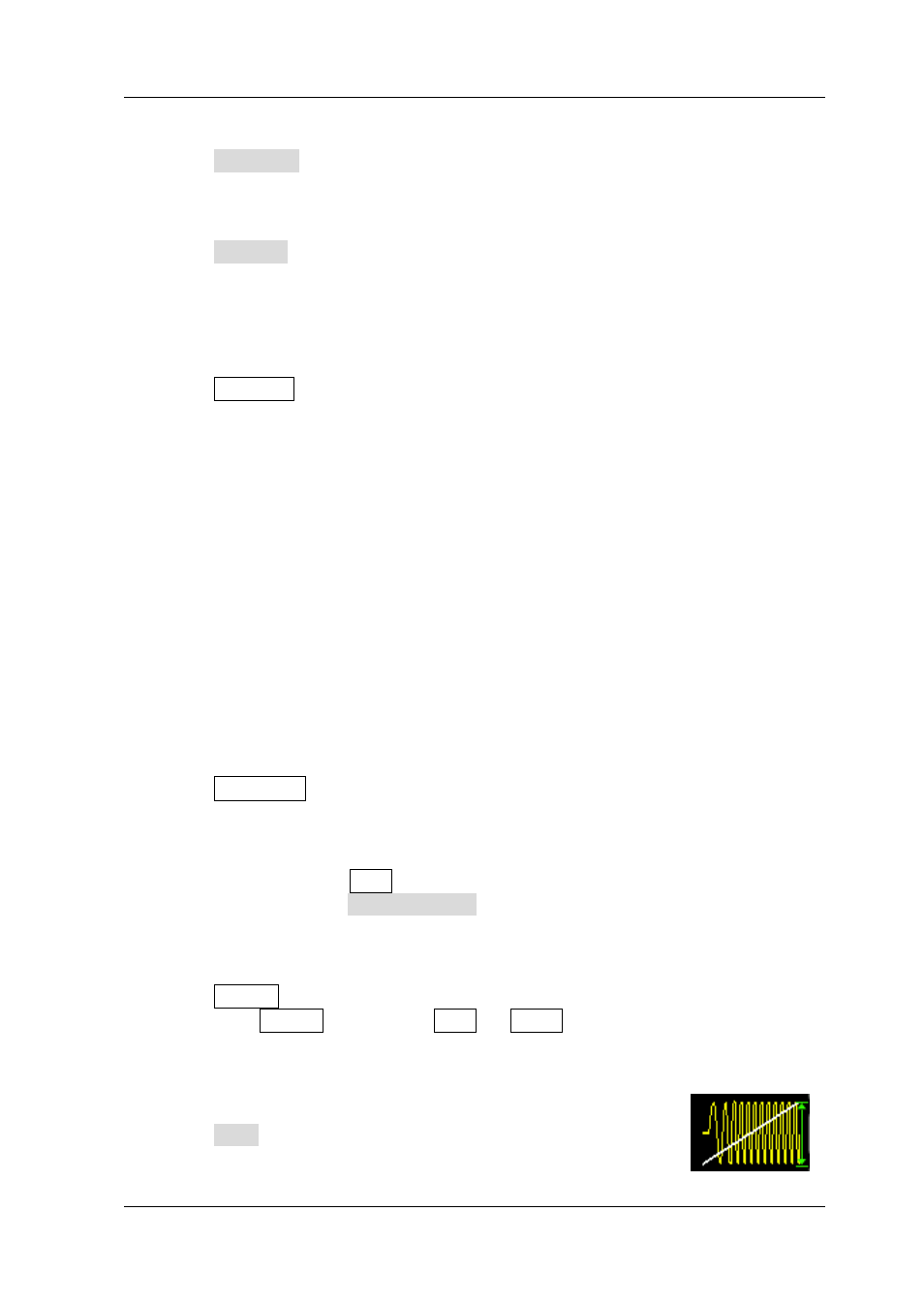
RIGOL
DG1000Z Quick Guide
23
5. To set FSK rate
Press FSK Rate, use the numeric keyboard to input 100 and select Hz from the
pop-up menu.
6. To set modulating polarity
Press Polarity to select the Pos polarity of the modulating waveform to control
the output frequency. At this point, the generator would output the carrier
frequency when the modulating waveform is logic low and output the hop
frequency when the modulating waveform is logic high.
7. To enable the output
Press Output1 to turn CH1 output on. At this point, the backlight goes on and
the [CH1] connector outputs the FSK modulated waveform based on the
current settings.
8. To observe the output waveform
Connect the [CH1] connector to the oscilloscope using BNC cable. Now, you can
observe the waveform via the oscilloscope.
To Output Sweep Waveform
DG1000Z can output sweep waveform from a single channel or from dual channels at
the same time. This section introduces how to output sweep waveform from the
[CH1] connector (Linear sweep type, the carrier is sine with 5Vpp amplitude, the
frequency range is 50Hz~1kHz, Sweep Time: 1s, Internal trigger source).
1. To select output channel
Press CH1|CH2 to select CH1. Now the boarder of the channel status bar is
displayed in yellow.
2. To set the carrier waveform shape and amplitude for sweep
1) Waveform: Press Sine to select sine as the carrier waveform.
2) Amplitude: Press Ampl/HiLevel to highlight “Ampl”, and then use the
numeric keyboard to input 5. Then, select Vpp from the pop-up menu.
3. To enable sweep function
Press Sweep to enable the sweep function (the backlight of the key goes on).
When Sweep is enabled, Mod or Burst function will be automatically
disabled (if currently enabled).
Int and Sweep will be displayed in the bottom of the screen.
4. To select sweep type
Press Type to select Linear. At this point, a white line appears
on the waveform in the screen as shown in the right figure.
