The scanner does not scan – Epson WorkForce DS-7500N User Manual
Page 23
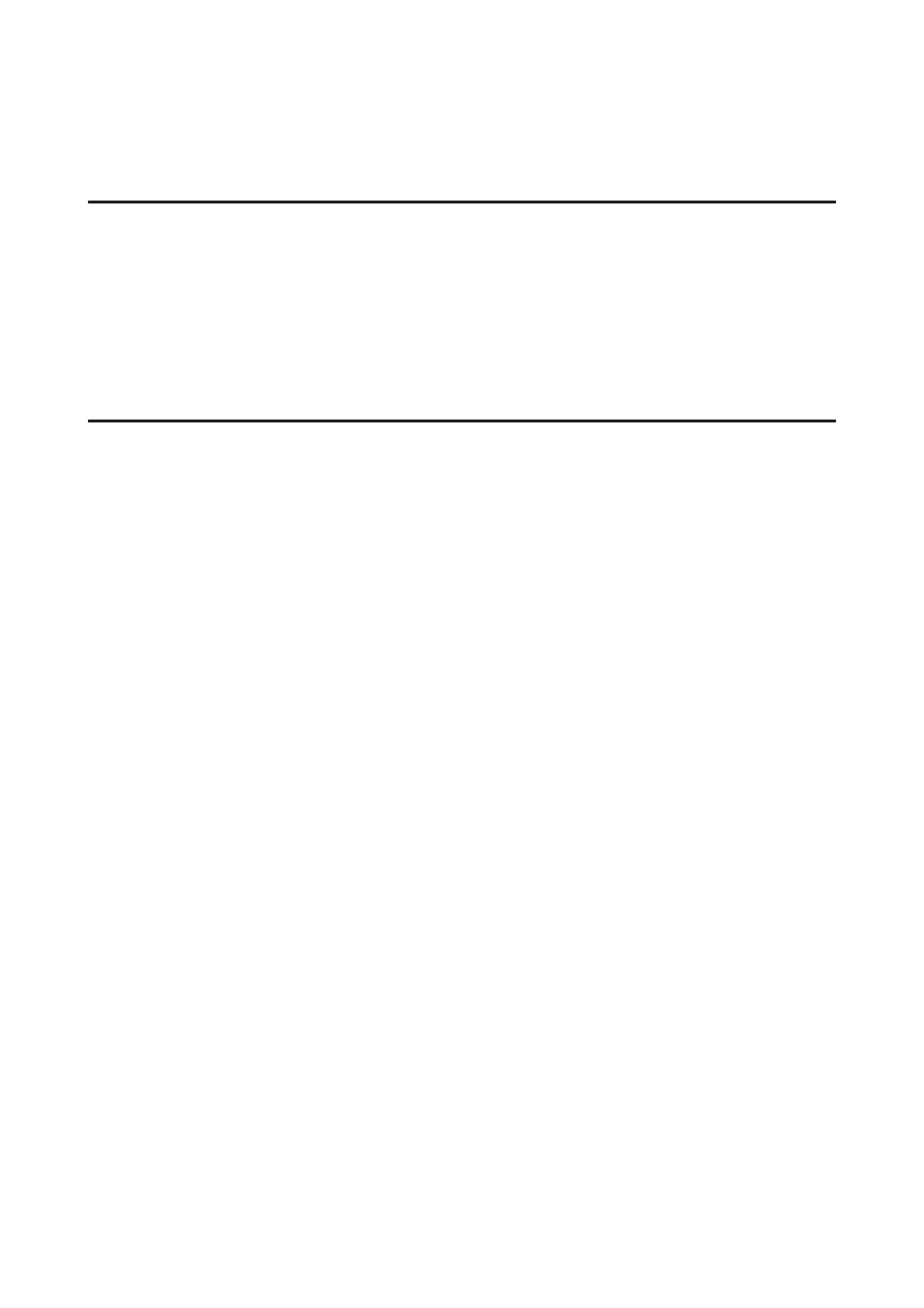
If you cannot solve a problem after reading and following the information in this chapter, contact your dealer or a
qualified customer support person for assistance.
The LCD screen is not displayed even when the scanner is on.
❏ Check that the Network Interface Panel is connected correctly.
U
“Connecting the Network Interface Panel to a Network” on page 8
❏ Check that the supported scanner is connected to the Network Interface Panel.
U
Refer to the Epson Web site for supported scanners.
The scanner does not scan.
❏ Check that the scanner is turned on.
U
“Connecting the Network Interface Panel to a Network” on page 8
❏ Check that the scanner is compatible with the Network Interface Panel.
U
See the user’s guide of the scanner for more details.
❏ Check that the network cable is connected securely.
U
“Connecting the Network Interface Panel to a Network” on page 8
❏ Turn off the scanner and make sure the Network Interface Panel is properly installed in your scanner and
connected to the network.
U
“Connecting the Network Interface Panel to a Network” on page 8
❏ Check that the network cable is working correctly by connecting it to other products.
U
“Connecting the Network Interface Panel to a Network” on page 8
❏ Check that Epson Scan Settings have been set correctly.
U
See the user’s guide of the scanner for more details.
❏ Check that the scanning software has been installed correctly.
U
See the help came with each software for more details.
❏ Check that the scanner used with the scanning software has been selected.
U
See the help came with each software for more details.
❏ Check that Network Scanning Settings from Document Capture Pro/Epson Event Manager have been set
correctly.
U
See the help came with each software for more details.
Network Interface Panel User's Guide
Troubleshooting
23
