Connecting to an ipv4 network manually – Epson WorkForce DS-7500N User Manual
Page 12
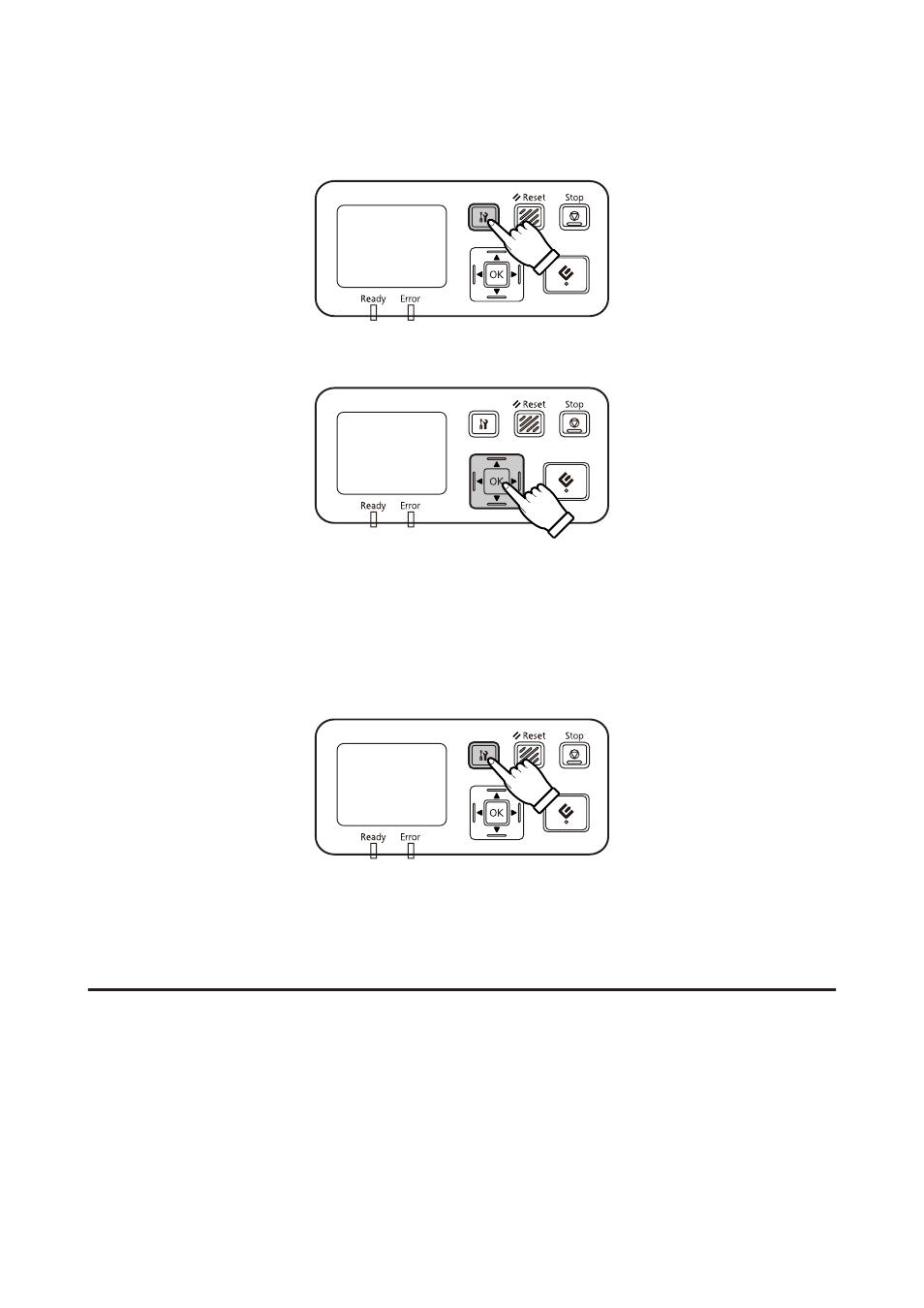
B
When the home screen ("Scanner is ready") is displayed, press the F setting button.
C
Select Network with the u up and d down buttons, and then press the Z button.
D
Select IPv4 with the u up and d down buttons, and then press the Z button.
E
Select Auto with the u up and d down buttons, and then press the Z button.
F
Press the F setting button to return to the home screen.
G
After "Configuring network setting" is displayed, restart the panel.
Set the password for protecting network security using Web-based EpsonNet Config.
U
“Using EpsonNet Config” on page 14
Connecting to an IPv4 Network Manually
A
Turn on your scanner.
Network Interface Panel User's Guide
Setting Up the Network Interface Panel
12
See also other documents in the category Epson Scanners:
- PERFECTION V600 PHOTO (164 pages)
- PERFECTION V600 PHOTO (2 pages)
- Perfection V500 (240 pages)
- Perfection V500 (2 pages)
- GT-30000 (140 pages)
- GT-30000 (21 pages)
- GT-30000 (148 pages)
- Perfection V330 Photo (2 pages)
- PERFECTION 4990 PRO (8 pages)
- Perfection V200 Photo (9 pages)
- Expression 836XL (4 pages)
- Expression 10000XL- Photo E10000XL-PH (36 pages)
- ES-600C (8 pages)
- GT 8000 (11 pages)
- Grayscale Scanner (16 pages)
- Perfection V100 Photo (8 pages)
- CaptureOne 90DPM (2 pages)
- PSB.2003.04.004 (8 pages)
- 10000XL (96 pages)
- V750 (10 pages)
- Perfection 1650 (2 pages)
- Perfection 1250 (3 pages)
- STYLUS PHOTO 875DC (12 pages)
- II (13 pages)
- PERFECTION 2450 (5 pages)
- Perfection 636 (6 pages)
- GT-5500 (64 pages)
- PERFECTION V350 (10 pages)
- 4870 (6 pages)
- PERFECTION 4870 PRO (8 pages)
- 4990 Pro (8 pages)
- Perfection Photo 2400 (8 pages)
- V350 (4 pages)
- V350 (10 pages)
- Perfection Photo Scaner 1670 (8 pages)
- H6440 (2 pages)
- 1650 (5 pages)
- 1650 (2 pages)
- TM-S1000 (58 pages)
- 1640XL (167 pages)
- 836XL (120 pages)
- GT-20000 (2 pages)
- CX7800 (8 pages)
- EXPRESSION 10000XL (8 pages)
- 1680 (159 pages)
