Using the button, Using the network interface unit, How to unblock document capture pro – Epson WorkForce DS-860 User Manual
Page 51
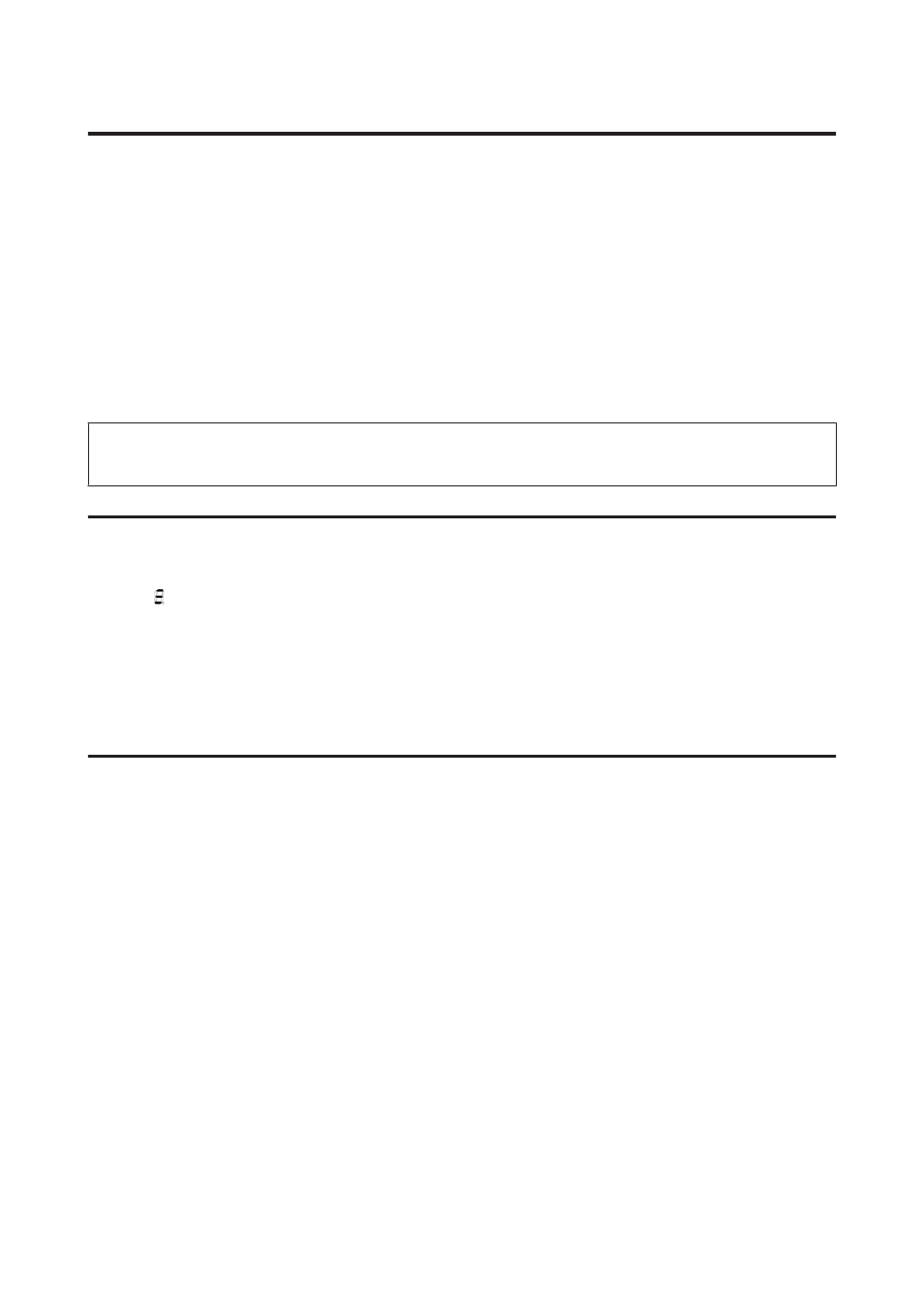
Using the button
Depending on the product, the scanning function may not be available when using the button.
❏ Check if you have assigned a program to the button.
&
“Assigning a Specified Scanning Setting to a Program” on page 31
❏ Check that compatible scanning software is installed.
&
“Checking the software installed on your computer” on page 36
❏ If you have clicked the Keep Blocking button in the Windows Security Alert window during or after installation of
the Epson Software, unblock Document Capture Pro.
&
“How to unblock Document Capture Pro” on page 51
Note:
You can select a job from jobs 1 to 9 assigned in Document Capture Pro.
Using the Network Interface Unit
❏ When the product is connected to the Network Interface Unit, you cannot select a job from the display. In this
case,
is displayed on the display.
❏ You need to install the latest firmware for the Network Interface Unit before scanning. Go to the Epson home page
to download the Epson Firmware Updater for the Network Interface Unit.
&
After downloading, start Epson Firmware Updater, and then follow the on-screen instructions. If the latest
firmware is already installed on the Network Interface Unit, you do not need to update the firmware.
How to unblock Document Capture Pro
A
Display the Control Panel.
Windows 8.1/
Windows 8:
Select Desktop , Settings charm, and Control Panel.
Windows 7/
Windows Vista/ Windows XP:
Select Start and select Control Panel.
B
Display the Firewall settings window.
Windows 8.1/
Windows 8/ Windows 7:
Select System and Security.
Select Allow a program through Windows Firewall.
Windows Vista:
Select Security.
Select Allow a program through Windows Firewall.
DS-860 User’s Guide
Troubleshooting
51
