Epson WorkForce DS-860 User Manual
Page 29
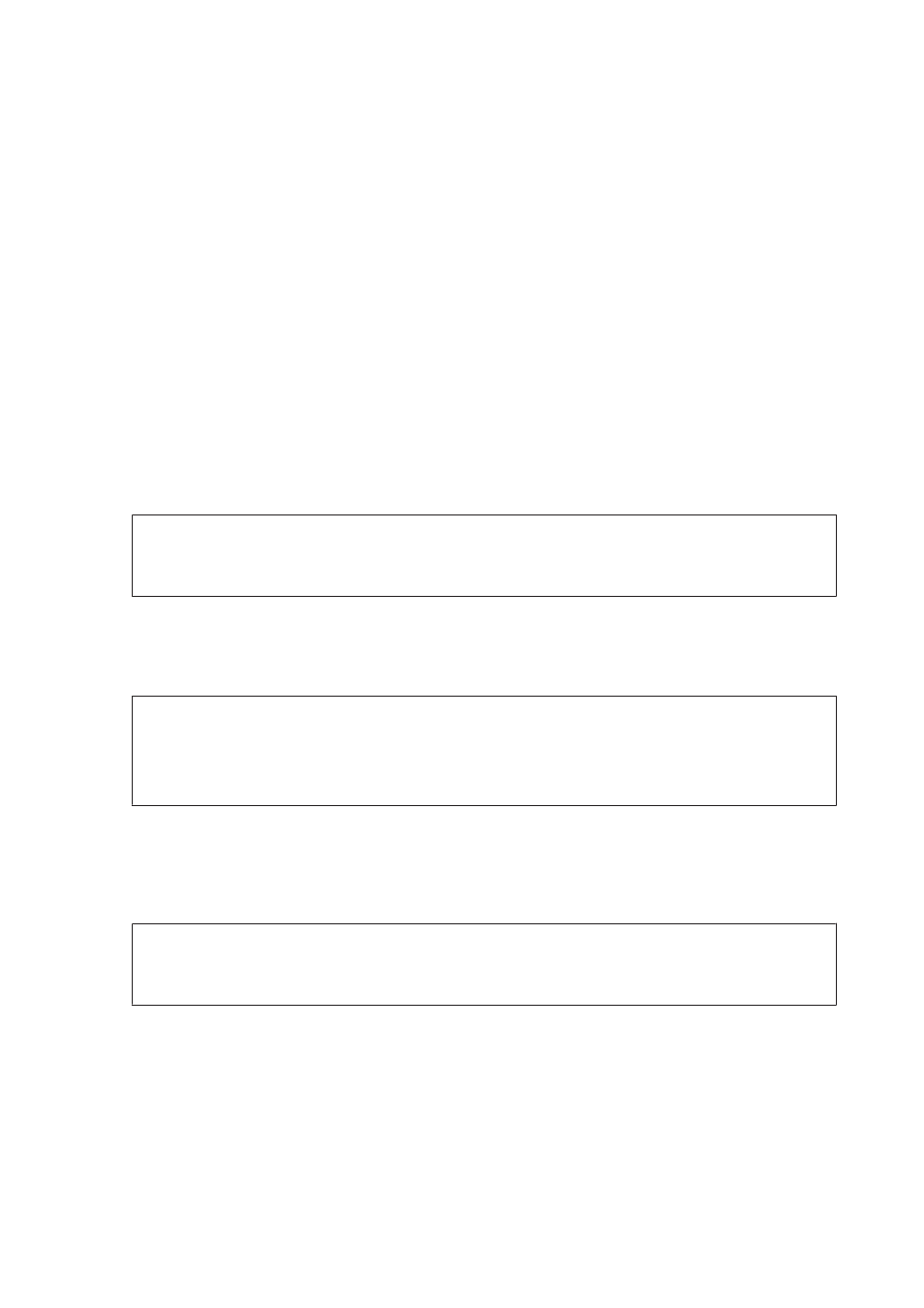
A
Load the document(s).
&
“Loading Documents” on page 14
&
&
“Loading Special Documents” on page 22
B
Start Epson Scan.
&
C
Make settings for each item in Main Settings.
D
Click Preview.
The Preview window displays the scanned image.
c
Important:
The first page is ejected and the scanned image is displayed in the preview window. Reload the ejected page, and
then scan again.
E
Click Image Adjustment tab, and then make adjustments to the image quality such as the brightness.
See the Help for details on Epson Scan.
Note:
When Auto Detect is selected as the Size setting, depending on the value of the Brightness or the Contrast, the
scanning area may not be detected correctly.
In this case, select a size of the scanning area other than Auto Detect as the Size setting.
F
Click Scan.
G
In the File Save Settings window, make settings for each item and click OK.
Note:
If the Show this dialog box before next scan check box is cleared, Epson Scan starts scanning immediately without
displaying the File Save Settings window.
The scanned image is saved to the folder you specified.
DS-860 User’s Guide
Basic Scanning
29
