Connecting the product to a wi-fi network manually, Wi-fi setup wizard, Wi-fi protected setup (wps) – Epson EcoTank ET-4550 User Manual
Page 12: Wi-fi setup wizard wi-fi protected setup (wps)
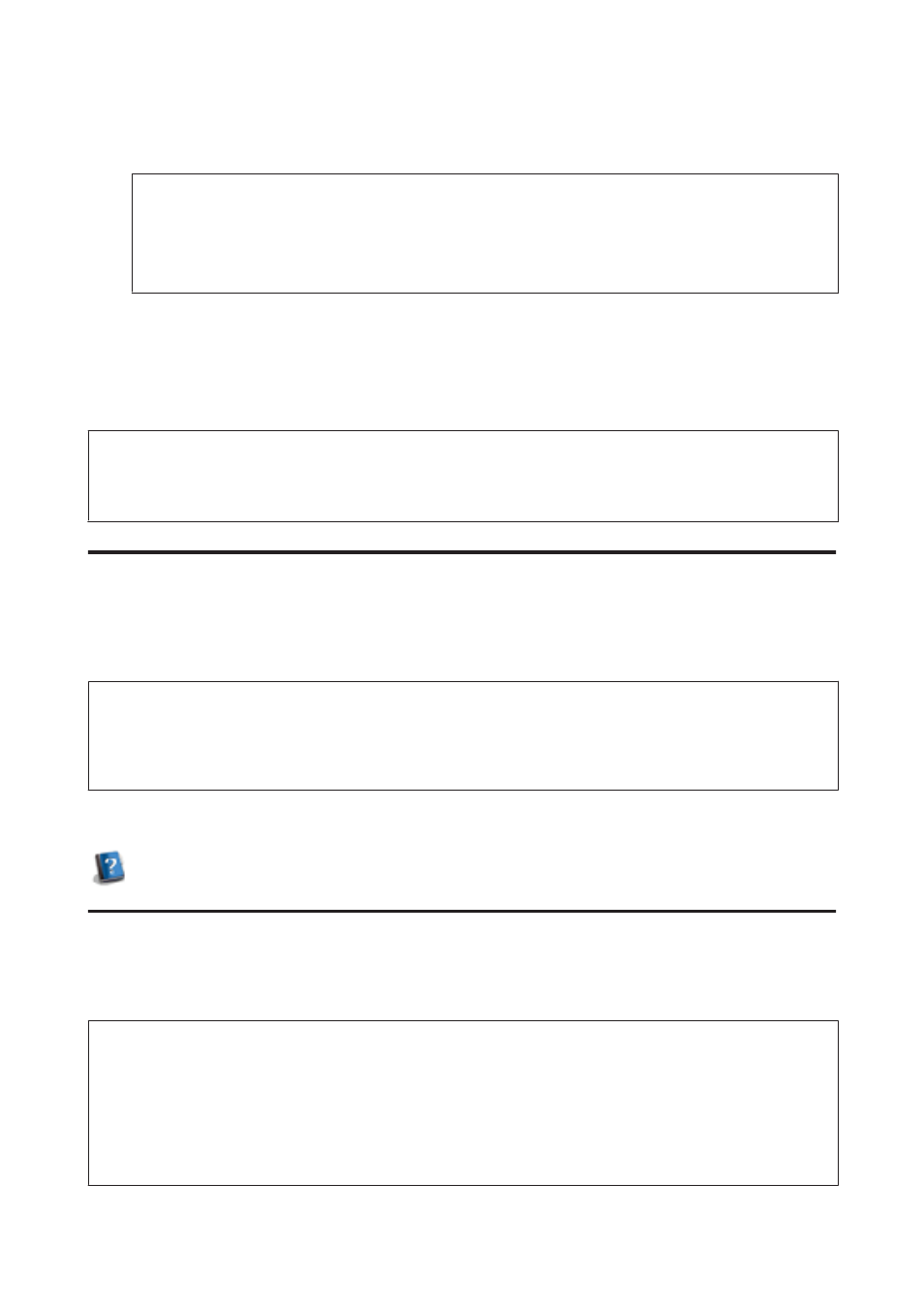
B
Launch Epson iPrint, and then search for and set up the product you want to use.
Note:
For more information on Epson iPrint settings, see the Help provided with Epson iPrint, or the Epson Connect portal
Web site.
(Epson Connect portal site)
nly)
Connecting the Product to a Wi-Fi Network Manually
Follow the steps below to connect the product to a network by using the product's control panel.
Note:
❏ Complete initial settings such as charging ink cartridges and setting the language before starting the network setup.
❏ Check that your Wi-Fi network is enabled before connecting to the product.
Wi-Fi setup wizard
If your product has an LCD screen, you can use the Wi-Fi Setup Wizard to simplify manual setup. You can set up by
entering the SSID and password of your Wi-Fi network to the product’s LCD screen. This feature is only available for
products that have an LCD screen.
Note:
❏ This setting is not available for all products or may not be enabled.
❏ Check the SSID and password for your network as these are required during Wi-Fi setup. If you do not know the SSID
and password, check with your network administrator.
For information on setting up a Wi-Fi connection using the Wi-Fi Setup Wizard, click the following link. This feature
is not available for all products or may not be enabled.
html/wizard.htm
Wi-Fi Protected Setup (WPS)
There are two types of Wi-Fi Protected Setup (WPS); the WPS push button method, and the WPS PIN code method.
These methods are available for products that do not have an LCD screen.
Note:
❏ This setting is not available for all products or may not be enabled.
❏ Before connecting the product to the network, check that the access point supports the WPS function.
❏ If the access point (wireless router) is not discovered within approximately two minutes, an error message is displayed.
In that case, make sure the access point is operating, and then make the WPS settings again from the beginning.
❏ For details on the access point WPS function or troubleshooting, see the access point’s user’s guide.
Network Guide
Using the Product over a Network
12
