Multimedia, Camera, Note – Nubia N1 (NX541J) User Manual
Page 28: Standard camera, Professional parameter settings, Tips, Panorama
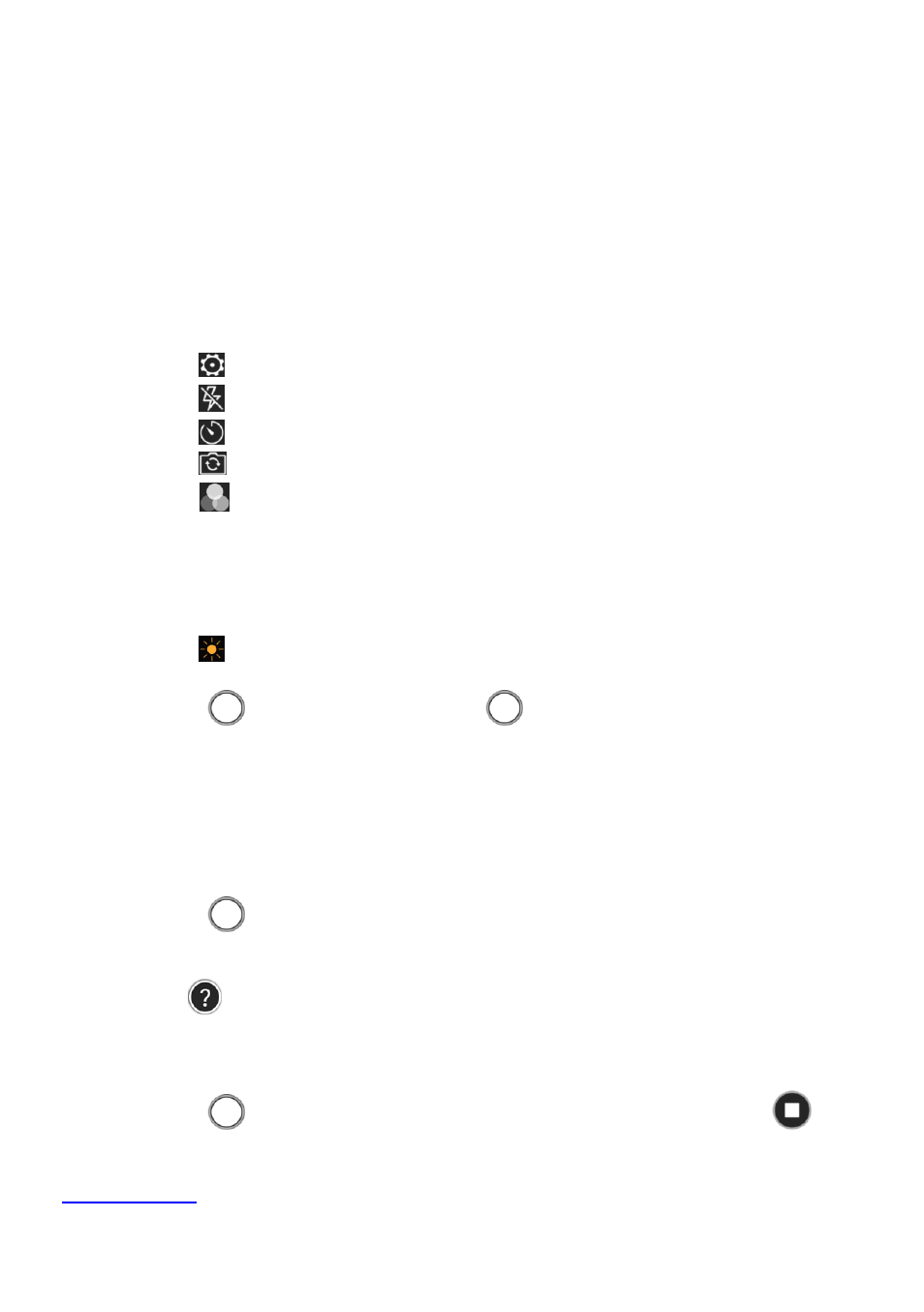
27
Multimedia
Camera
You can take photos with your phone. You can set the photo taken with your phone as wallpaper, or
send to others via MMS, Email.
Note:
Please respect others' rights and abide by local regulations and customs when taking photos.
Standard camera
1. On the home screen, touch "
Camera
" to open the standard camera by default.
- Touch the icon
to enter the Settings. You can turn on/off HDR, Grid, Face detection, etc.
- Touch the icon
to switch among Flashlight ON/Flashlight OFF/Auto Flashlight.
- Touch the icon
to switch among 3S/5S/10S/OFF.
- Touch the icon
to switch between front camera and back camera.
-
Touch the icon
to select one special effects.
- Pinch/stretch your fingers on the screen to zoom in/out.
- Touch the position on the screen where you want to focus, and the focus frame will move to this
position.
- You can drag the square focus frame and round metering frame on the screen respectively; long press
to lock the frames.
- Touch the icon
beside the metering frame and swipe up/down to adjust the exposure
compensation.
2. Touch the icon
to take photos; hold the icon
to take continuous shots.
The photos will
be automatically saved.
3. Touch the photo thumbnail in the lower left corner of the screen to view the photo.
If you have opened
"Smart Photo" during shooting, you can press and hold the photo to view the dynamic effect.
Professional parameter settings
1. Enter "
Camera
" and swipe left/right to "
PRO
".
2. Touch the icon at the right side of the screen to set Shutter speed, White Balance, ISO and Focus.
3. Touch the icon
to take photos.
Tips:
Touch the icon
to view the Quick Start Guide to your nubia camera.
Panorama
1. Enter "
Camera
" and swipe left/right to "
PANO
".
2. Touch the icon
to slowly move your phone and start shooting, and touch the icon
to
end.
