Waypoint lists, Lists, Reference waypoint lists – EURO-WARE 178 User Manual
Page 60
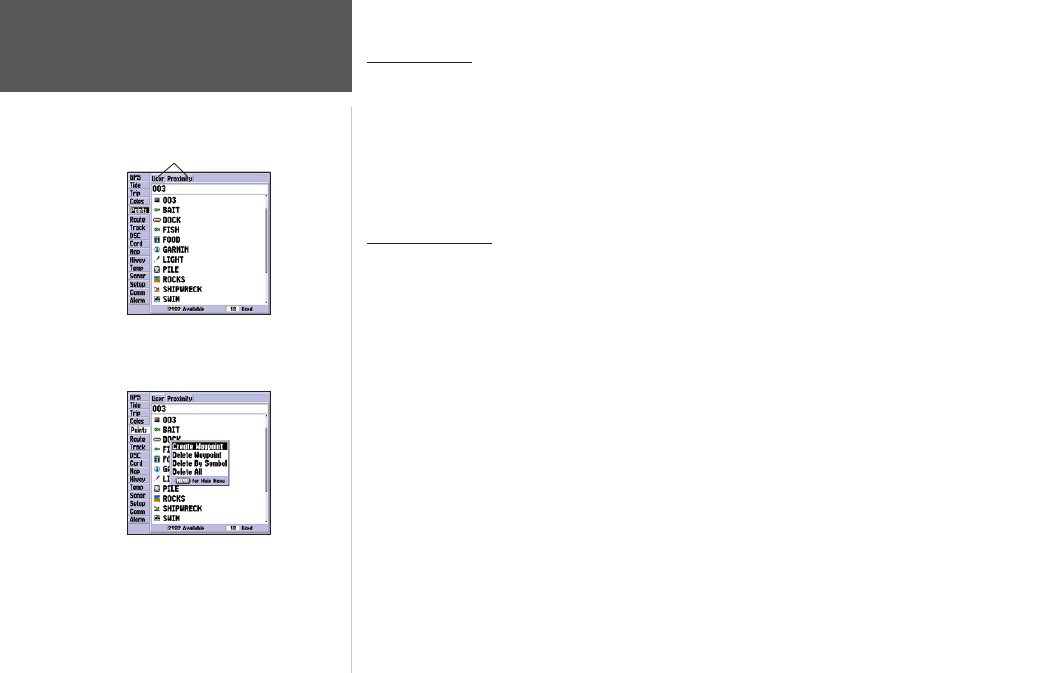
50
Reference
Waypoint Lists
Main Menu—Points Tab
Waypoint Lists
The GPSMAP 178/178C’s Main Menu Page features two waypoint submenu tabs, ‘User’ and ‘Proxim-
ity’, that let you manage a large number of waypoints quickly and efficiently. The submenu tabs also
provide a continuously updated proximity waypoint alarm function that can be used to define an alarm
circle around submerged hazards, shallow waters, etc.
To access the waypoint submenus of the Main Menu:
1. Press MENU twice, highlight the ‘Points’ tab using the ARROW KEYPAD, then highlight the desired
submenu tab.
User Waypoint List
The ‘User’ submenu of the Points tab displays a master list of all waypoints currently stored in
memory. From the User list, you may review, edit, rename, or delete individual waypoints, or delete all
user waypoints. The total number of stored and available waypoints is displayed at the bottom of the
User page, with the stored waypoints arranged in numerical/alphabetical order.
To scroll through and review the waypoint list:
1. With the ARROW KEYPAD, highlight the ‘Points’ tab on the main menu, then highlight ‘User’.
2. Use the ARROW KEYPAD to scroll through the list in the desired direction.
3. Press ENTER to review the highlighted waypoint on the ‘Waypoint Edit’ Page (see page 48 for
detailed information on reviewing and editing waypoints).
4. With ‘Next’ highlighted, press ENTER to return to the list. The field highlight automatically moves to
the next waypoint in the list.
The following options are available by pressing MENU while highlighting the Points tab, the User
submenu or one of the User waypoint names:
• Create Waypoint— allows you to create a waypoint. (See page 44)
• Delete Waypoint— deletes selected waypoint from list and any route in which it was used.
• Delete By Symbol— deletes waypoints that use the same symbol.
• Delete All— deletes all waypoints from the unit.
Submenu Tabs
Options Menu
