Reference sonar page options – EURO-WARE 178 User Manual
Page 47
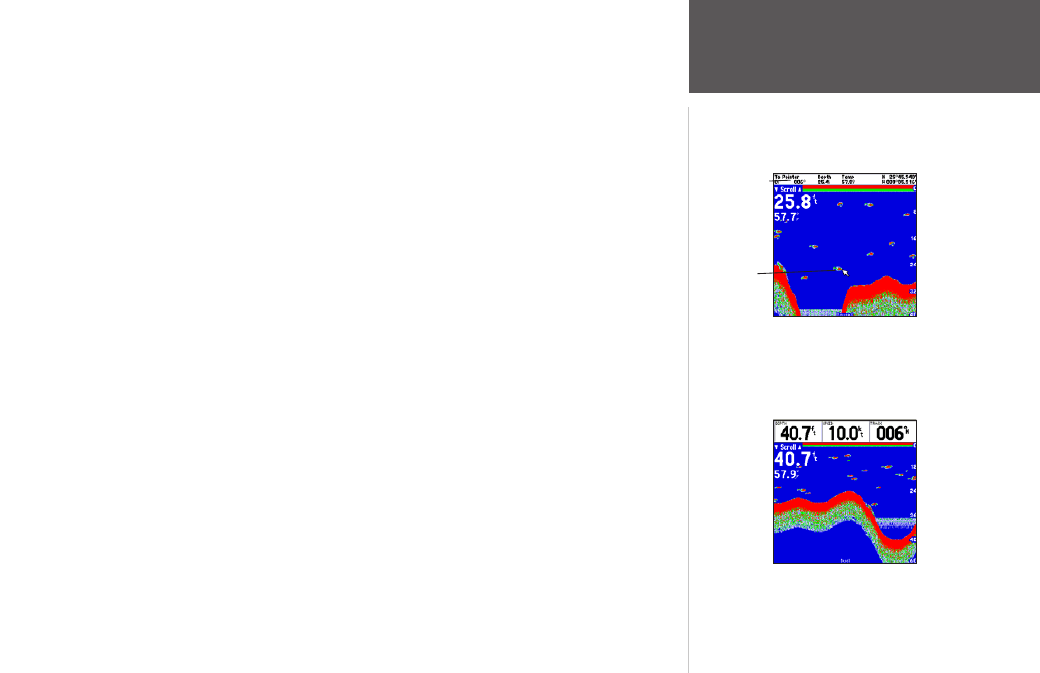
37
Reference
Sonar Page Options
‘Show Pointer’ option enabled
Data Window
Pointer
‘Show Numbers’
option enabled
To mark an underwater waypoint:
1. From the Sonar Page, press MENU, highlight ‘Show Pointer’ and press ENTER to pause the screen
movement.
2. Use the ARROW KEYPAD to move the cursor onto the target (underwater drop off, stump, etc.) you
want to mark. The data window at the top of the screen displays the cursor’s depth, coordinates, and
bearing and distance from your current position.
3. Press and hold ENTER/MARK. The New Waypoint Page appears with the waypoint’s coordinates,
default three-digit name, and pointer depth automatically filled in.
4. To change the name, symbol, or depth, highlight the appropriate field and press ENTER. Make your
changes and press ENTER when done.
5. When done, move the field highlight back to the ‘OK’ prompt and press ENTER.
6. To return to the standard Sonar Page, press QUIT; or press MENU, then highlight ‘Hide Pointer’ and
press ENTER.
• Show/Hide Numbers — toggles showing/hiding the data fields on the sonar display.
• Size Split — enables width adjustment of the Sonar Page split screen. This option is only available
when a split screen zoom scale is selected. You may adjust the size of the split window anywhere
from 1/4 to 3/4 width of the right half of the Sonar Page.
To resize the Sonar Page split screen:
1. From the Sonar Page split screen, press MENU.
2. Using the ARROW KEYPAD, highlight ‘Size Split’ and press
ENTER.
3. Move the horizontal double-arrow LEFT or RIGHT using the ARROW KEYPAD until the desired verti-
cal width line shows, then press
ENTER.
4. If you wish to cancel this operation, press QUIT or press MENU, highlight ‘Cancel Resize’ and press
ENTER.
