Reference map page: options – EURO-WARE 178 User Manual
Page 39
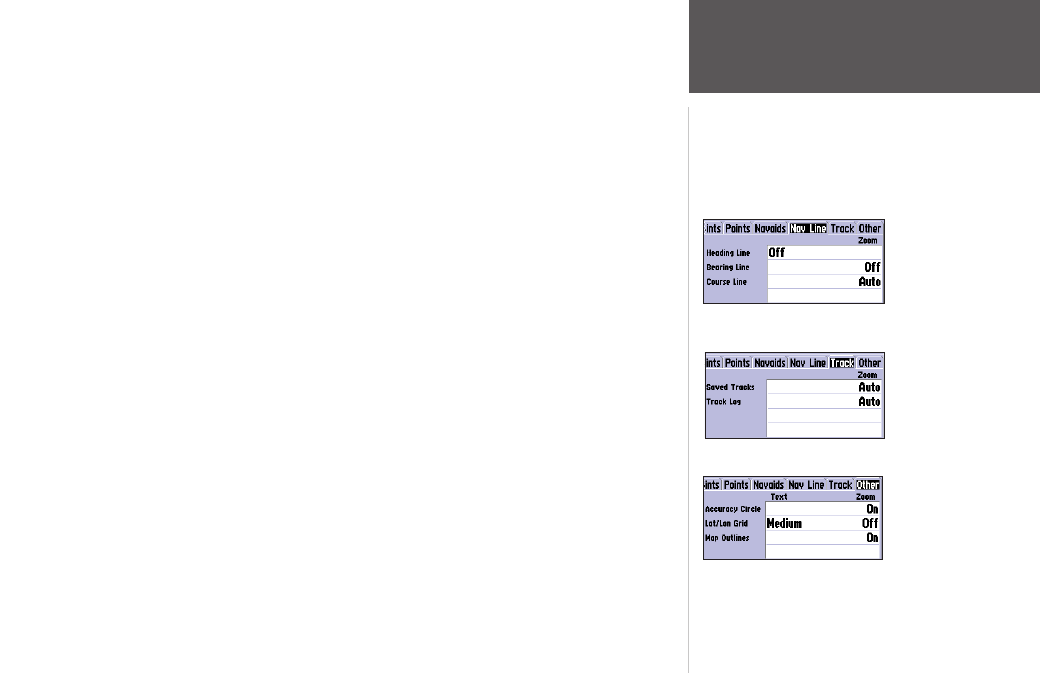
29
Reference
Map Page: Options
Track Tab— Saved Tracks/Track Log
Zoom— Auto, Off, 20 ft.-800 mi.: sets the maximum scale at which the feature should appear on
the screen. Some types of data only display up to certain zoom scales.
Other Tab—
Accuracy Circle— On/Off: toggles the circle “On” and “Off”. The circle represents the approximate
accuracy of the unit based on EPE, DOP, and basemap quality. Your position is within the circle.
Lat/Lon Grid— Text— None, Small, Medium, and Large: controls the screen size of the name.
Zoom— Auto, Off, 20 ft.-800 mi.: sets the maximum scale at which the feature should appear.
Map Outlines— On/Off: toggles the coverage boxes for BlueChart/MapSource data “On” and “Off”.
From the map setup page, you can access the following menu options by pressing MENU:
• Defaults— restores settings back to factory settings for the tab highlighted.
• All Map Defaults— restores settings back to factory settings for all tabs.
• Set Up Page Layout —
the layout of the data fields may be changed to show more fields (with a
smaller number size) or less fields (with a larger number size). You may also choose to show a Compass
Tape on the Map Page only.
To set up the page layout:
1. Press the MENU key to display the Page options.
2. Highlight ‘Set Up Page Layout’ and press
ENTER.
(continued)
3. The current setting displays, press ENTER to change. Use the ARROW KEYPAD to highlight the desired
setting, then press ENTER.
4. Press QUIT when finished.
• Change Numbers — allows you to specify the type of data displayed in each data field used on the
map display. This option is available from any of the main pages. See page 19 for instructions on chang-
ing data field numbers.
Other Tab
Track Tab
Nav Line Tab
