Creating waypoints, Creating, Reference creating waypoints – EURO-WARE 178 User Manual
Page 54
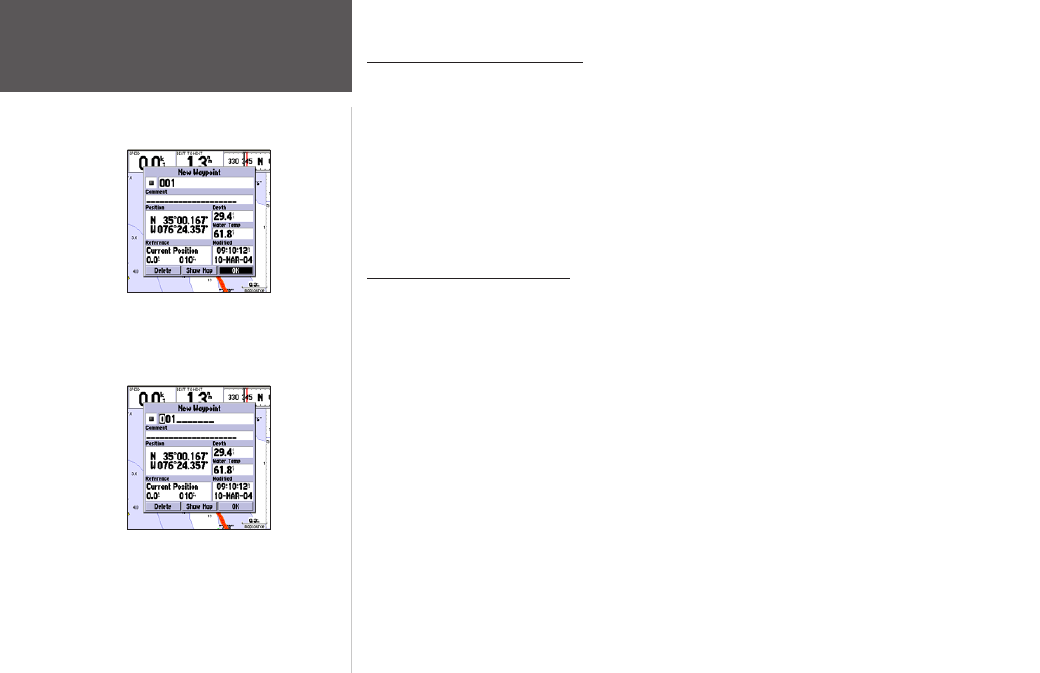
44
Reference
Creating Waypoints
Creating and Using Waypoints
The Garmin GPSMAP 178/178C stores up to 3000 alphanumeric waypoints with a user-defined icon,
comments, depth, or water temperature available for each waypoint. Waypoints can be created using
three basic methods:
•
ENTER/MARK
key– used primarily for marking your present position, the
ENTER/MARK
key
also provides options that allow you to select a map position or map item from the map display.
• Graphically– allows you to define a new waypoint position from the map display using the
ARROW KEYPAD
. (For creating underwater waypoints, see page 37)
• Text Entry– allows you to enter a new waypoint’s coordinates manually (from a chart, etc.).
Marking Your Present Position
The Garmin GPSMAP 178/178C’s ENTER/MARK key lets you quickly capture your present position
(or cursor or map item position) in order to create a new waypoint. You must have a valid position (2D
or 3D) fix to mark your present position. This can be determined by looking at the GPS tab on the Main
Menu.
To mark your present position:
1. Press and hold the ENTER/MARK key until the ‘New Waypoint’ window appears, then release it. You
see a default three-digit name and symbol for the new waypoint.
2. To accept the waypoint with the default name and symbol, press
ENTER to confirm the highlighted
‘OK’ prompt.
3. To enter a different name, highlight the name field and press
ENTER, then use the ARROW KEYPAD
to enter the new letters/numbers and press ENTER when done. You may use up to 10 alphanumeric
characters for the name.
4. To enter a different symbol, highlight the symbol field to the left of the name and press
ENTER, then
use the ARROW KEYPAD to highlight the new symbol and press ENTER.
5. To enter optional comments, depth, or water temp, highlight the appropriate field and press ENTER,
then use the ARROW KEYPAD to enter a value and press ENTER.
Highlight ‘OK’ and press ENTER to
use the default name and symbol.
Highlight a field and press
ENTER
to enter a new symbol, name, com-
ment, or depth.
