Reference map page: options – EURO-WARE 178 User Manual
Page 35
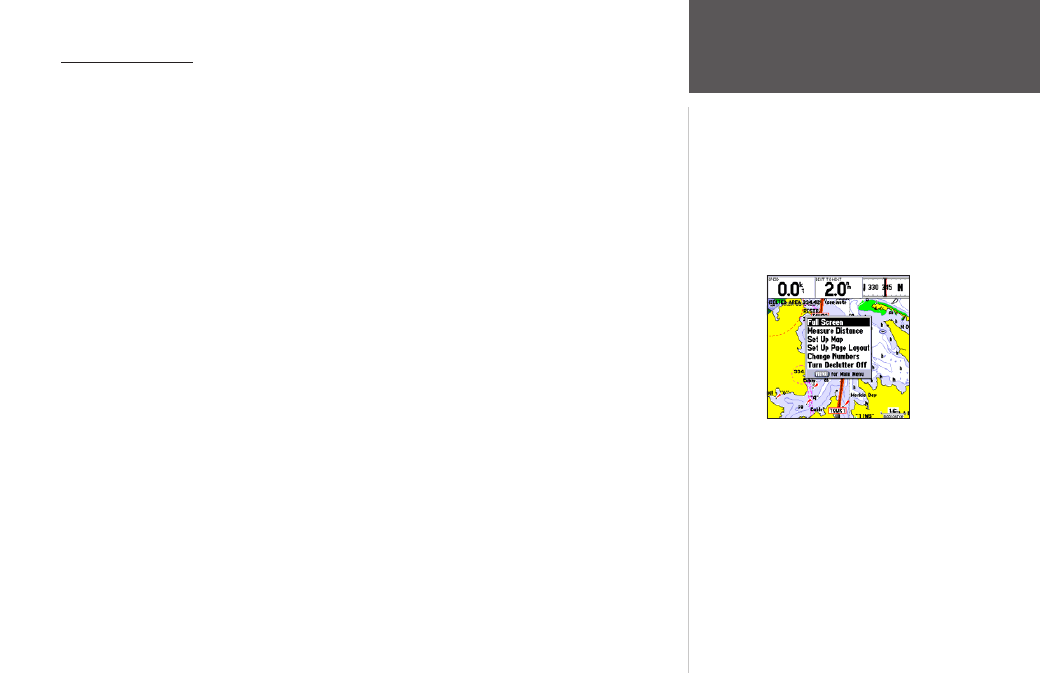
25
Reference
Map Page: Options
Map Page Options
Many features of the GPSMAP 178/178C are menu driven. Each of the main pages have an options
menu, allowing you to custom tailor the corresponding page to your preferences and/or select special fea-
tures that specifically relate to that page. The data window, located at the top of the main pages provides
a user-selectable layout of various types of useful data. Each data field may be configured to display any
one of several data options. The data window layout may also be changed to display additional data fields
and change the actual size of the data displayed.
The GPSMAP 178/178C’s Map Page provides access to functions and features relating to the Map
Page and the layout options.
To display the Map Page options:
1. Press MENU.
To select a menu option:
1. Use the ARROW KEYPAD to highlight the desired option and press ENTER.
The available options are Full Screen Map/Show Data, Measure Distance, Set Up Map, Set Up Page
Layout, Change Numbers, and Turn Declutter On/Off. Following are details on using each of these
options.
• Full Screen Map/Show Data — toggles between a Map Page without or with data fields on the
map display. The unit defaults back to ‘Show Data” the next time it is powered on.
To maximize the map/show data fields:
1. Highlight the ‘Full Screen Map’ option and press ENTER. The Map Page is now maximized with no
data fields.
2. To show the data fields again, press MENU, highlight ‘Show Data’ and press ENTER.
Map Page Options
