Notes, Agenda, Getting quick answers – Sony SmartWatch 3 SWR50 User Manual
Page 23
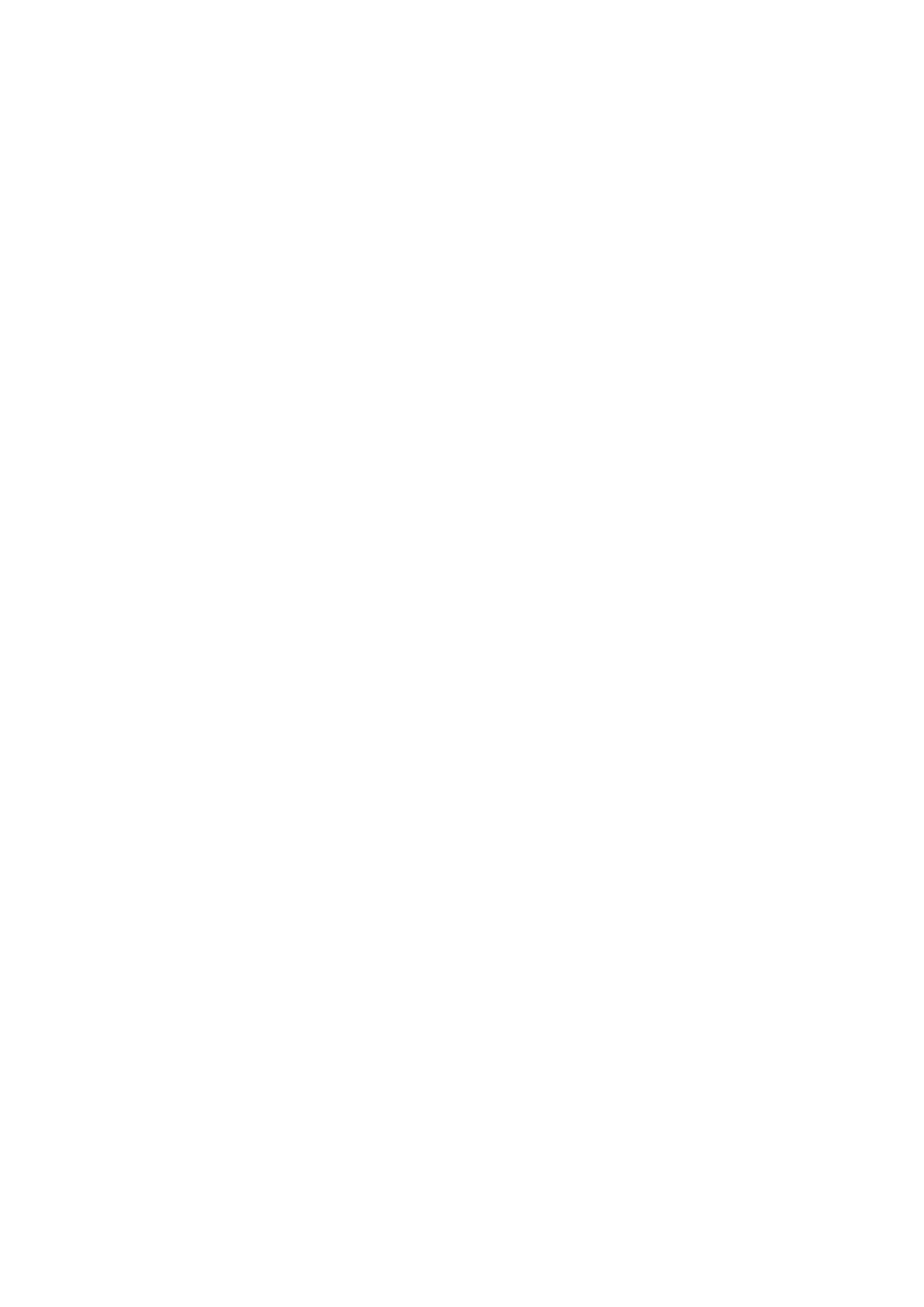
To set a reminder
1
Make sure that the home screen is active on your SmartWatch 3.
2
Say "OK Google". If the command is recognised, the "Speak now" screen
opens.
3
Say "Remind me" and then say what you want to be reminded about. For
example, you could say "Remind me to run at 7pm" or "Remind me to call
John when I get home". The reminder is then saved to Google Now and a card
appears on your SmartWatch 3 when the reminder becomes active.
Notes
You can speak to your SmartWatch 3 to create notes or to view existing notes saved
to Google Keep or other compatible applications.
To create a note
1
Make sure that the home screen is active on your SmartWatch 3.
2
Say "OK Google". If the command is recognised, the "Speak now" screen
opens.
3
Say "Take a note" and then say what you want to save as a note. For example,
you could say "Take a note, try the new restaurant on Main Street". If
recognised, the note is saved to Google Keep.
To view a note
1
Make sure that the home screen is active on your SmartWatch 3.
2
Say "OK Google". If the command is recognised, the "Speak now" screen
opens.
3
Say "Start Keep". The Google Keep application opens on your SmartWatch 3.
4
To browse to the note that you want to select for viewing, swipe upwards or
downwards.
5
To open a note and view its details, tap the note.
Agenda
Details of upcoming events that are saved in the main Calendar application on your
phone or tablet appear automatically on your SmartWatch 3 as cards. You can also
speak to your SmartWatch 3 to check your schedule, that is, to view your agenda.
To view your agenda
1
Make sure that the home screen is active on your SmartWatch 3.
2
Say "OK Google". If the command is recognised, the "Speak now" screen
opens.
3
Say "Agenda". The calendar card view opens. To view a specific event, say
your special requirement, for example, "When's my next meeting?".
Getting quick answers
You can use your SmartWatch 3 to get quick answers to simple questions. For
example, you can speak to your SmartWatch 3 to get sports scores, look up the
definition of a word and ask questions about common facts, for example, the capital
city of a particular country or the highest mountain in South America.
To get a quick answer
1
Make sure that the home screen is active on your SmartWatch 3.
2
Say "OK Google". If the command is recognised, the "Speak now" screen
opens.
3
Ask anything that you want to know, for example, "How do you say 'hello' in
Spanish?" or "Where was Albert Einstein born?". If your question is
recognised, the answer appears on your SmartWatch 3.
23
This is an Internet version of this publication. © Print only for private use.
