Handling emails – Sony SmartWatch 3 SWR50 User Manual
Page 19
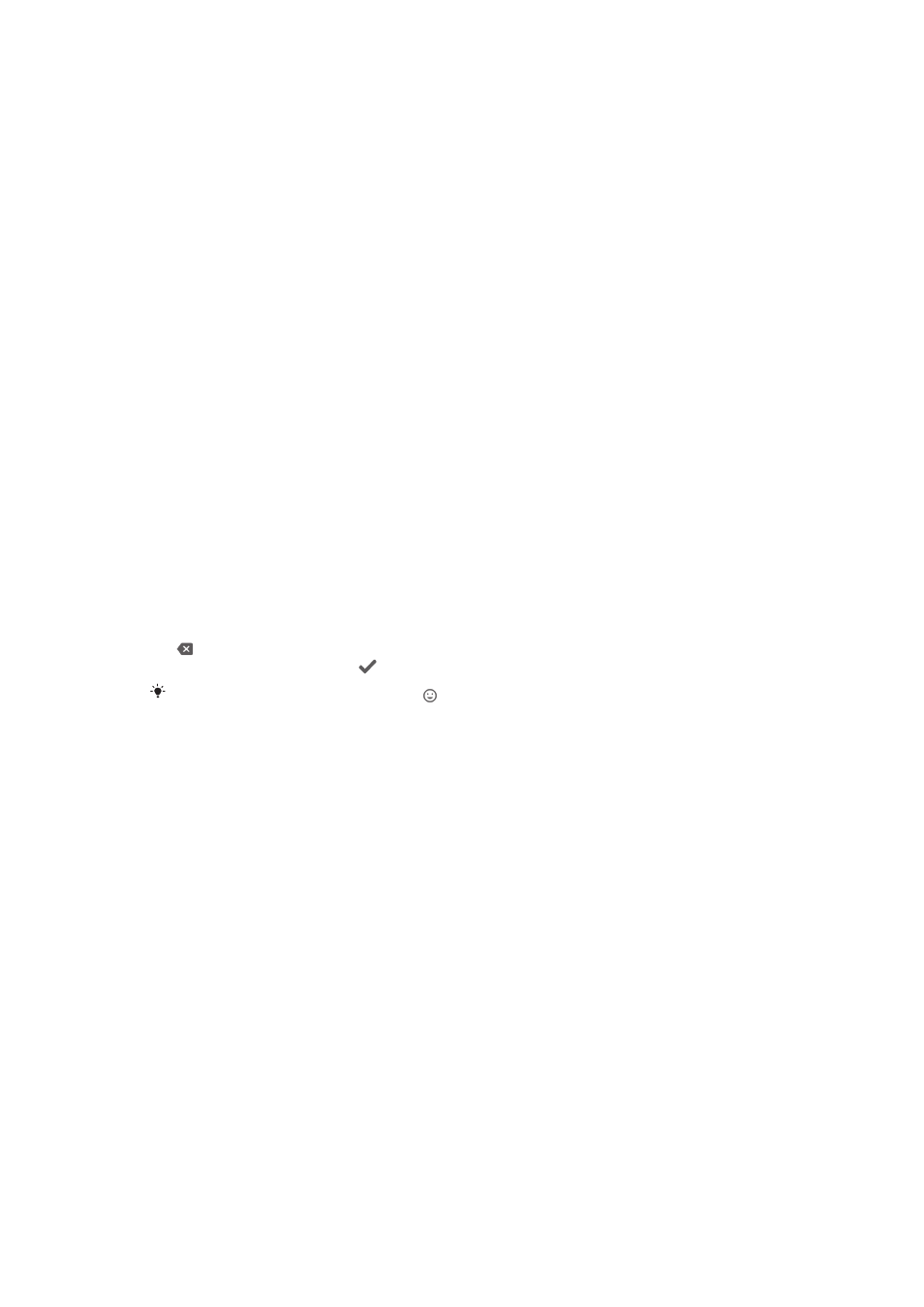
SmartWatch 3 to send text messages to contacts that are saved on your phone or
tablet.
To send a text message
1
Make sure that the home screen is active on your SmartWatch 3.
2
Say "OK Google". If the command is recognised, the "Speak now" screen
opens.
3
Say "Send a text" and the name of a contact that is saved to your phone or
tablet, then say the text that you want to send.
4
Alternatively, you can say something like "Text Jack I'm ready" or "Send Jane a
message that I'm back". In both cases, the message gets sent automatically.
To reply to a text message
1
Select the card that represents the text message that you want to reply to.
2
Swipe from right to left until you see
Reply, then tap Reply.
3
Swipe upwards and select a predefined message, or enter a spoken reply by
saying your message aloud. Once you're finished, the text message is sent
automatically.
To reply to a text message with emoji
1
Select the card that represents the text message that you want to reply to.
2
Swipe from right to left until you see
Reply, then tap Reply.
3
Swipe upwards and select
Draw emoji.
4
Draw an emoji, for example, a smiley face or a thumbs-up sign. Your
SmartWatch 3 then searches for an emoji that best matches your drawing. If no
match is found, you are shown a selection to choose from. Select an emoji or
swipe from left to right and try drawing another one yourself.
5
If desired, add more emoji.
6
To delete an emoji, tap to select all the emoji characters that you have drawn,
then tap again to select the particular one that you want to delete and then tap
.
7
To send the message, tap .
You can also choose emoji by tapping on the emoji drawing screen.
Handling emails
When an email message comes in on your Android™ phone or tablet, you can read
and reply to it using your SmartWatch 3. Each email is represented by a
corresponding card on the accessory. You can also speak into your SmartWatch 3 to
send email messages to saved contacts.
To send an email message
1
Make sure that the home screen is active on your SmartWatch 3.
2
Say "OK Google". If the command is recognised, the "Speak now" screen
opens.
3
Say "Email" and the name of a contact that is saved to your phone or tablet,
then say the text that you want to send.
4
Alternatively, you can say something like "Email Jack that I will be there
tomorrow". In both cases, the message gets sent automatically.
To reply to an email message
1
Select the card that represents the email message that you want to reply to.
2
Swipe from right to left until you see
Reply, then tap Reply.
3
Swipe upwards and select a predefined message, or enter a spoken reply by
saying your message aloud. Once you're finished, the message gets sent
automatically.
19
This is an Internet version of this publication. © Print only for private use.
