ELAN Home Systems Digital Music Server User Manual
Page 33
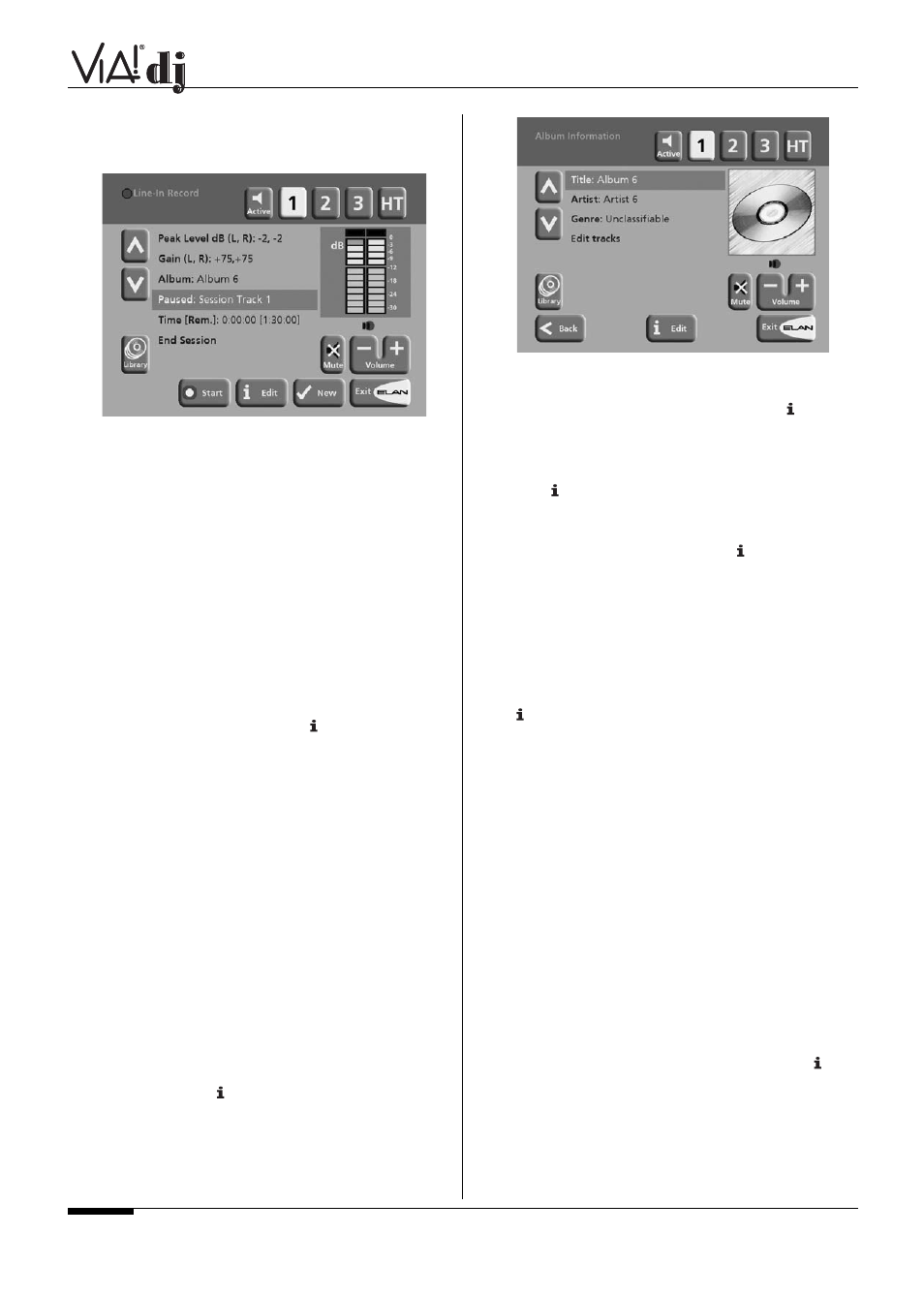
To record from the line-in connectors:
Once you have created a new session the
Line-In Record
screen allows you to begin the recording process:
If your
Line-in Source
is the
Analog Input
, you will need to
set the recording
Gain
to an appropriate level. To achieve the
best quality recording try to play the loudest passage from the
music you are going to record and set the gain such that the
loudest peaks are in the yellow region of the signal level
meters. The
Peak Level dB
indicator shows the maximum
level reached so far.
To adjust the recording gain setting for the Analog Input:
• Highlight
the
Gain (dB)
option and press
✔
Select
• Highlight the gain adjust option you wish to use. Left and
Right channel gain can be adjusted independently, or
select Level to adjust both channels simultaneously.
• Use
the < or > keys to adjust the gain setting to ensure
that the loudest peaks in volume are in the yellow region
of the signal level meters. Press
Clear
at any time to
reset the peak level marker.
• Press
✔
OK
to confirm your settings and return to the
Line-In Record
screen.
Note: If you have selected either the coaxial or optical
digital input as your
line-in
source the gain setting may
not be altered. The
signal
indicator in this case will show
whether a valid digital connection has been made. If the
signal indicator shows
‘protected’
the current digital
source has been copy protected and may not be recorded
onto your VIA!dj using the digital inputs.
To edit the album details:
All the recordings made in this line-in recording session will be
placed in a new album. This album is automatically assigned a
name such as Album 4, Artist 7; it will also be placed in the
Unclassifiable
genre. You can edit these details at any stage
in the recording session as follows on the next page:
• From
the
Line-In Record
screen highlight the
Album
option and press
Edit.
(See screen in the next column)
To edit the album name and artist name:
• Highlight the item you want to edit and press
Edit.
• Edit the album name and artist name using the alpha
numeric keys on your VIA!dj remote control or by using
the text grid on the VIA!dj front panel.
• Press
OK
to confirm the new name.
To edit the genre:
• Highlight
the
Genre
option and press
Edit.
• Select a genre, then press
✔
Select
key to confirm your
choice.
To edit the names of any tracks you have already
recorded:
• Highlight
the
Edit tracks
option and press
✔
Select.
• Highlight the track name you wish to edit and press
Edit.
• Edit the track name using the alphanumeric keys on your
VIA!dj remote control or by using the text
grid
on the
VIA!dj front panel.
• Press
✔
OK
to confirm the new name.
For more information on entering and editing names see the
chapter called
Entering and Editing names
, p.23-24.
To begin recording a new track:
• From
the
Line-In Record
screen, press
Start
.
At any time while the
Line-In Record
screen is visible you can
press
II Pause
to pause the recording. You can resume the
recording again by pressing
Start
.
Recording will begin immediately; the track will automatically
be named “Session Track 1”.
Each recording session is limited to a maximum duration; the
[Remaining]
indicator shows how much time remains for this
session. To change the maximum recording duration:
• Highlight
the
Time
[Remaining]
option and press
Edit.
• Use
the
<
or > keys to increase or decrease the dura-
tion. The amount of recording time available at the cur-
rent quality setting is displayed above.
• Press
✔
OK
to confirm the new setting.
Note: the maximum recording length for a single track is approxi-
mately 3 hours. If this duration is exceeded a new track will be
created automatically and recording will continue.
E L A N H O M E S Y S T E M S
USER GUIDE
Page 32
© ELAN Home Systems 2004 • All rights reserved. 02/04
