Playing music from a cd, The output screen – ELAN Home Systems Digital Music Server User Manual
Page 21
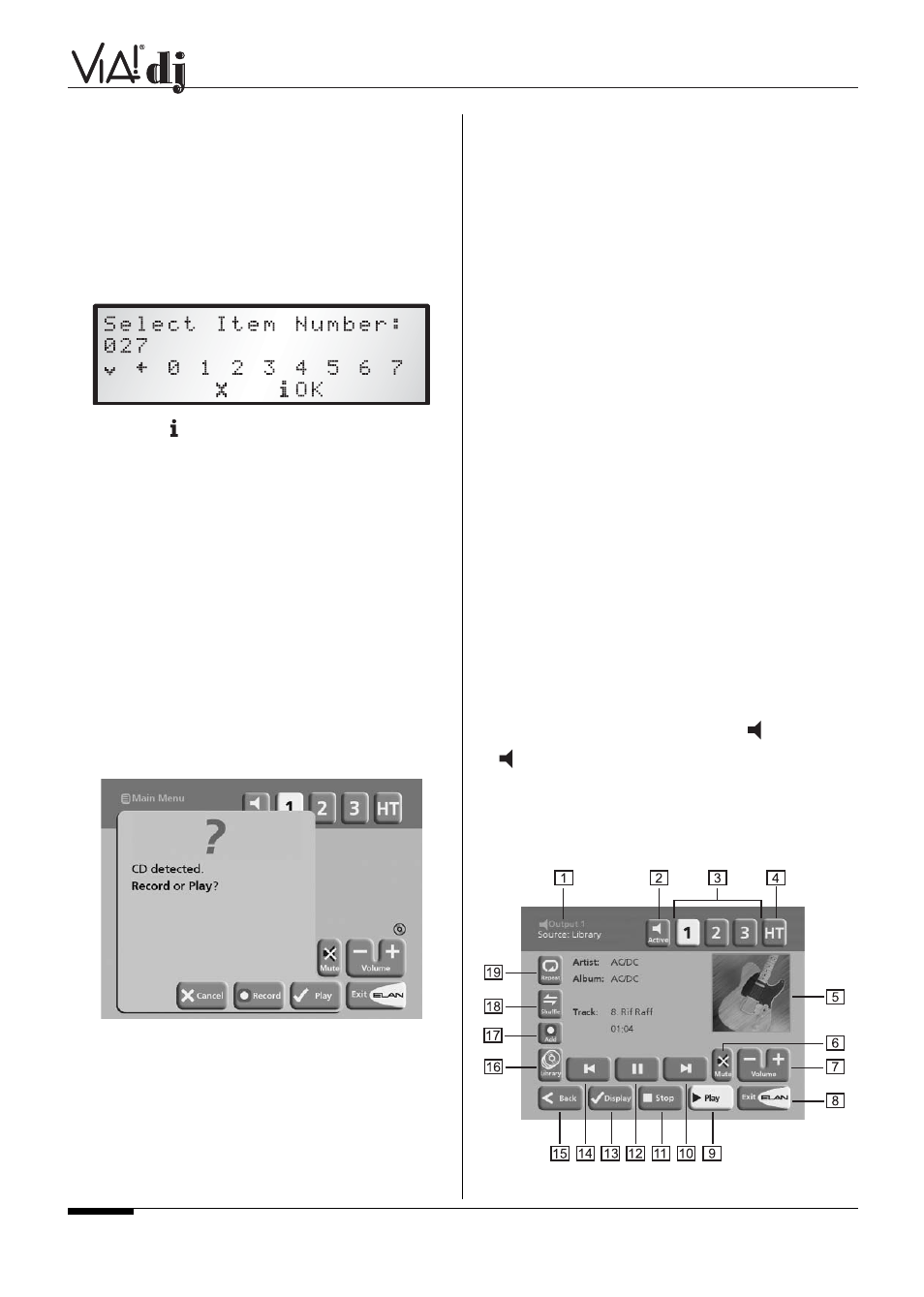
E L A N H O M E S Y S T E M S
USER GUIDE
Page 20
© ELAN Home Systems 2004 • All rights reserved. 02/04
can select it directly by number using the alphanumeric keys
on your VIA!dj remote control.
• Press the
ALBUM
button to to display the albums in your
library.
• Press the
0
key followed by the number of the album.
For example:
to select album 27 press
ALBUM,0,2,7
.
The front panel displays:
• Press the
OK
action key to finish entering the album
number.
• Press the
✔
Play
action key once again to begin playing
the album.
PLAYING MUSIC FROM A CD
Your VIA!dj allows you to play a CD directly without recording it
to the Hard Disk first.
To play a disc:
• Select the output you wish to listen to.
• Press the
OPEN/CLOSE
key on the front panel to open
the CD tray.
• Place a CD in the tray with the label side facing upwards.
• Push the
OPEN/CLOSE
key on the front panel.
NOTE:
if you do not select an output first, the CD will play from
the output that was last selected.
The following prompt is automatically displayed:
Alternatively, if you already have a CD in the tray, select the
CD option from the Main Menu.
• Press
✔
Play
to begin playing the CD.
THE OUTPUT SCREEN
VIA!dj Audio
The VIA!dj has four separate pairs of audio outputs. The three
analog outputs (labeled 1, 2 and 3) are used for whole-house
audio distribution. The fourth output (labeled HT) is a digital
output which can be used to send a digital audio signal to the
digital input on a surround sound processor or A/V receiver in a
Home Theater. The
Output
select buttons are located in the
upper right corner of the VIA! Touch Panel display.
Each of the three analog outputs can be accessed independ-
ently by any VIA! Touch Panel in any zone. This is the
equivalent of having three separate sources connected to your
audio distribution system, each one loaded with your entire
music collection, each one capable of being independently
accessed from any zone in the house. Because the music is
digitally stored on the VIA!dj’s hard drive, any song, even the
same song, can be selected in any zone simultaneously.
For example:
If you are listening to a song on output 1 in one
room and a person in another room selects the same song on
output 2, that person would hear that song from the beginning.
The song in your room would continue uninterrupted.
The VIA!dj Display
Because the VIA!dj has only one video output, it is important to
understand what you may be viewing on a VIA! Touch Panel at
any given moment.
• When first selecting something to play from a VIA! Touch
Panel, the music you hear and the album details dis-
played will match up.
• If a person in another zone selects the same VIA!dj
output that you are listening to, they will automatically be
listening to the same music and viewing the details that
you are. Your music will continue uninterrupted.
• If a person in another zone selects a different VIA!dj
output, your music will continue uninterrupted but the
album on your VIA! Touch Panel will now reflect the
selection that was made by the person in the other zone.
• If you wish to once again view the album details of the
music you have selected, simply press
Active
.
The
Active
button re-syncs the video display to the audio
output selected in your zone.
Whenever you select an item for playback the following screen
is displayed:
