Organizing your music collection – ELAN Home Systems Digital Music Server User Manual
Page 22
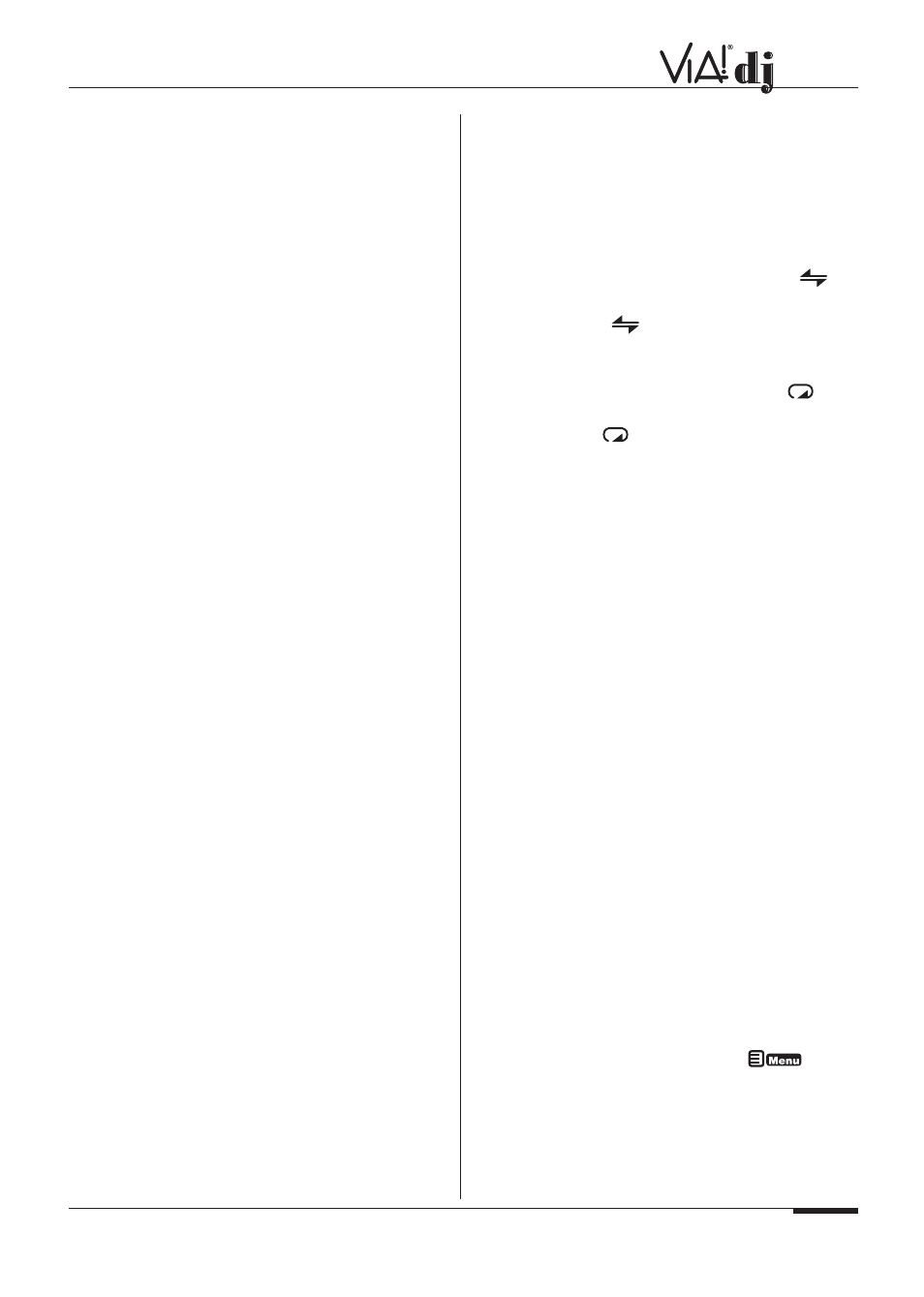
E L A N H O M E S Y S T E M S
© ELAN Home Systems 2004 • All rights reserved. 02/04
Page 21
USER GUIDE
1
Indicates the Output currently selected
2
Re-syncs the video display to the audio output selected
in your zone
3
Used to select VIA!dj analog outputs 1, 2 and 3. The
highlighted output coincides with the album details
currently being displayed.
4
Used to select the Digital audio output in a home theatre
5
Cover art of the album currently selected by the
highlighted output
6
ELAN Zone mute
7
ELAN Zone volume up and down
8
Return to VIA! Graphics
9
Play
10
Next track
11
Stop
12
Pause
13
Used to toggle between time remaining and time elapsed
14
Previous track
15
Press to return to the previous screen
16
Press to return to the Library screen
17
Adds track to existing playlist (see
Addendum
)
18
Randomly plays tracks from albums, genres and playlists
19
Repeats the selected album, genre or playlist
CONTROLLING PLAYBACK
Whether you are playing music from the library or directly from
the CD you can pause, stop and resume playback as well as
seek and skip tracks at any time.
To pause play
• Press the II key on the VIA! Touch Panel, VIA!dj front
panel or remote control.
To stop play
• Press the
key on the VIA! Touch Panel, VIA!dj front
panel or remote control.
To resume play
• Press the
key on the VIA! Touch Panel, VIA!dj front
panel or remote control.
To skip to the next or previous track
• Press the
I
or
I
key on the VIA! Touch Panel, VIA!dj
front panel or remote control.
The front panel display shows the number of each track as you
skip between them.
To seek within a track
• Hold down the
I
or
I
key on the VIA! Touch Panel,
VIA!dj front panel or remote control.
Play resumes from the new position when you release the key.
Random and repeat playback
Your VIA!dj lets you play albums, artists, genres or playlists in
a random order to add variety to your music. You can also play
a selection repeatedly.
To randomize the current selection
• Press
Random
on the VIA! Touch Panel or the
key
on your VIA!dj remote control.
Press Random or the
key again to disable random
playback.
To repeat the current selection
• Press
Repeat
on the VIA! Touch Panel or the
key
on your VIA!dj remote control.
Press
Repeat
or the
key again to disable repeat play-
back.
The Random and Repeat buttons on the VIA! display are high-
lighted when these functions are active. The front panel display
also indicates that both random and repeat are enabled.
ORGANIZING YOUR
MUSIC COLLECTION
This chapter describes the features built into your VIA!dj to
help you organize the music in your music library, including
information about creating playlists of your favorite tracks,
deleting albums or tracks you no longer want to store, and
naming albums, tracks, and artists.
PLAYLISTS
Your VIA!dj allows you to create your own selections of tracks,
called playlists, and identify them with a name of your choice.
For example, you could select your favorite party tracks from a
number of different albums and include them in a playlist called
Party Music
. You can then play your selection simply by
choosing the appropriate playlist from the
Select Playlist
menu.
Although playlists can be created directly from a VIA! Touch
Panel, there is no way to enter the customized playlist names
from here. We recommend that you use the VIA!dj remote con-
trol to enter playlist information as its alpha-numeric keypad
makes the entering of text easy. The remote can be used in
any room that has a system IR receiver and a TV with the
VIA!dj display available. The remote can also be used to create
playlists by pointing it directly at the VIA!dj and using the front
panel display to guide you through the process.
Creating a New Playlist
NOTE:
A maximum of 100 tracks may be added to the playlist.
• Display the Main Menu by pressing the
on your
VIA!dj remote control.
• Press the
^
or
key to highlight the
Library
option and
press the
✔
Select.
• Press the
^
or
key to highlight the
Edit Playlists
option and press the
✔
Select.
^
^
