ELAN Home Systems Digital Music Server User Manual
Page 24
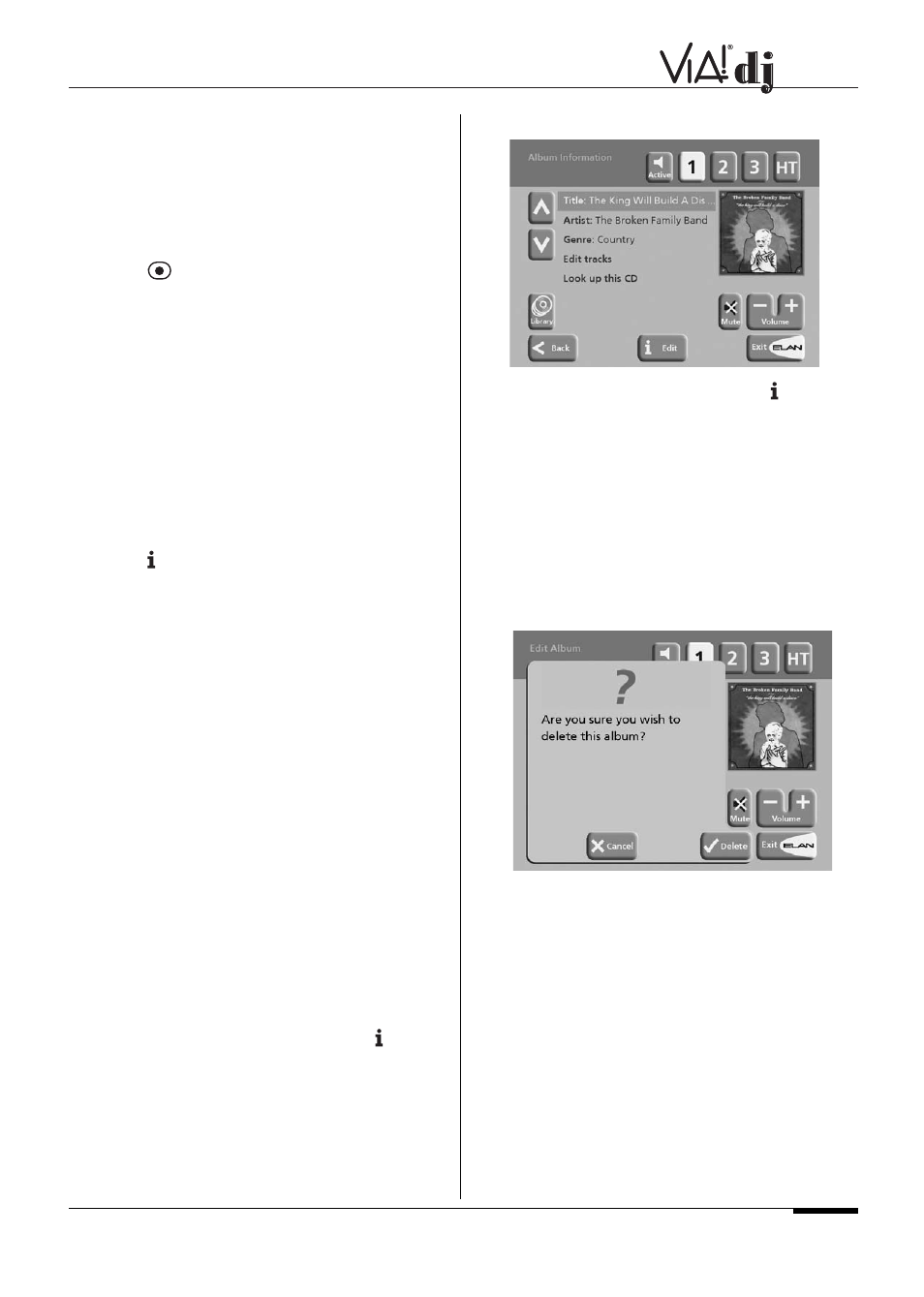
E L A N H O M E S Y S T E M S
USER GUIDE
Or:
• Select
Edit Playlists
from the
Library menu
and high-
light the playlist you want to change.
• Press
✔
Select
to open the playlist for editing.
• Use the
^
or
keys to highlight the Edit tracks option
and press
✔
Select
key.
Once you have selected the appropriate playlist:
• Press
Add
to add new tracks, and locate the item
you want to add by browsing through the music library.
To remove a track from a playlist:
• Open the playlist as previously described.
• Press the
^
or
keys to highlight the track you want to
remove.
• Press
✖
Remove
to remove the track.
• Press
✔
Remove
to confirm your choice.
To change the position of a track within a playlist:
• Open the playlist as previously described.
• Press the
^
or
keys to highlight the track you want to
change.
• Press
Move
to move the track.
• Press the
^
or
keys to move the track up or down as
required.
• Press
✔
Store
to confirm the new track position.
ALBUM INFORMATION
Your VIA!dj labels the albums, artists and tracks in your music
library with names which identify the track you are listening to,
and these help you locate items when you are browsing
through the library.
If you have an Internet connection, your VIA!dj reads the CD
information automatically from the Gracenote CDDB Music
Recognition Service. You can edit these names at any stage
to suit your own preferences.
To edit album information:
Either:
• From the
Library
screen, press
^
or
to highlight the
Edit albums
and press
✔
Select
.
• Select the album you want to edit and press
✔
Select
.
Or:
• From the
Library
screen, press
^
or
to highlight the
Albums
option and press
✔
Select
.
• Select the album you want to edit and press
Info
.
The following menu allows you to choose information to edit:
• Select the item you want to edit and press
Edit
.
• See the following section called Entering and Editing
Names to enter a new name.
Deleting albums, tracks or playlists:
You can delete albums, tracks or playlists you no longer want
from your VIA!dj library.
• From the Library screen, press the
^
or key
to
highlight either the
Edit Playlists
or
Edit Albums
option
and press the
✔
Select.
• Locate the album, playlist or track you want to delete.
• Press
✖
Delete
to delete it.
• If you are sure you want to delete the item, press
✔
Delete
again to complete the operation.
Note:
This operation will permanently remove information from
your Hard Disk; you will need to re-record the album if you
delete tracks or albums accidentally. However, deleting a
playlist does not remove any music from the Hard Disk––
the original albums are unaffected.
Entering and Editing Names:
You can enter a new name or edit an existing name on your
VIA!dj using either of the following methods:
To enter text using the remote control’s alphanumeric
keypad
• Press the > or < keys to move the cursor to the required
position.
• Use the keys on the alphanumeric keypad to enter a
letter.
^
^
^
^
^
^
^
© ELAN Home Systems 2004 • All rights reserved. 02/04
Page 23
