ELAN Home Systems Digital Music Server User Manual
Page 12
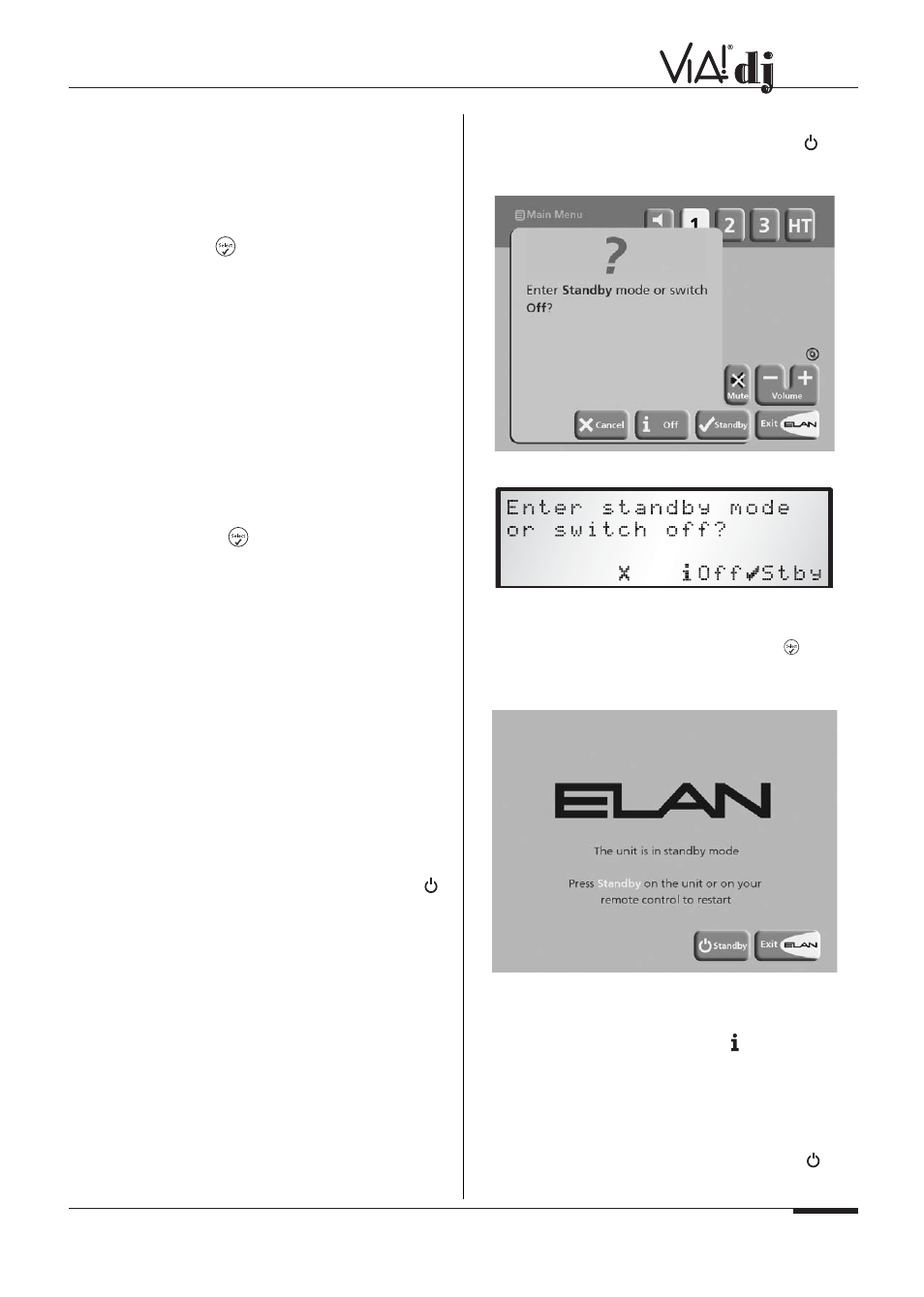
E L A N H O M E S Y S T E M S
© ELAN Home Systems 2004 • All rights reserved. 02/04
Page 11
USER GUIDE
CONFIGURING YOUR REMOTE TO
CONTROL OTHER DEVICES
The TV and Amp devices on the VIA!dj remote control may be
individually configured to control a range of televisions and
amplifiers from well known manufacturers.
To configure the remote to control your television:
•
Press the
TV
and
buttons simultaneously; hold them
down for 1 second.
The
TV
button will remain lit for 20 seconds; the configu-
ration process must be completed during this time.
•
Enter the 3 digit numeric code matching the manufacturer
of your television from the list in
Appendix A, p. 26-30.
•
Press the
TV
button again.
The
TV
button will blink twice to indicate that the configuration
has been accepted. If the
TV
button does not blink begin the
process again, taking care to enter the number exactly as print-
ed in the list. If the television is switched on during the config-
uration process, entering the correct code will cause the televi-
sion to go into standby.
To configure the remote to control your amplifier:
•
Press the
Amp
and
buttons simultaneously; hold
them down for 1 second.
The
Amp
button will remain lit for 20 seconds; the
configuration process must be completed during this time.
•
Enter the 3 digit numeric code matching the manufacturer
of your amplifier from the list in Appendix A.
•
Press the
Amp
button again.
The
Amp
button will blink twice to indicate that the configura-
tion has been accepted. If the
Amp
button does not blink
begin the process again, taking care to enter the number
exactly as printed in the list. If the amplifier is switched on
during the configuration process, entering the correct code will
cause the amplifier to go into standby.
SWITCHING ON AND OFF
The VIA!dj was designed to remain on 24/7/365. If the VIA!dj is
not going to be used for an extended period of time and you
wish to turn it off, there are two power saving modes available
from the Standby button on the VIA!dj front panel and the
button on the remote control. The VIA! Touch Panel can be
used to take the VIA!dj out of Standby, but it cannot be used to
put the VIA!dj into Standby Mode.
STANDBY AND OFF MODES
Standby Mode
Putting the unit into
standby
takes just a few seconds; switch-
ing the unit on from
standby
also takes just a few seconds.
DO NOT
remove the power cord from the VIA!dj in this mode.
Off Mode
Off mode
should be used only if the VIA!dj is not being used
for an extended period of time. There is a short wait while the
unit is switched to off mode; switching the unit on from off
mode may take a few minutes. You can safely remove the
power from the VIA!dj in this mode.
To enter standby or off mode:
•
Press the
Standby
key on the front panel or the
Standby
key on the remote control.
The following screen is displayed:
The front panel display shows:
Either:
•
Press the
Standby
button on any VIA! Touch Panel, or
the
Stby
action key on the front panel, or the
key on
the remote control to switch to standby.
After a short delay the screen shows:
Or:
•
Press the
Off
button on any VIA! Touch Panel, or the
Off
action key on the front panel, or the
key on the
remote control to switch to off mode.
After a short period of time the display and front panel display
will switch off.
To switch on from standby or off mode:
•
Press the
Standby
button on any VIA! Touch Panel, or
press the
Standby
key on the front panel, or the
Standby
key on the remote control.
