Advanced settings – ELAN Home Systems Digital Music Server User Manual
Page 25
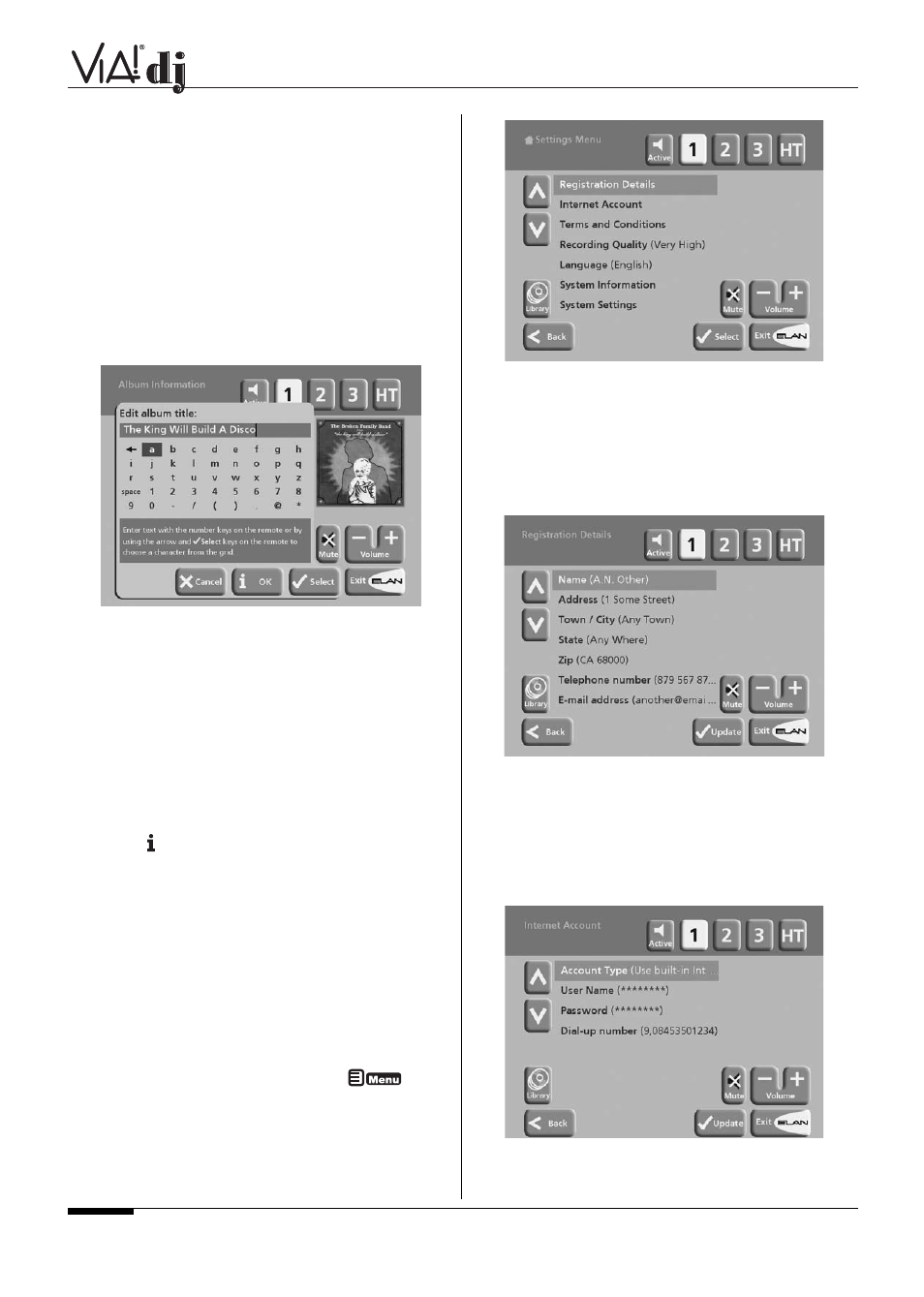
E L A N H O M E S Y S T E M S
USER GUIDE
Page 24
© ELAN Home Systems 2004 • All rights reserved. 02/04
For example to enter S press the
7
key four times, because S
is the fourth letter on the
7
key.
• Press the
DELETE
key on your VIA!dj remote control to
delete letters.
• Press the
CAPS
key on either the front panel or your
VIA!dj remote control to switch between upper-case and
lower-case letters.
To select letters from a grid:
Alternatively, the Grid option provides a convenient way of
selecting letters from a grid:
• From the remote control or front panel, press the
key
to move the cursor into the grid area.
The currently selected letter is highlighted:
•
Use the
>
,
<
,
^
, or
keys to move the cursor and
press the
✔
Select
action key to enter each letter.
• Use the C
APS
key on either the front panel or the VIA!dj
remote to switch between upper and lower case letters.
If at any time you need to enter text in a different part of the
text field, or you want to return to entering text using the
alphanumeric keypad:
• Press the
^
key repeatedly until the cursor returns to the
text field.
Finally, when you have finished entering the name:
• Press
OK
.
ADVANCED SETTINGS
This chapter describes the advanced settings that you can
access from your VIA!dj’s Settings Menu. These settings are
configured automatically for you when you register your VIA!dj,
and you should not normally need to alter them unless you
want to change the configuration of your system.
TO DISPLAY THE SETTINGS MENU
• Display the
Main Menu
by pressing the
key on
your VIA!dj remote control or the
Library
button on the
VIA! Touch Panel.
• Press
^
or
to highlight the
Settings
option on the
Main Menu.
• Press
✔
Select
to display the Settings menu (see top of
next page.
The following sections describe each of the options on the
Settings
menu.
REGISTRATION DETAILS
Displays the registration details you entered when you
registered your VIA!dj, and allows you to edit them:
If you change any of these options your revised registration
details will automatically be re-transmitted the next time your
VIA!dj connects to the Internet.
INTERNET ACCOUNT
Displays your Internet account details and allows you to edit
them:
If you chose the
Use Built-in Internet Account
option when
registering your VIA!dj, the Internet account details were set up
automatically for you.
^
^
^
