Network selection mode, Automatic network selection – Ericsson GH198 User Manual
Page 43
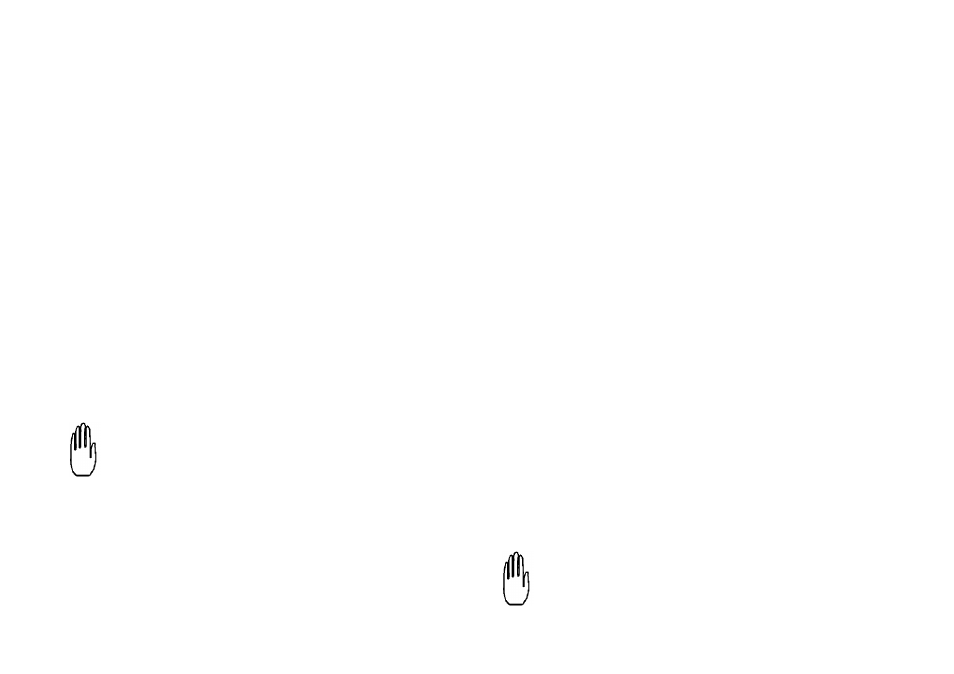
‘‘Forbidden’’ means that a network is included
in the list of forbidden networks on your SIM.
‘‘Available’’ means a network other than the
‘‘home’’ network, the current network, a
‘‘preferred’’ network or a ‘‘forbidden’’ network.
c.
If no network is in range, ‘‘NO NETWORK’’ is
displayed.
3.
If more than one network is in range, the name of
the network(s) may be displayed one by one by
pressing any numeric key repeat-
edly. The name of a network is followed by either
‘‘CURRENT’’, ‘‘PREFERRED’’, ‘‘FORBIDDEN’’ or
‘‘AVAILABLE’’.
4.
When the network you wish to use is displayed,
press S.
If you change your mind and do not want to select
another network, press C.
The name of a network and the word ‘‘CURRENT’’,
‘‘HOME’’, ‘‘PREFERRED’’, ‘‘FORBIDDEN’’ or
‘‘AVAILABLE’’ is displayed first, followed by an
abbreviation for the name of the network and
‘‘CURR’’, ‘‘HOME’’, ‘‘PREF’’, ‘‘FORB’’ or ‘‘AV’’
respectively.
8.
Network Selection Mode
The phone can select a network automatically from those in
range. The order of preference in which the phone will
select is defined in a a list of ‘‘preferred’’ networks on your
SIM. Refer to Special Function No. 10.
You can also select a network yourself (manual selection).
This Special Function allows you to choose automatic or
manual selection mode.
1.
Press M, followed by 8. Either ‘‘AUT SEARCH’’ or
‘‘MAN SEARCH’’ is displayed.
2.
Press any numeric key to change the selection
mode.
3.
Store the new setting by pressing S,
▲
or
▼
.
9.
Automatic Network Selection
You can request an automatic selection of networks at any
time with this Special Function.
1.
Press M, followed by 9.
‘‘NETWSEARCH’’ is displayed.
2.
Press S to start the automatic selection of networks.
If you do not want to start the network selection,
press C to leave the Special Functions, or
▲
or
▼
to move on to another Special Function.
To interrupt the network selection, when in
progress, and return to the previous network, press
C.
Special Functions
38
