Preliminar y, Ethernet connection, cont’d – Extron electronic MAV Plus User Manual
Page 150
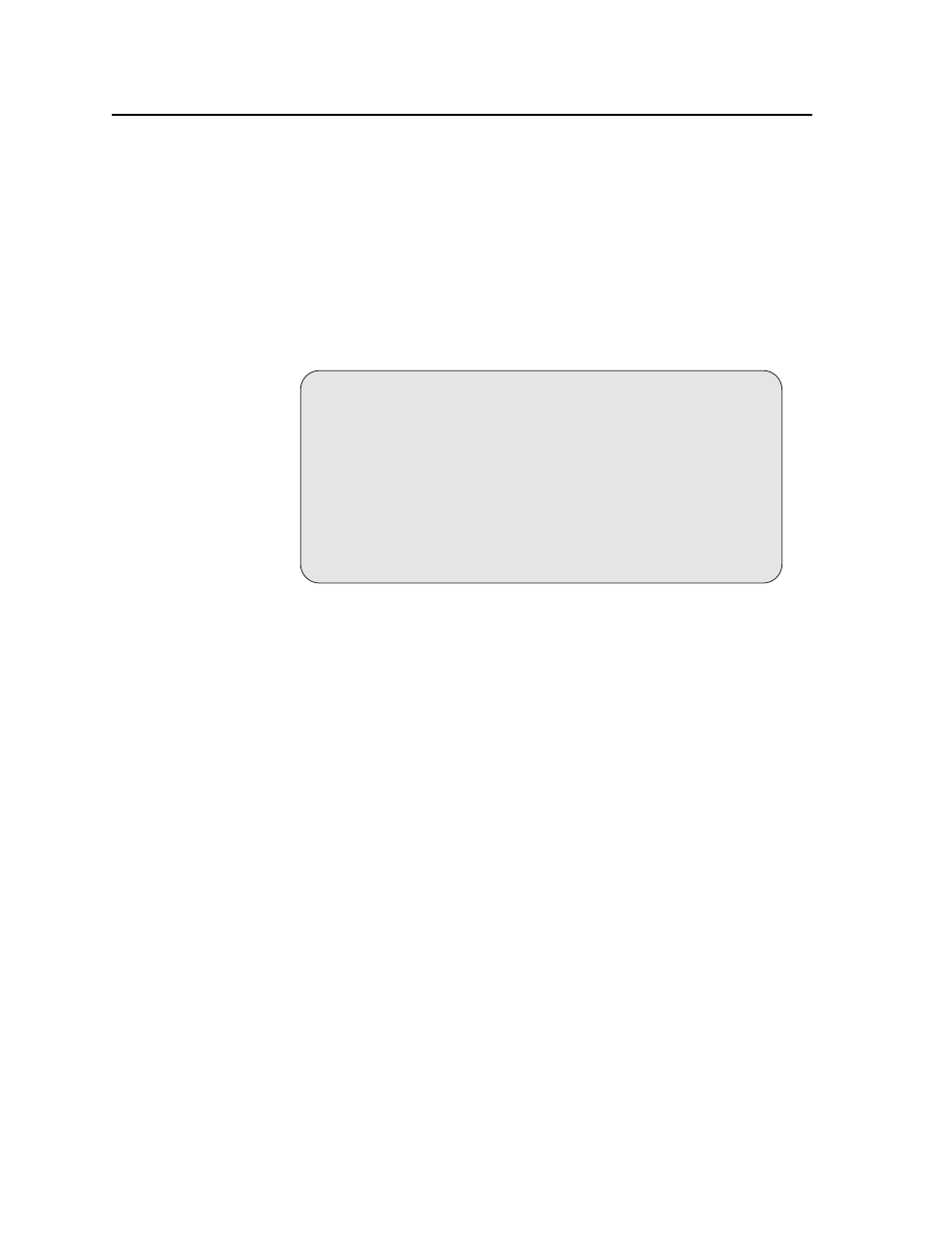
Ethernet Connection, cont’d
CrossPoint 450 Plus and MAV Plus Switchers • Ethernet Connection
A-4
PRELIMINAR
Y
Connecting as a Telnet client
The Microsoft Telnet utility is available from the DOS prompt. Telnet allows you to
input SIS commands to BME 0 from the PC via the Ethernet link and the LAN.
Access the DOS prompt and start Telnet as follows:
1.
On the Windows task bar, click on Start > Run.
2.
At the Open prompt, type command.
3.
Click the OK button.
4.
At the DOS prompt, type telnet and then press [Enter]. The computer returns
a display similar to fi gure A-3.
Microsoft (R) windows 2000 (TM) Version 5.0 (Build 2195)
Welcome to Microsoft Telnet Client
Telnet Client Build 5.00.99203.1
Escape Character is 'CTRL+]'
Microsoft Telnet>
Figure A-3 — Telnet screen
Telnet tips
It is not the intention of this manual to detail all of the operations and functionality
of Telnet; however, some basic level of understanding is necessary for operating the
switcher via Telnet.
Open
Connect to BME 0 using the Open command. Once you are connected to the
switcher, you can enter the SIS commands the same as you would if you were using
the RS-232 link.
Connect to BME 0 as follows:
1.
At the Telnet prompt, type open {IP address} and then press [Enter].
If the switcher is not password protected
, no further prompts are displayed
until you break or disconnect the connection to BME 0.
If the switcher is password protected
, Telnet displays the password prompt.
2.
If necessary, at the password prompt, type {password} and then press [Enter].
Connection to the switcher via the Ethernet can be password protected. There
are two levels of password protection: administrator and user. A person
logged on as an administrator has full access to all CrossPoint and/or MAV
switching capabilities and editing functions. Users can select video and/or
audio for output, select test patterns, set RGB and audio mutes, select a blue
screen, and view all settings with the exception of passwords. By default, all
BMEs ship with both passwords set to {carriage return}.
Once you are logged in, the BME returns either Login Administrator or Login
User
. No further prompts are displayed until you break or disconnect the
connection to BME 0.
