Installation/support tips, Installing diskette drives, Installing hard disk drives – Epson ACTIONPC 5000 User Manual
Page 12: Software problems, Booting sequence, Installing option cards, Installing external cache, Com port assignment, Parallel port operation, Information reference list
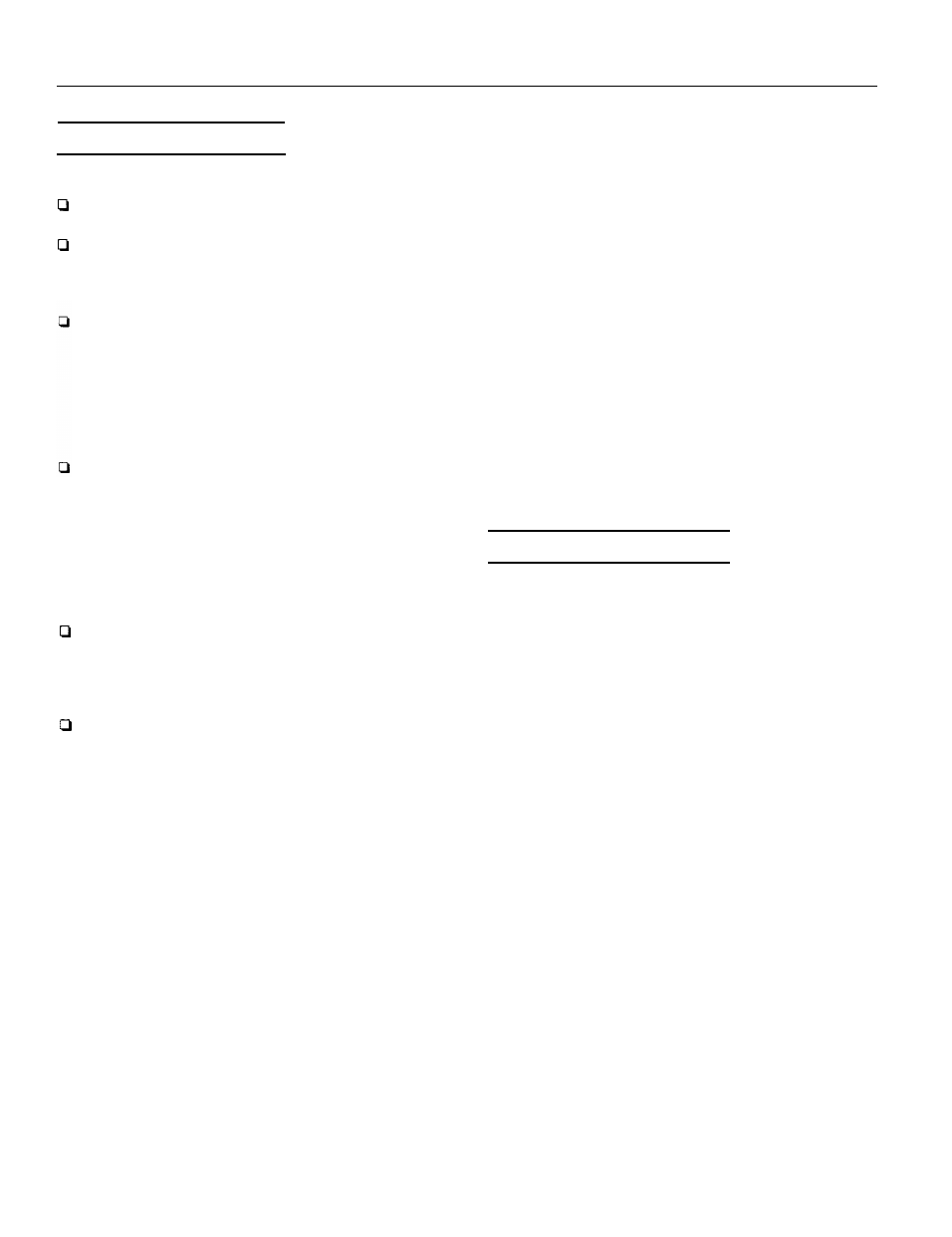
Software Problems
When installing a copy-protected software package, first
try the installation at high speed. If this does not work
properly, select low speed by pressing Ctrl Alt - (using the
numeric keypad). Try loading the program at low speed
and then switching to high speed, if possible.
When running a software package that uses a key disk as
its copy-protection method, try loading it at high speed. If
this does not work, load it at low speed.
Booting Sequence
If you cannot boot the computer from the hard disk, make
sure the booting sequence in SETUP is set to
A: then C : .
Then boot the computer from a system diskette in drive A.
Password
Make sure that you do not forget the password you set up. If
you do:
1. Disable the password by setting jumper CN3 on the main
system board to position 3-4.
2. Then turn the computer on and off again
3. Set jumper CN3 back to position 2-3 to enable the password
function.
4. Run SETUP to enter a new password, if desired.
Installation/Support Tips
Installing Diskette Drives
Make sure that the drive type has been correctly selected
in the SETUP program.
Make sure jumper J6 is set to position 1-2 to enable the
diskette drive controller.
Installing Hard Disk Drives
If you are installing a drive that cannot use the embedded
IDE interface, such as an ESDI hard disk drive, it is
recommended that you use a 16-bit, AT-type hard disk
controller. If you install a non-IDE hard disk drive and
controller card, you must set jumper J23 to position 2-3 to
disable the built-in IDE hard disk drive interface. Also be
sure to remove the hard disk drive ribbon connector from
the system board.
When installing a hard disk drive, see the hard disk drive
type table on page 7 and use the auto-sensing feature in
SETUP to select the correct type number for the drive. If
the auto-sensing feature does not produce a match for the
drive, you can define your own drive type by selecting
User as the type and entering the drive’s exact
parameters.
NEW EPSON ActionPC 5000, ActionTower 5000
12 - NEW EPSON ActionPC 5000, ActionTower 5000 8/94
Installing Option Cards
If you are installing a video adapter card that doesn’t support
VGA, make sure you disable the built-in VGA by removing
jumpers J20 and J21.
Installing External Cache
When installing cache on a 486DX/50 or Pentium OverDrive
system, make sure you use a 15ns tag chip.
COM Port Assignment
If you want to assign COM1 as COM3, you must set jumper
J3 to position 2-3. If you want to assign COM2 as COM4, you
must set jumper J2 to position 2-3.
Parallel Port Operation
If you connect a scanner to the parallel port, set Auto
Configuration to Disabled so you can change the
Printer Port Control option to PS2 mode (for
bidirectional operation). The default setting for the parallel
port is AT mode (for unidirectional operation).
Information Reference List
Engineering Change Notices
None.
Technical Information Bulletins
None.
Product Support Bulletins
None.
Related Documentation
TM-ACTPCT50
EPSON ActionPC 5000
ActionTower 5000 Service Manual
PL-ACTPCT50
EPSON ActionPC 5000,
ActionTower 5000 Parts Price List
400363300
EPSON ActionPC 5000 User’s Guide (English)
400363500 EPSON ActionTower 5000 User’s Guide (English)
400363200
EPSON ActionPC 5000
Manual del usuario (Spanish)
400363400
EPSON ActionTower 5000
Manual del usuario (Spanish)
