Making settings in the print dialog box – Epson 1290 User Manual
Page 33
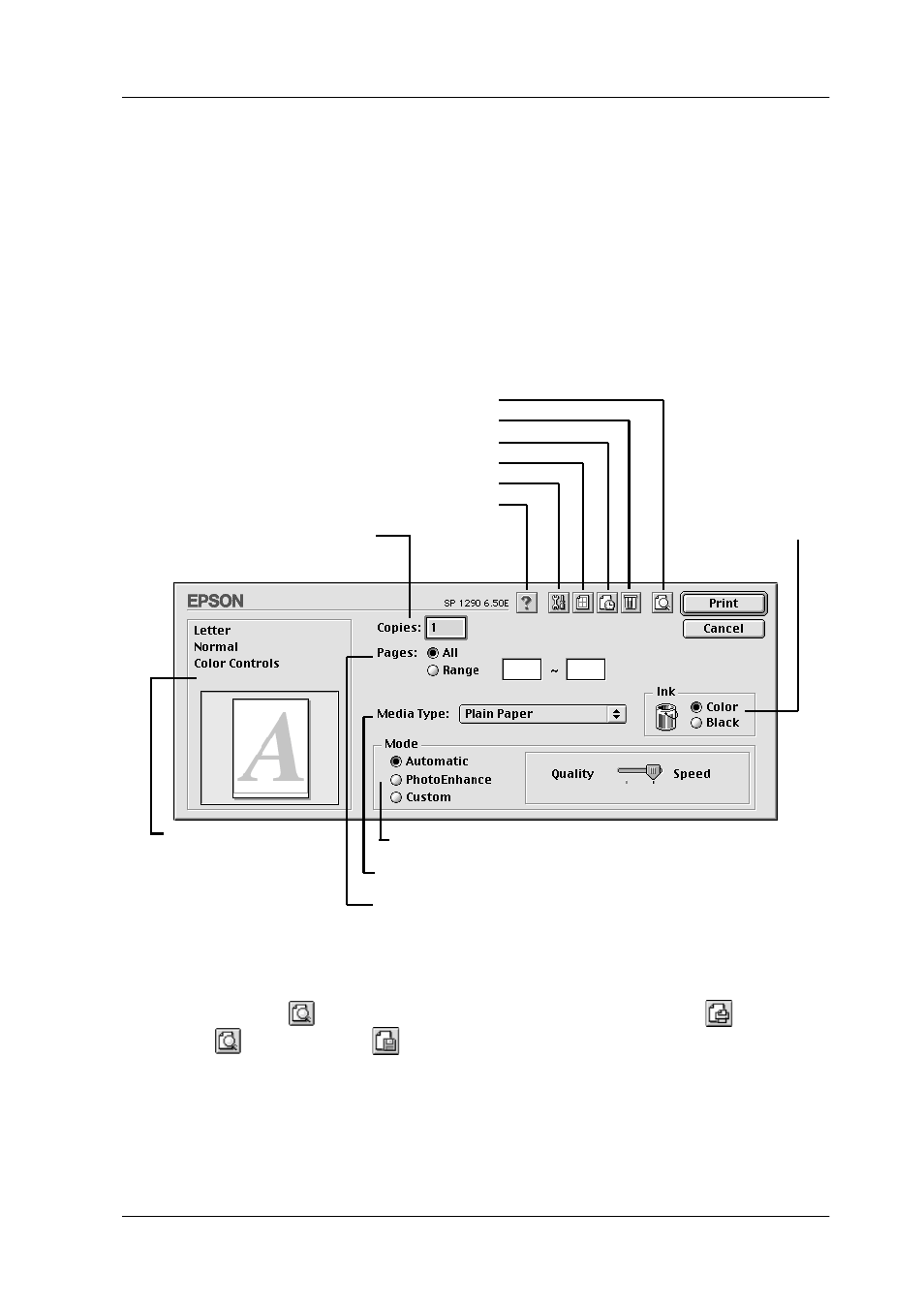
27
Making settings in the Print dialog box
You can make Media Type, Mode, Ink, Copies, and Pages settings
in the Print dialog box. From this dialog box, you can also access
other dialog boxes, from which you can set the print time, preview
the document before printing, and save spool data as a file.
Note:
You should always make the Media Type setting first, as this setting
determines what other settings are available.
Note:
❏ Use the
Preview icon button to toggle between the
Print,
Preview, and
Save File modes. Click the icon button to select
the mode that you want. For details, see your online Reference Guide.
❏ For the latest information on available media, visit our regional
customer service web site. See “Contacting Customer Support” on
page 54.
The Mode settings provide various setting options.
Specifies Color or
Black ink printing.
Select whether to print the entire document or just
the pages you specify.
Select the number of
copies you wish to print.
Preview icon button
EPSON Status Monitor icon button
Background Printing icon button
Layout icon button
Utility icon button
Help icon button
Select the type of paper you loaded.
Your current settings
shown here.
