Bra profile – Epson ES-1000C User Manual
Page 24
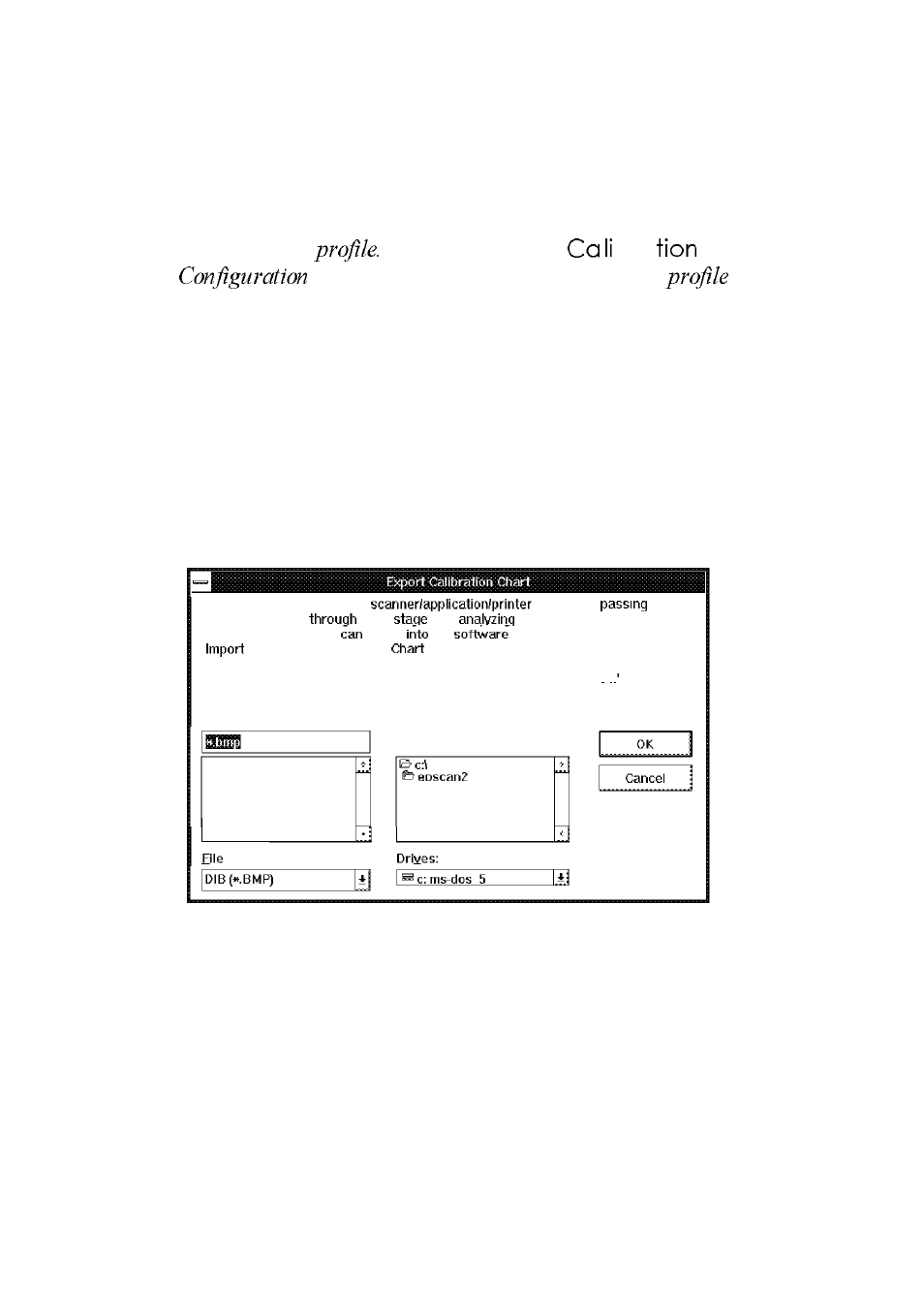
When screen calibration is enabled, TWAIN uses it as it scans
images until you change this setting.
Note:
If you change to a different monitor, you will need to create anew
screen calibration
Do this by selecting
bra
Profile
in
the
dialog box. The new screen calibration
overrides the old one.
Exporting a calibration chart
Follow these steps to export a calibration chart from Scan! II to
your application:
1.
From EPSON Scan! II, choose Export Calibration Chart
from the Calibrate menu. You see the following screen:
This function calibrates your
system by
a
calibration sample
each
and
the results.
Select a file format you
import
the
you plan to use.
the resulting Calibration
file into your software and print
it on your printer.
Then return to EPSON Scan! II and select ‘Create Calibration profile
from the ‘Calibrate’ menu.
File Name: Directories:
Format:
2.
In the File Format pull-down menu, select the .BMP file
form at.
3.
In the File Name field, type the name (such as
COLORl.BMP) you want to use for the calibration chart file.
4.
Choose OK to export the calibration chart.
22
