Identifying the scanner to textbridge – Epson ES-1000C User Manual
Page 17
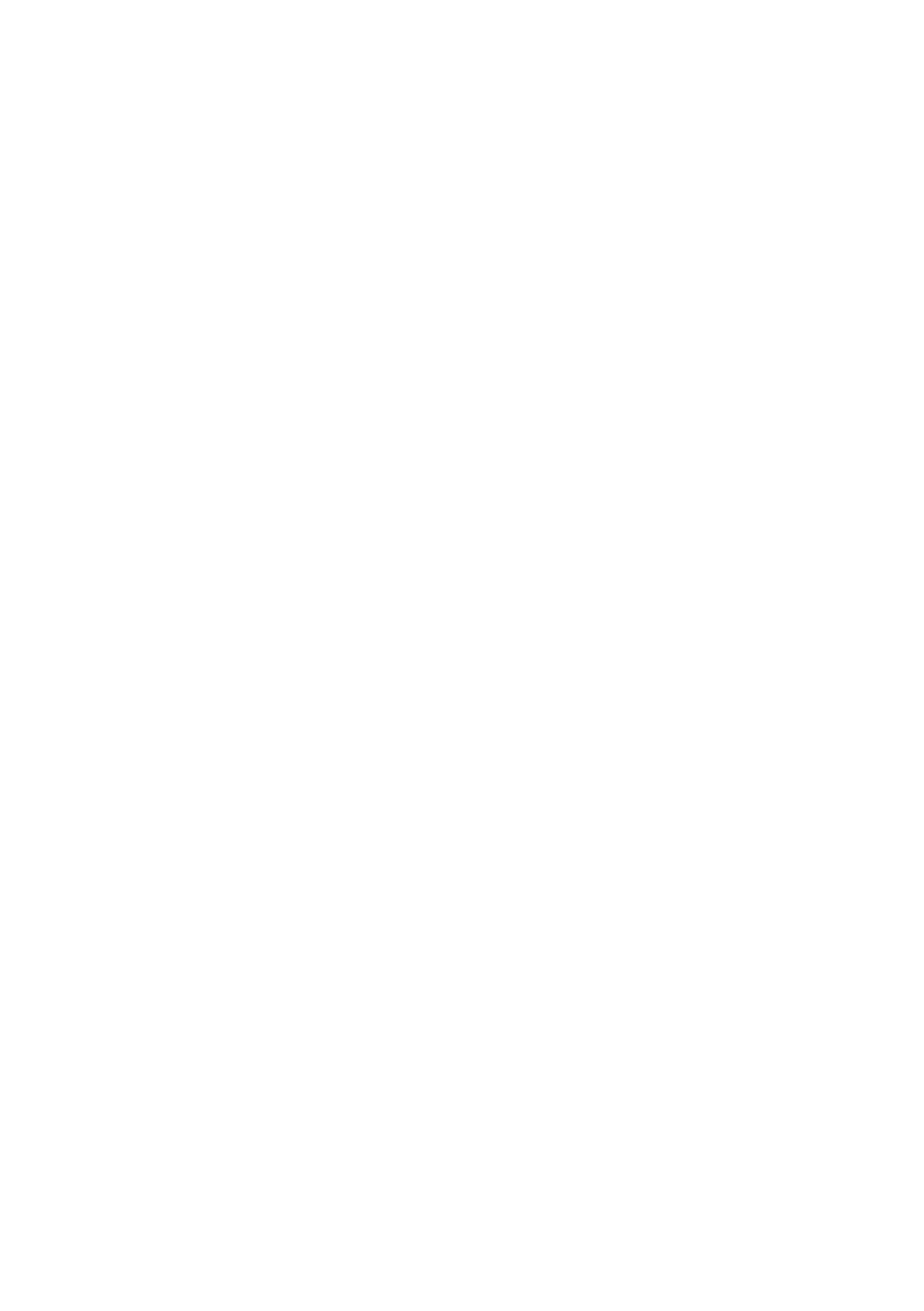
7.
Follow the instructions as they appear on the screen for
inserting the other TextBridge diskettes and choose OK.
8.
When you see a message telling you that the installation is
complete, choose OK.
9.
Remove the final installation diskette from the drive.
The installation program creates a TextBridge OCRprogram
group and icons.
Identifying the Scanner to TextBridge
Now you need to identify the scanner to TextBridge. Follow
these steps:
1.
In the TextBridge OCR program group, double-click on the
Scanner Setup icon. You see the Scanner Setup screen.
2.
From the Type menu, choose TWAIN.
3.
From the File menu, choose Select Source.
4.
Highlight Epson Scanners, if it is not already highlighted,
and choose Select.
5.
Choose Exit from the File menu to return to the Program
Manager.
You only need to select the scanner the first time you set up
TextBridge.
1 5
- PERFECTION V600 PHOTO (164 pages)
- PERFECTION V600 PHOTO (2 pages)
- Perfection V500 (240 pages)
- Perfection V500 (2 pages)
- GT-30000 (148 pages)
- GT-30000 (140 pages)
- GT-30000 (21 pages)
- Perfection V330 Photo (2 pages)
- PERFECTION 4990 PRO (8 pages)
- Perfection V200 Photo (9 pages)
- Expression 836XL (4 pages)
- Expression 10000XL- Photo E10000XL-PH (36 pages)
- ES-600C (8 pages)
- GT 8000 (11 pages)
- Grayscale Scanner (16 pages)
- Perfection V100 Photo (8 pages)
- CaptureOne 90DPM (2 pages)
- PSB.2003.04.004 (8 pages)
- 10000XL (96 pages)
- V750 (10 pages)
- Perfection 1650 (2 pages)
- Perfection 1250 (3 pages)
- STYLUS PHOTO 875DC (12 pages)
- II (13 pages)
- PERFECTION 2450 (5 pages)
- Perfection 636 (6 pages)
- GT-5500 (64 pages)
- PERFECTION V350 (10 pages)
- 4870 (6 pages)
- PERFECTION 4870 PRO (8 pages)
- 4990 Pro (8 pages)
- Perfection Photo 2400 (8 pages)
- V350 (10 pages)
- V350 (4 pages)
- Perfection Photo Scaner 1670 (8 pages)
- H6440 (2 pages)
- 1650 (5 pages)
- 1650 (2 pages)
- TM-S1000 (58 pages)
- 1640XL (167 pages)
- 836XL (120 pages)
- GT-20000 (2 pages)
- CX7800 (8 pages)
- EXPRESSION 10000XL (8 pages)
- 1680 (159 pages)
