Installing photoshop – Epson ES-1000C User Manual
Page 14
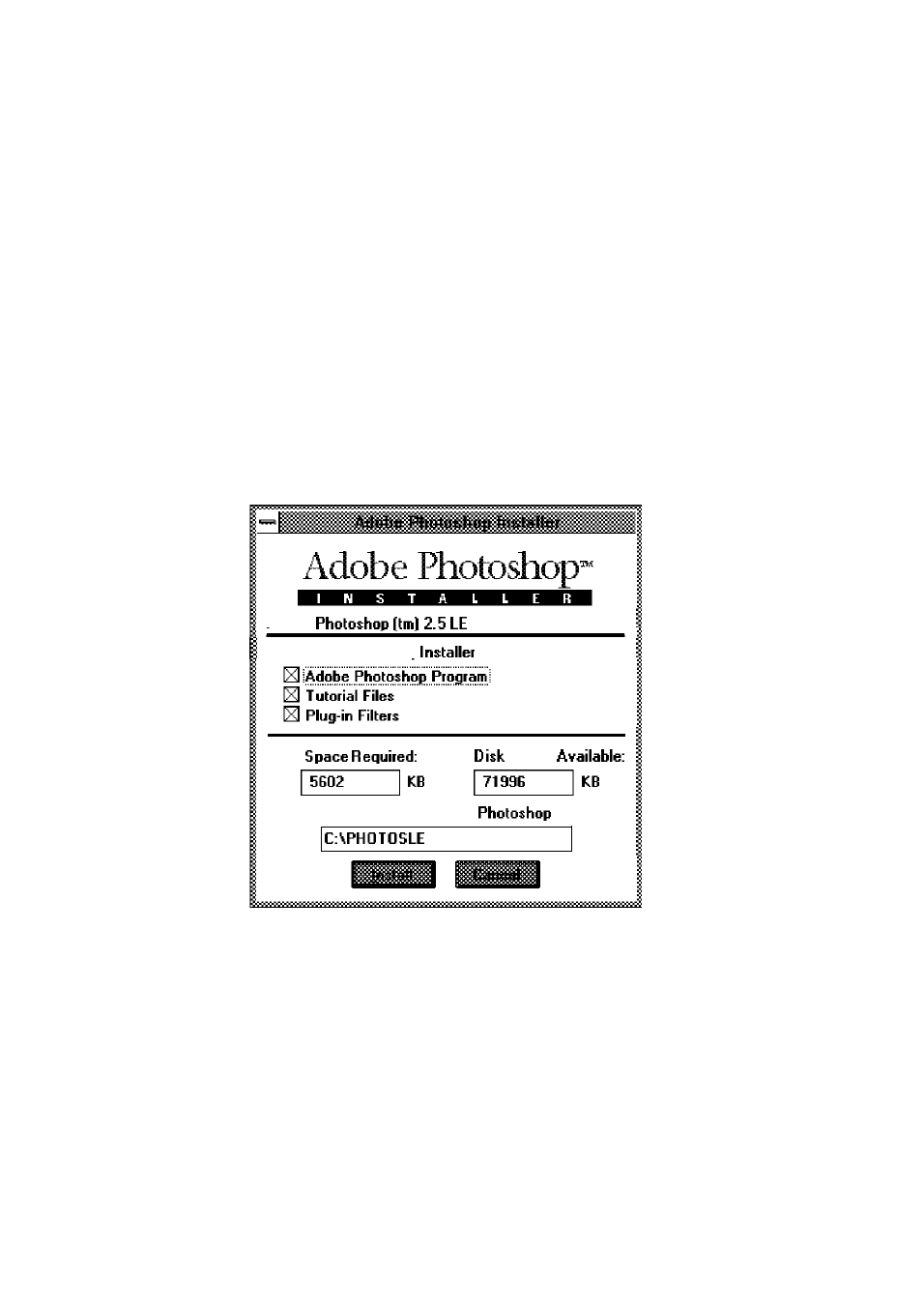
Installing Photoshop
Follow these steps to install Photoshop :
1.
Start Windows, if necessary
2.
Insert the Photoshop Installer-Disk 1 in a diskette drive
3.
From the Program Manager, open the File menu and choose
Run. You see the Run dialog box.
4.
Type
A: PSSETUP
(or
B: PSSETUP)
in the Command Line
box and choose OK. You see the Adobe Photoshop Installer
dialog box, as shown below
Adobe
The Adobe Photoshop
will install:
Disk
Space
Target directory for Adobe
files:
5.
Leave the Installation Options selected. If you are concerned
about the disk space required for these options, consult the
Photoshop manual for information on which options you
can skip and the disk space they require.
6.
Choose Install. You see the registration screen.
12
See also other documents in the category Epson Scanners:
- PERFECTION V600 PHOTO (164 pages)
- PERFECTION V600 PHOTO (2 pages)
- Perfection V500 (240 pages)
- Perfection V500 (2 pages)
- GT-30000 (148 pages)
- GT-30000 (140 pages)
- GT-30000 (21 pages)
- Perfection V330 Photo (2 pages)
- PERFECTION 4990 PRO (8 pages)
- Perfection V200 Photo (9 pages)
- Expression 836XL (4 pages)
- Expression 10000XL- Photo E10000XL-PH (36 pages)
- ES-600C (8 pages)
- GT 8000 (11 pages)
- Grayscale Scanner (16 pages)
- Perfection V100 Photo (8 pages)
- CaptureOne 90DPM (2 pages)
- PSB.2003.04.004 (8 pages)
- 10000XL (96 pages)
- V750 (10 pages)
- Perfection 1650 (2 pages)
- Perfection 1250 (3 pages)
- STYLUS PHOTO 875DC (12 pages)
- II (13 pages)
- PERFECTION 2450 (5 pages)
- Perfection 636 (6 pages)
- GT-5500 (64 pages)
- PERFECTION V350 (10 pages)
- 4870 (6 pages)
- PERFECTION 4870 PRO (8 pages)
- 4990 Pro (8 pages)
- Perfection Photo 2400 (8 pages)
- V350 (10 pages)
- V350 (4 pages)
- Perfection Photo Scaner 1670 (8 pages)
- H6440 (2 pages)
- 1650 (5 pages)
- 1650 (2 pages)
- TM-S1000 (58 pages)
- 1640XL (167 pages)
- 836XL (120 pages)
- GT-20000 (2 pages)
- CX7800 (8 pages)
- EXPRESSION 10000XL (8 pages)
- 1680 (159 pages)
