Installing textbridge, Installing the program – Epson ES-1000C User Manual
Page 16
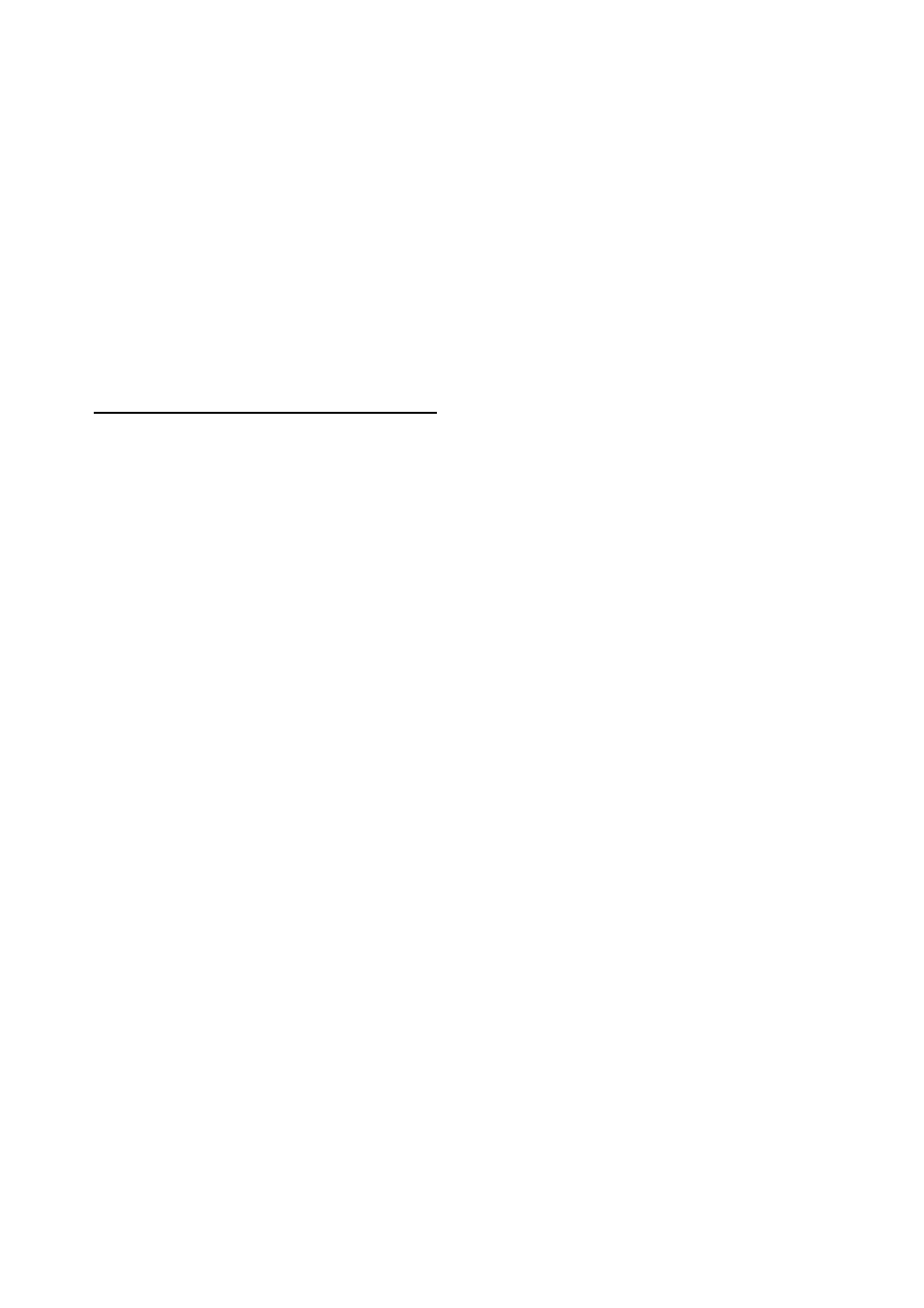
3.
Highlight Epson Scanners if it is not already highlighted
4.
Choose Select to specify the scanner as the acquire device.
5.
Select Exit from the File menu to return to the Program
Manager.
You only need to select the scanner as the acquire device the
first time you set up Photoshop and if you change the acquire
device.
Installing TextBridge
To install TextBridge OCR for Windows, you must install the
program and then tell TextBridge which scanner you are using
Installing the Program
Follow these steps to install TextBridge:
1.
Start Windows, if necessary
2.
Insert the TextBridge Disk 1 diskette in a diskette drive.
3.
From the Program Manager, open the File menu and choose
Run. You see the Run dialog box.
4.
Type
A: SETUP
(or
B: SETUP)
in the Command Line box and
choose OK. After a few moments, you see the initial setup
screen. Choose Continue.
5.
When prompted to accept the default path for the TextBridge
software, choose Continue.
6.
At the next screen, select one or more language packs and
choose Continue.
14
