Testing the printer, Epson stylus photo ex – Epson Stylus Photo EX 220-240 V User Manual
Page 7
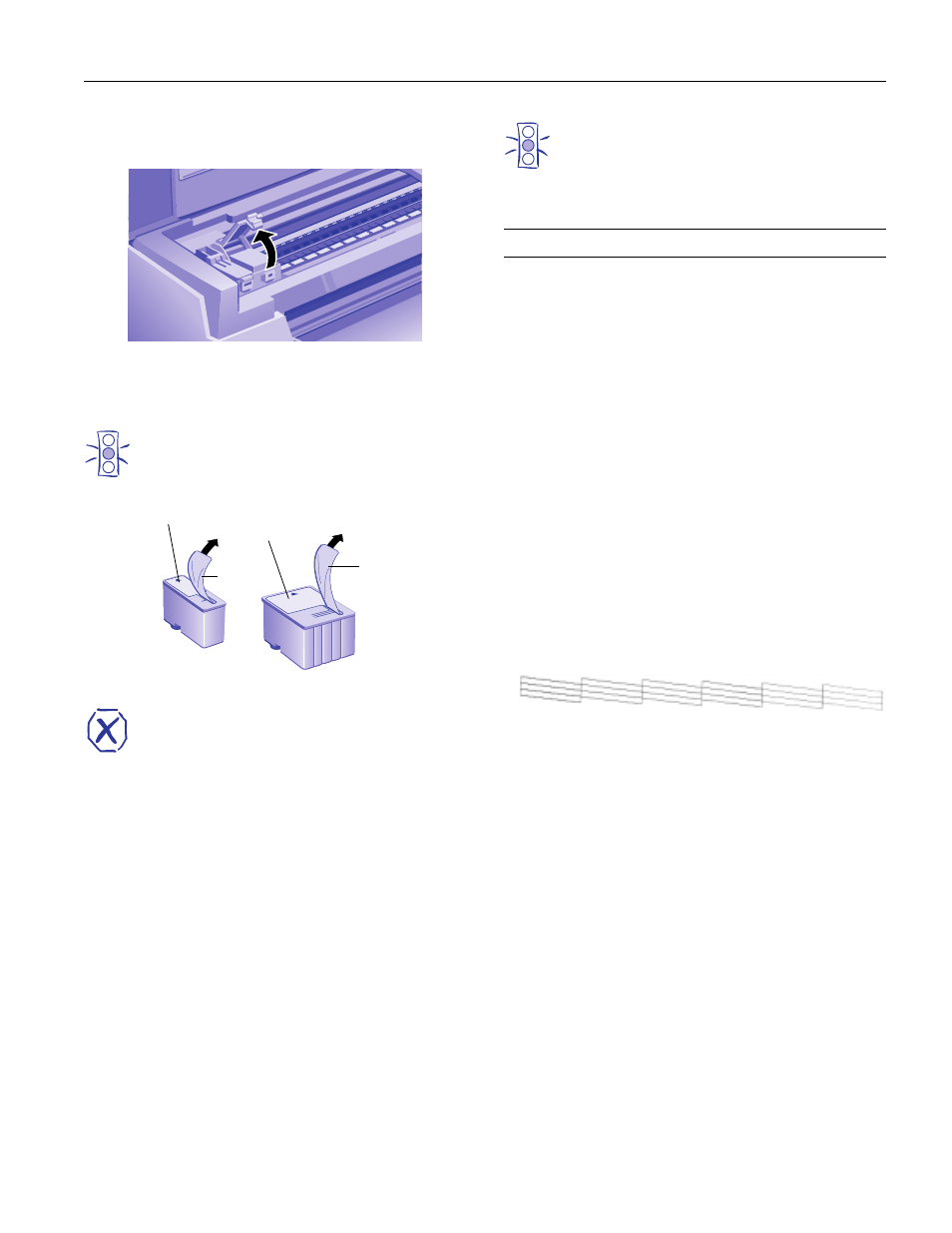
EPSON Stylus Photo EX
3/98
EPSON Stylus Photo EX
- 7
5. Pull up the two ink cartridge clamps. (The illustration
shows the color ink cartridge clamp.)
6. Remove the ink cartridges from their foil packages. Then
remove only the yellow part of the tape seal on the top of
each cartridge. Do not remove the white part.
Caution:
You must remove the yellow tape seal from the top of
the cartridge or you will permanently damage it. It’s OK if
the tape does not exactly tear off along the dotted line.
Don’t remove the tape seal from the bottom.
Warning:
If ink gets on your hands, wash them thoroughly with
soap and water. If ink gets in your eyes, flush them
immediately with water.
7. Insert the ink cartridges into their holders. Be sure the labels
are face up and the arrows point toward the back of the
printer. The black ink cartridge goes on the left and the
color ink cartridge goes on the right.
8. Push down the clamps until they lock in place.
9. Press the
R cleaning button and close the printer cover.
The printer moves the print head and begins charging the ink
delivery system. Charging can take up to two minutes. During
this time, the
P power light flashes, and the printer makes
various sounds. Don’t turn off the printer or interrupt the
charging process or you’ll use more ink than necessary.
Charging is complete when the
P power light stops flashing
and is continually lit.
Caution:
Never turn off the printer when the
P
power light is
flashing. But if the light is still flashing after five minutes
and the printer isn’t moving or making noise, you may
turn off the printer.
Testing the Printer
You can run a printer check to determine whether a problem
comes from the printer itself or some other source.
❏ If the results are satisfactory, the problem lies in software
settings, the interface cable, or your computer.
❏ If the printer check does not print correctly, there is a
problem with your printer.
Follow these steps to check the printer:
1. Make sure both the printer and computer are turned off.
2. Disconnect the interface cable from the printer.
3. Make sure paper is loaded in the printer.
4. Hold down the
E load/eject button and press the
Ppower
button. Hold down the buttons until the
Ppower light
starts to flash. Then release both buttons.
The printer prints one page containing the printer’s ROM
version, ink counter code, character table number, and a
nozzle check pattern. Only the nozzle check pattern is
shown below:
5. After it prints the page, turn off the printer. Remember to
reconnect the interface cable, then turn on the printer and
your computer.
don’t remove
remove
remove
don’t remove
black ink cartridge
color ink cartridge
