Setting the network environment, Setting procedures, Setting the network environment setting procedures – Eiki QXXAVC922---P User Manual
Page 34
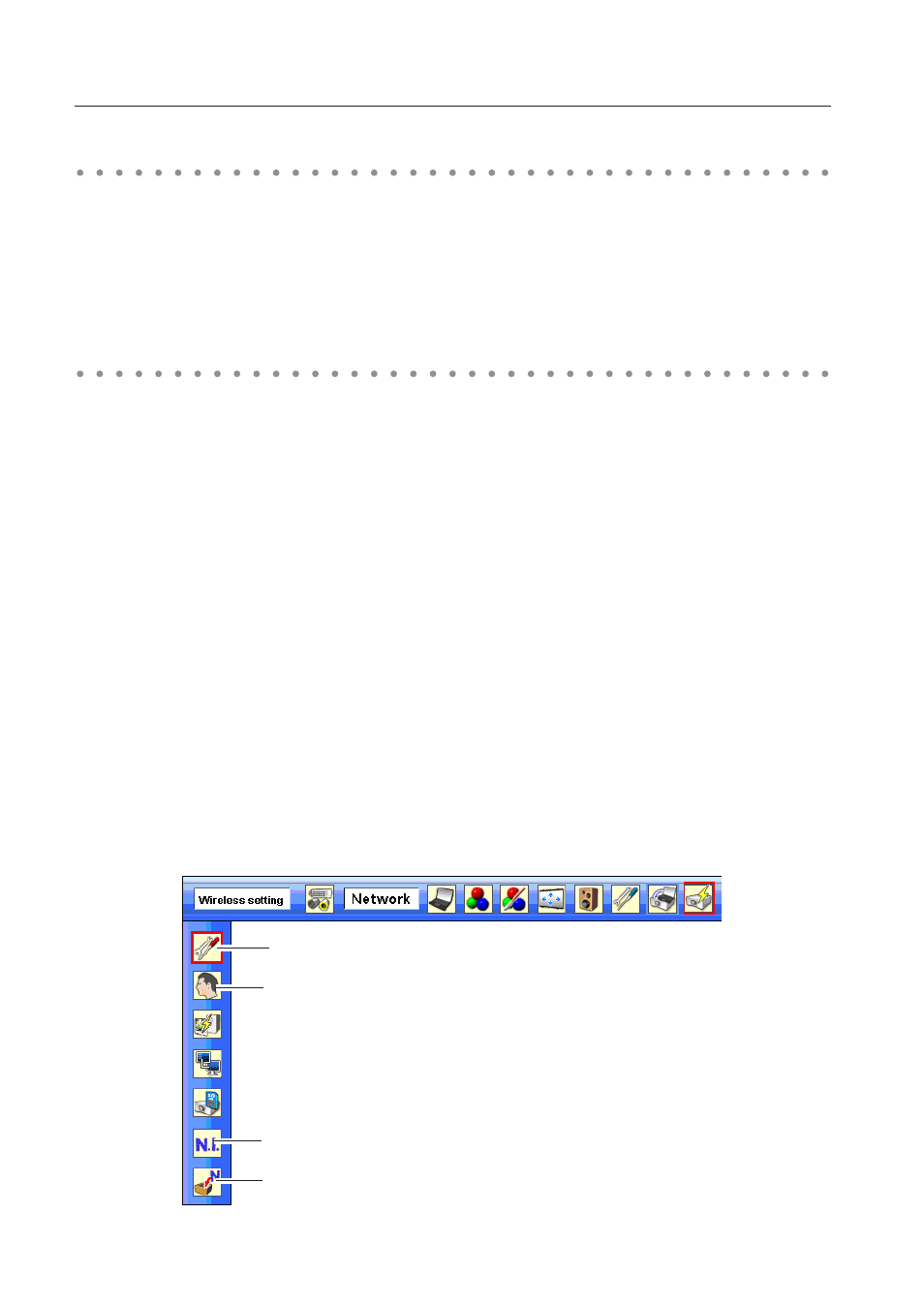
Chapter 5 Wireless LAN configurations
Setting procedures
1. Turn on the projector and select “Wireless” from the input menu of the projector. The “Please wait...”
message will be displayed on the screen. After short time, the network connection standby display
screen will appear. Refer to “3. Names and Functions of the Operation Screen” (p.21).
2. Select “Wireless Setting” from the projector menu and press SELECT button.
Select similar environment between LAN 4 and LAN 5 with the Point
7 8
buttons. (LAN 4, LAN 5,
and SIMPLE* are factory default settings. Select similar environment to the installation location.
For each settings, refer to "Wireless LAN factory default setting" on page 42.)
✳
“SIMPLE” mode is used for simple setting without complicated LAN setting procedures to connect to
the Wireless LAN. See “Easy wireless setting” (p.39) for details.
With Easy wireless setting function, you can make Wireless LAN settings easily without any
complicating settings (p.39).
The projector contains the Wireless LAN adapter.
Set the Wireless LAN network through the projector menu.
Detailed network settings will be made with browser. Refer to “6. Basic setting and operation”. ➔"Network
configuration" (p.51). Complete the settings described in this chapter before performing the steps in “6.
Basic setting and operation.”
Setting the network environment
3. Press the Point button then the “Please wait...” message will appear and switching operation will start.
Switching will take a while and after completing the operation the message will disappear. During
the switching period, the projector cannot be operated.
Wireless setting
Network PIN code
Network Information
Wireless factory default
