Network capture 4 window – Eiki QXXAVC922---P User Manual
Page 23
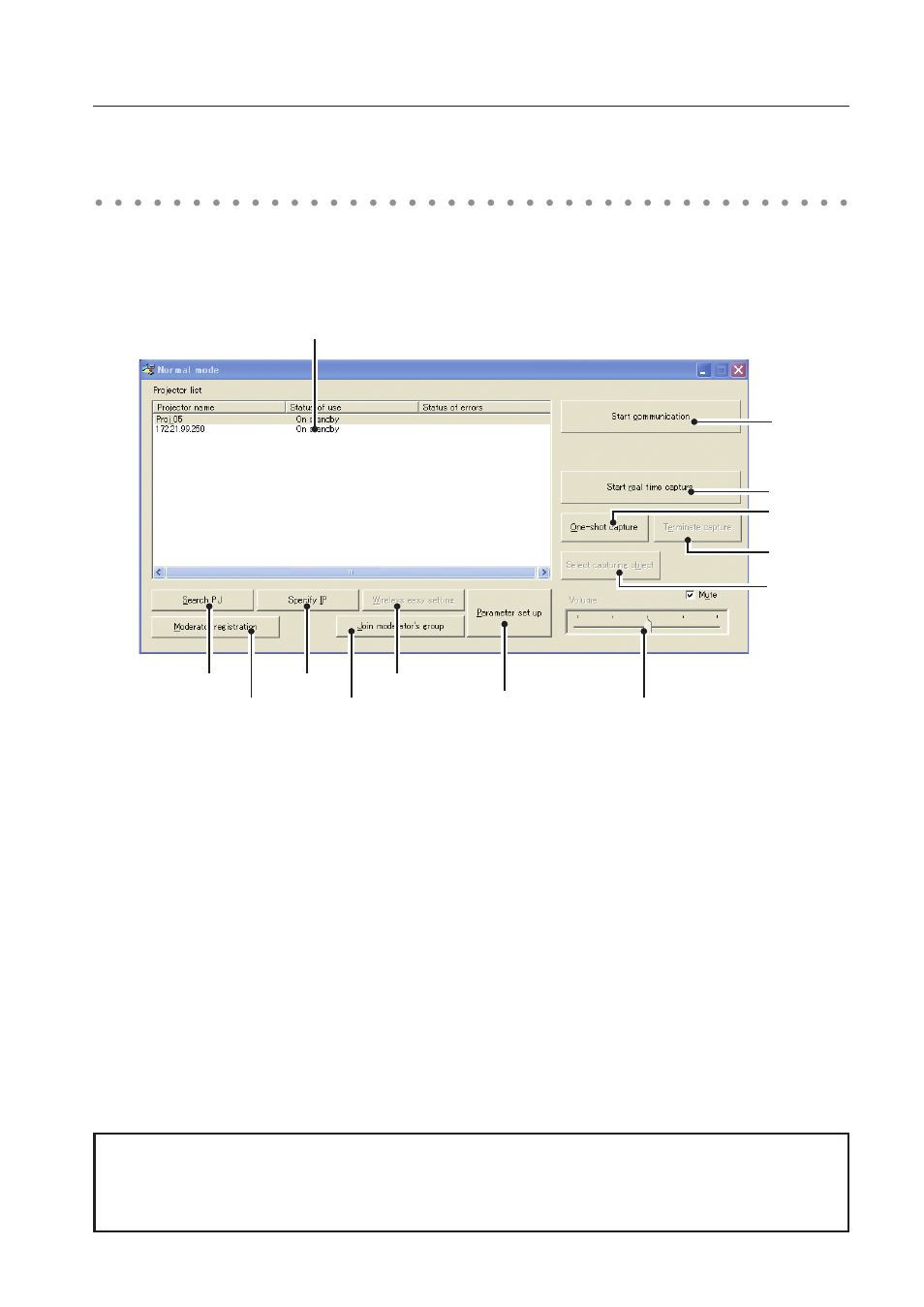
This software is to project the computer screen via the networks.
Select "All Programs" from the start menu --> Network Viewer & Capture 4" -->
"Network Capture 4", then following screen will appear. Then the program will start.
Parts Names and Functions of the Screen
q
Search PJ button
Search the projector connected to the networks.
w
Specify IP button
When connected to a different segment network, the projector can not be retrieved automatically.
In that case, press this button, and then, the "Search specified IP address" window appears, and
enter the IP address directly to specify the projector.
e
Network Projector List
Display all the projectors connected to the networks.
Show unoccupied projector as “On standby” and occupied projector as “Real time capturing” or "In
One-shot mode". When registered in a moderator’s group, "On Moderator mode" will be shown.
The indication of the status of use with "#" indicates that your computer is now using the network
capture function.
After double-clicking on a projector, the web browser gets activated and the projector setup screen
will be displayed.
Network Capture 4 window
q
w
o
i
!0
!1
!3
e
r
t
y
!2
u
Network Capture 4 window
Note on Windows Vista
When you use the Network Capture 4 software with Windows Vista, the warning dialog "User account
control" will appear. In that case, click Allow button to use it.
