Scrolling, Homing the cursor – Epson HX-20 User Manual
Page 44
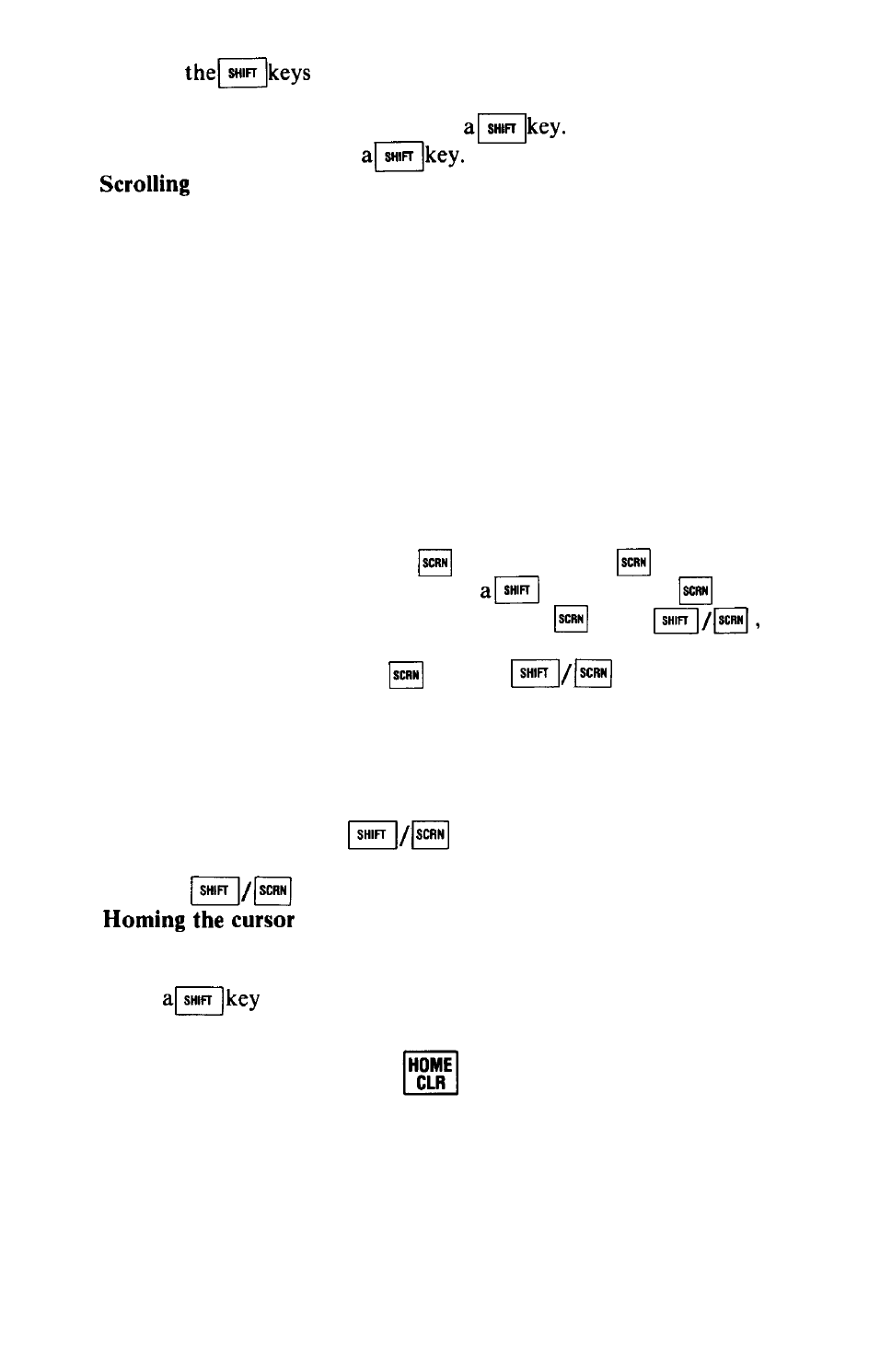
Thus,
enable two cursor keys to move the cursor in
any of four different directions: left, right, up, and down. To select
horizontal movement, do not use
To select vertical
movement, you must use
Something special happens when you try to move the cursor beyond
the edge of the LCD screen. The cursor doesn’t move off the screen;
instead, the cursor stays in place and the text on the screen moves in
the opposite direction.
To see how this works, move the cursor down to the bottom row
of the screen. When you try to move the cursor down one more time,
the cursor doesn’t move-instead, all the text on the screen scrolls
up. In a similar manner, trying to move the cursor off the top or
right edge of the screen will cause the text to scroll appropriately.
This scrolling demonstrates that the LCD screen is acting as a
window onto the virtual screen. You can move the cursor anywhere
you like within the virtual screen, and the text will scroll automat-
ically, whenever necessary, to keep the cursor in view.
You can also scroll text with the
key. Press the
key and
text moves down the screen. Hold down
key and press
,
and text scrolls up the screen. Whether you use
or
you will note that the cursor remains in its position on the LCD
screen. (However, because
and
scroll the text
vertically, they each move the cursor to a new line in the virtual
screen.)
If you keep pressing the
q
key, you will discover at some point
that it has no effect. This occurs when the LCD screen is displaying
the top of the virtual screen.
Similarly, if you press
enough times, at some point the
LCD screen will display the bottom of the virtual screen.
Pressing
will then have no effect.
At any point you can move the cursor to the upper left corner of the
virtual screen, by homing the cursor. To home the cursor, hold
down
and press this key:
The LCD window will display the upper left portion of the
virtual screen, and in the upper left corner of the window you will
see the cursor. Bear in mind that homing the cursor does not change
any of the text in the virtual screen, although it may cause a different
portion of the virtual screen to appear in the window.
40
