Connecting an s-video cable, Connecting a component video cable – Epson 51c User Manual
Page 24
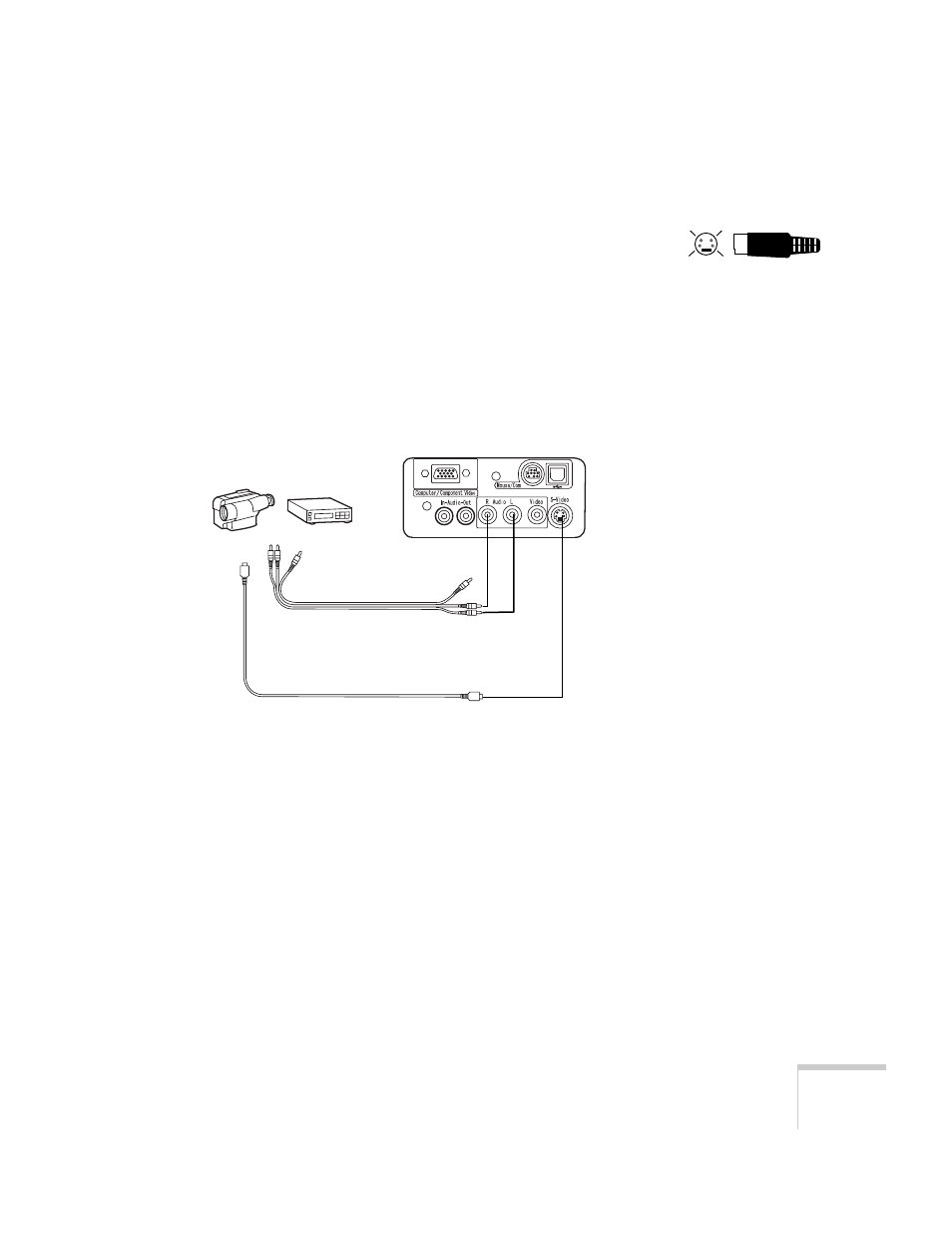
Setting Up the Projector
19
Connecting an S-Video Cable
If your video source has an S-Video jack (as shown with an S-Video
plug to the right), you can use it to project a higher quality video
image. However, you’ll need an S-Video cable, which may be included
with your video source or may be purchased from an electronics or
video store.
Before you start, make sure the projector and your VCR or other
video source are turned off.
1. Insert one end of the S-Video cable into the projector’s
S-Video
connector.
2. Insert the other end into the S-Video output port of your video
source.
3. Connect the red and white plugs on the A/V cable to the
projector’s
Audio
L
(white) and
R
(red) jacks.
4. Connect the red and white plugs at the other end of the cable to
the corresponding audio output jacks on your video source.
Connecting a Component Video Cable
You can connect a component video cable to project images from a
DVD player or HDTV video source. You’ll need the RCA A/V cable
(included with your projector) and a component video cable
(optional; available from EPSON as described on page 6).
4
2
3
1
S-Video cable
(not included)
RCA
audio/video cable
