Troubleshooting – Casio YC-430 User Manual
Page 49
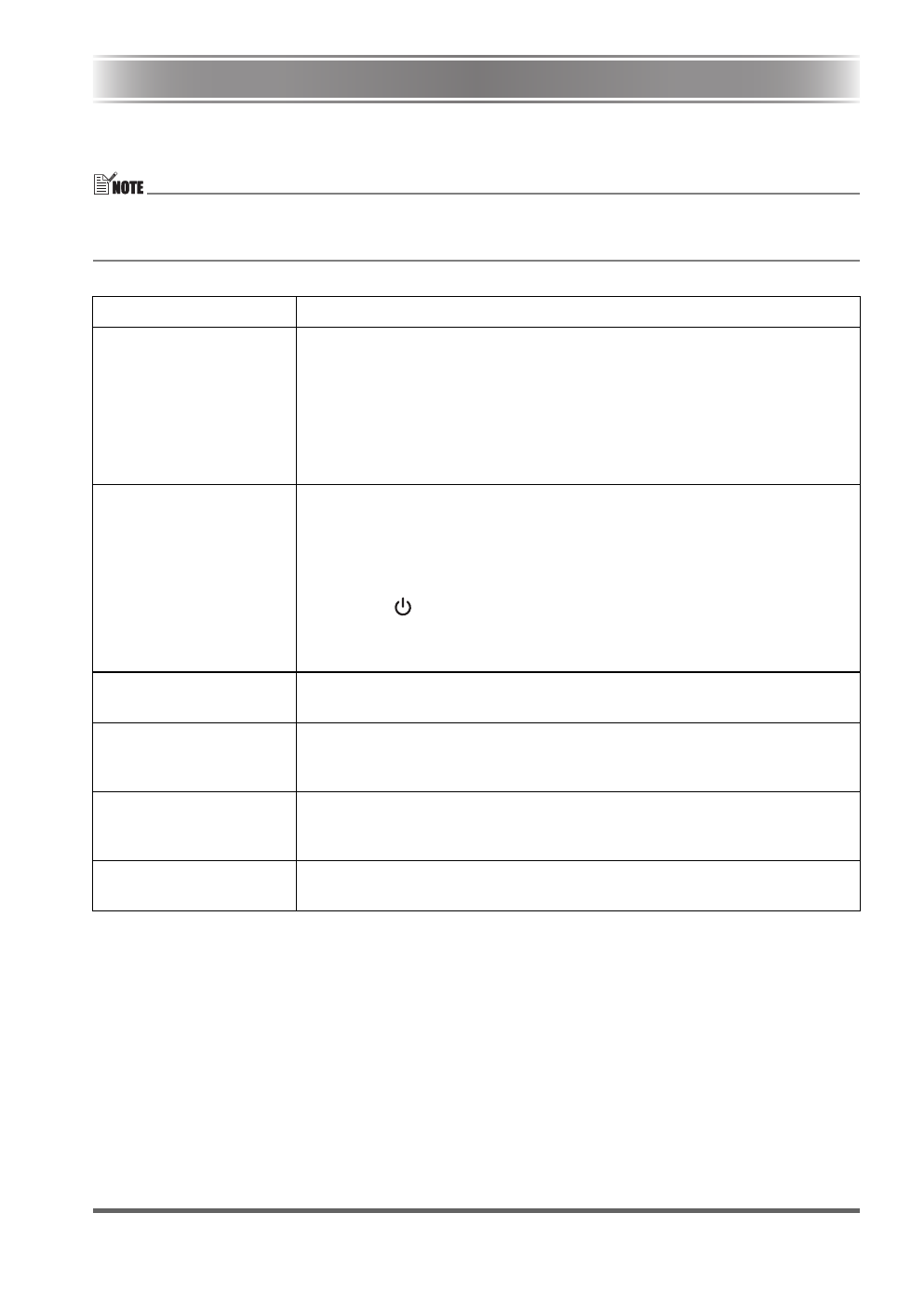
E-49
Troubleshooting
The following explains what you should do when you experience problems with using the Multi PJ
Camera System.
z For information about the messages that appear on the PJ Camera monitor screen and other
troubleshooting procedures, see the “Reference” section of the Camera User’s Guide.
z You can find more troubleshooting information in the FAQ of PJ Camera Software help.
Problem
Cause and Required Action
Nothing works.
The USB cable, AC adaptor, and/or power cord is not connected
correctly.
J Check each connection and make sure it is correct and secure.
The computer is not turned on.
J Start up the computer.
The software or driver is not installed correctly.
J Correctly install the software and driver.
No image is projected.
There is something wrong with the system setup.
J Check the following.
• Is the AC power cord plugged into an electrical outlet?
• Is the AC power cord connected to the AC adaptor?
• Is the AC adaptor DC plug connected securely to the [DC-IN]
terminal of the PJ Camera Stand?
• Is the [
] (power) button turned on?
• Is the USB cable connected securely to the USB port of the PJ
Camera Stand?
• Is PJ Camera Software installed on your computer?
PJ Camera Software will
not start up.
The computer does not conform to the necessary system requirements.
J Check the “Minimum Computer System Requirements” on page E-50.
Failure to record camera
images properly in the
Document Camera Mode.
The document stage is not set up correctly.
J Use the procedure under “Setting Up the PJ Camera Stand” on page
E-22 to set up the document stage correctly.
Light shining in a
camera image in the
Document Camera Mode.
Fluorescent lighting or sunlight is shining onto the document stage.
J Take the action required to keep the unwanted light from shining onto
the document stage.
The projected image is
dark.
Insufficient illumination when recording the image.
J Provide more illumination.
