Using the casio cd-rom, Pj camera software – Casio YC-430 User Manual
Page 15
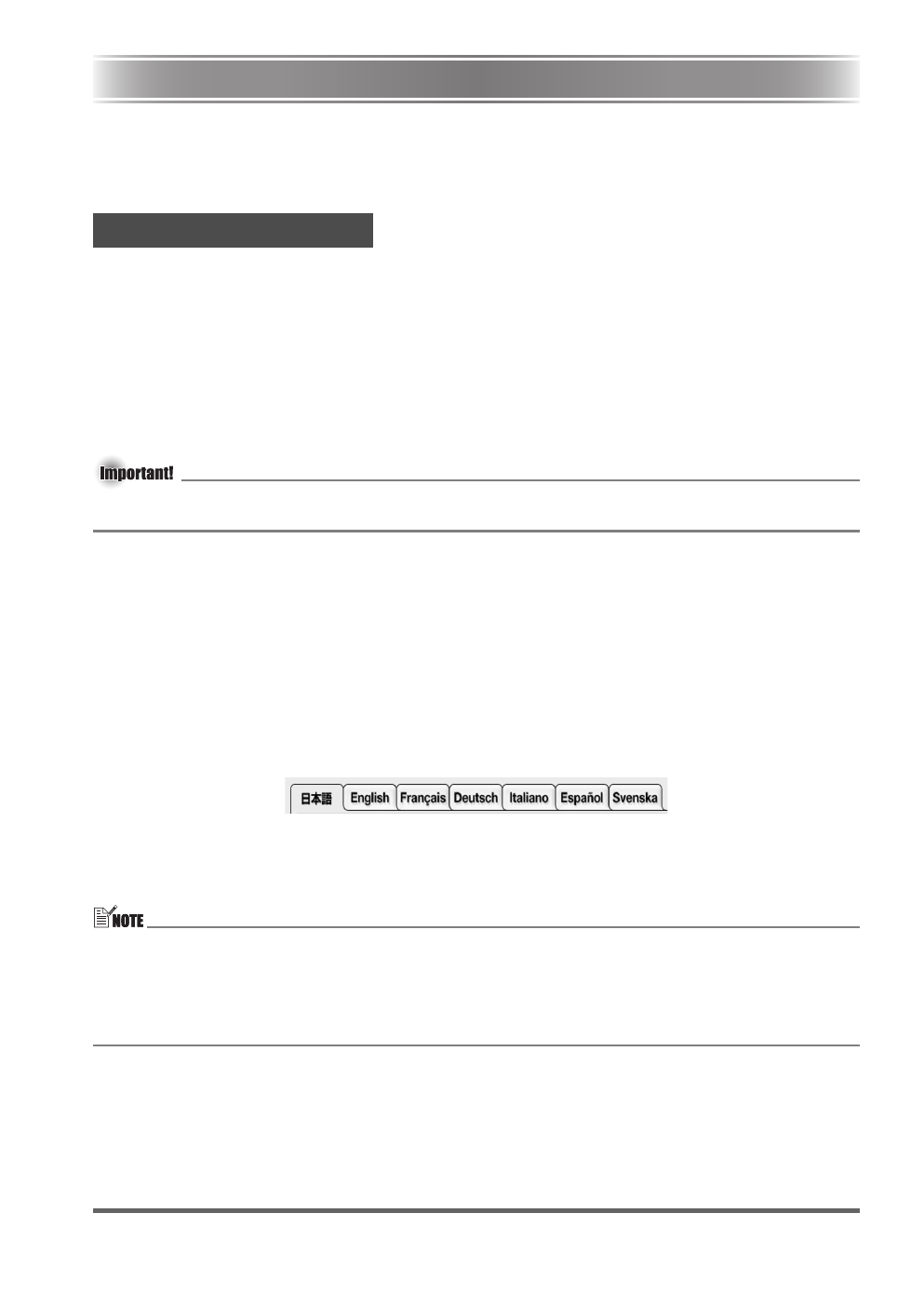
E-15
Using the CASIO CD-ROM
This section explains how to install the PJ Camera Software from the CASIO CD-ROM that comes
bundled with this product. It also tells you how to view the contents of the PDF file user
documentation that is also included on the CD-ROM.
You should install PJ Camera Software on your computer before trying to connect the PJ Camera
Stand and the projector to it.
z
Minimum Computer System Requirements
PJ Camera Software is designed to run under Windows only. For details about the required
computer system, see “Minimum Computer System Requirements” on page E-50.
z
Uninstalling PJ Camera Software
See the PJ Camera Software README file on the CASIO CD-ROM for details on uninstalling
PJ Camera Software.
z Selecting a language other than Japanese or German for installation always installs the English
version of PJ Camera Software.
To install PJ Camera Software
1.
Start up the computer where you want to install PJ Camera Software, and place the
CASIO CD-ROM into its CD-ROM drive.
z This should cause the installer to start up automatically and display a menu of options.
z If the menu does not appear on your display automatically, navigate to the CD-ROM drive
that contains the CD-ROM, and then double-click “menu.exe”. This will start up the installer
and display a menu of options.
2.
Click on the tab for the language you want.
3.
After reading the text that appears on the screen, click the PJ Camera Software install
button.
z If you are running Windows Vista and the “A program needs your permission to continue”
message appears, click [Continue].
z If you are running Windows Vista and the message “Windows can’t verify the publisher of this
driver software” appears, click “Install this driver anyway”.
z You can also use the above procedure to install the other software on the CD-ROM by clicking
the applicable software name in step 3.
PJ Camera Software
