Matrix calculation examples, E-26 – Casio FX-100MS User Manual
Page 27
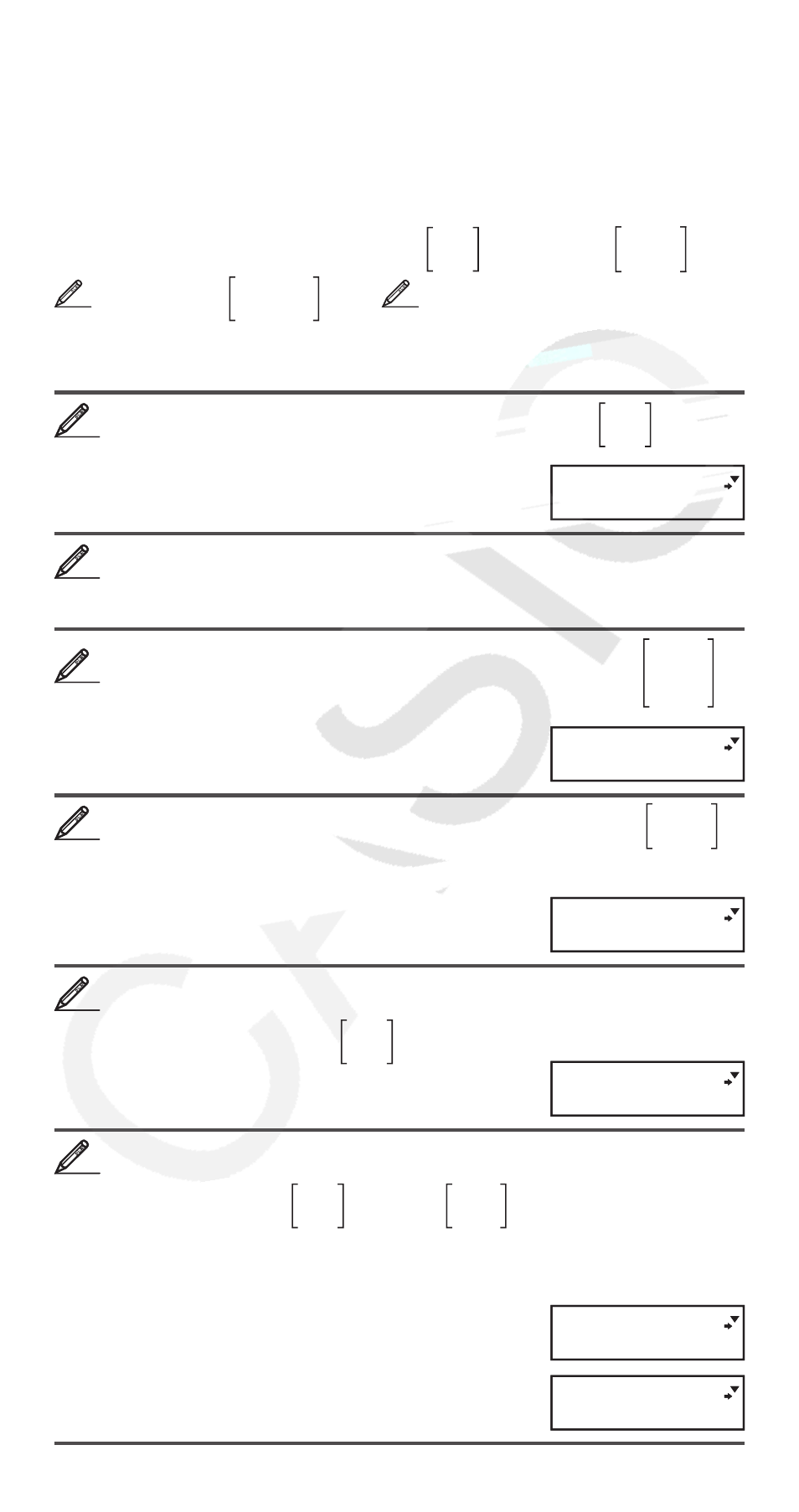
E-26
2. Use the Matrix Editor that appears to edit the elements of the
matrix.
• Use the
f, c, d, and e keys to display the element you
want to edit. Input a new value and then press =.
Matrix Calculation Examples
The following examples use MatA =
2 1
1 1
and MatB =
2 –1
–1 2
from
1
, and MatC =
1 0 –1
0 –1 1
from
2
. You can input a matrix variable
into a key operation by pressing
14(MAT) 3(Mat) and then
pressing one of the following number keys:
1(A), 2(B), 3(C).
3 × MatA (Matrix scalar multiplication). (Result:
6 3
3 3
)
A 3 *MatA =
Obtain the determinant of MatA (Det(MatA)).
A14(MAT) e1(Det) MatA =
1.
Obtain the transposition of MatC (Trn(MatC)). (Result:
1 0
0 –1
–1 1
)
A14(MAT) e2(Trn) MatC =
Obtain the inverse matrix of MatA (MatA
–1
). (Result:
1 –1
–1 2
)
Note: You cannot use
M for this input. Use the E key to input “
–1
”.
AMatA E=
Obtain the absolute value of each element of MatB
(Abs(MatB)). (Result:
2 1
1 2
)
A1)(Abs) MatB =
Determine the square and cube of MatA (MatA
2
, MatA
3
).
(Result: MatA
2
=
5 3
3 2
, MatA
3
=
13 8
8 5
)
Note: You cannot use
M for this input. Use w to specify squaring,
and
1w(
x
3
) to specify cubing.
AMatA w=
AMatA 1w(
x
3
)
=
3
3
Ma tAns
11
6.
Ma tAns
11
6.
4
4
5
5
1.
Ma tAns
11
1.
Ma tAns
11
6
6
1.
Ma tAns
11
1.
Ma tAns
11
7
7
2.
Ma tAns
11
2.
Ma tAns
11
8
8
5.
Ma tAns
11
5.
Ma tAns
11
13.
Ma tAns
11
13.
Ma tAns
11
