Changing the current equation type setting, Eqn mode calculation examples, E-23 – Casio FX-100MS User Manual
Page 24: X=) 1, Y=) 2, Z=) 3, X1=) 0.25, X1=) 0.75
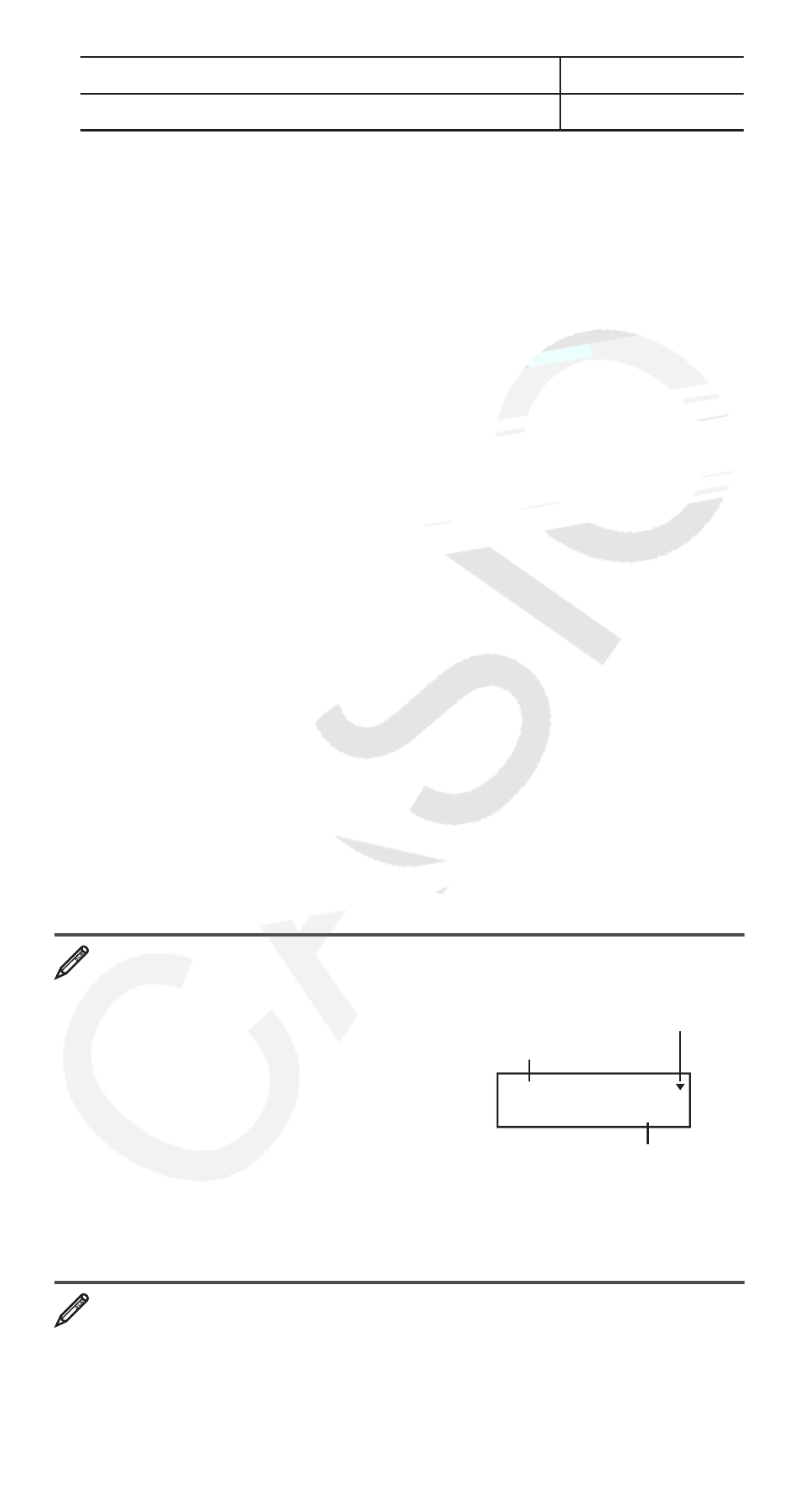
E-23
Quadratic equation (ax
2
+ bx + c = 0)
e2
Cubic equation (ax
3
+ bx
2
+ cx + d = 0)
e3
3. Use the Coefficient Editor that appears to input coefficient values.
• To solve 2
x
2
+
x
– 3 = 0, for example, press
e2 in step 2, and
then input the following for the coefficients (
a
= 2,
b
= 1,
c
= –3):
2
=1 =- 3.
• Any time until you input a value for the final coefficient (
c
for a
quadratic equation,
d
for a cubic equation), you can use the
f
and
c keys to move between coefficients on the screen and
make changes, if you want.
• Note that you cannot input complex numbers for coefficients.
Important: The following operations are not supported by the
Coefficient Editor:
m, 1m(M–), 1t(STO). Pol, Rec, and
multi-statements also cannot be input with the Coefficient Editor.
4. After all the values are the way you want, press
=.
• This will display a solution. Each press of
= will display another
solution. Pressing
= while the final solution is displayed will return
to the Coefficient Editor.
• You can scroll between the solutions using the
c and f
keys.
• To return to the Coefficient Editor while any solution is displayed,
press
A.
Note: Values cannot be converted to engineering notation on the
solution screen.
Changing the Current Equation Type Setting
Press
NNN1(EQN) and then select an equation type from the
menu that appears. Changing the equation type causes the values of
all Coefficient Editor coefficients to change to zero.
EQN Mode Calculation Examples
x
–
y
+
z
= 2,
x
+
y
–
z
= 0, –
x
+
y
+
z
= 4
NNN1(EQN) 3
1
=- 1 = 1 = 2 =
1
= 1 =- 1 =0 =
- 1 = 1 = 1 = 4
Arrow indicates direction you should
scroll to view other elements.
Coefficient name
a
1
?
0.
Element value
=
(x=) 1
c
(y=) 2
c
(z=) 3
8
x
2
− 4
x
+ 5 = 0 (
x
= 0.25 ± 0.75
i
)
NNN1(EQN) e2
8
=- 4 = 5 =
(x1=) 0.25
!=(Re ⇔ Im)
(x1=) 0.75
i
