Nikon KeyMission 80 User Manual
Page 2
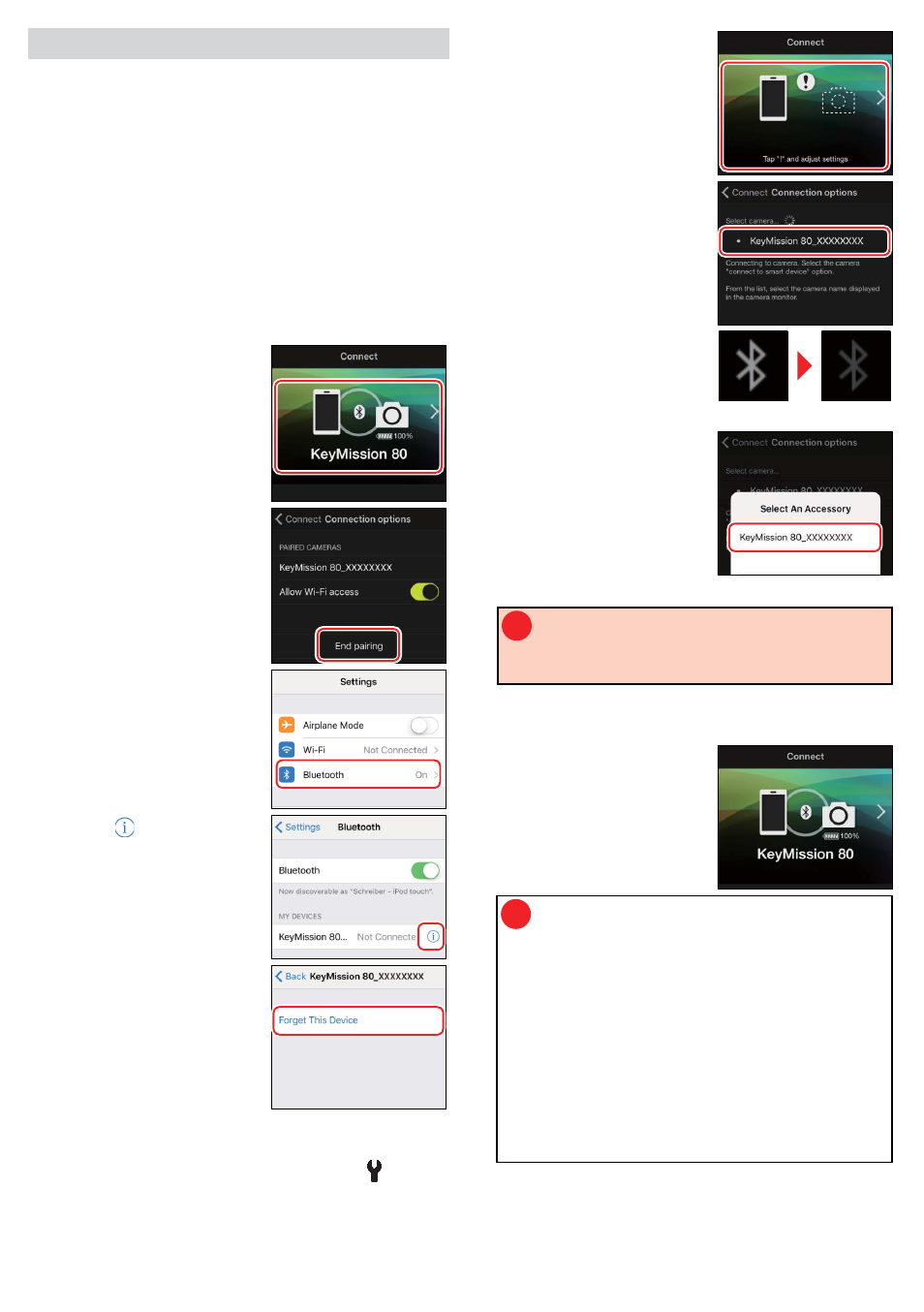
Connection Issues
Connection Issues
If you are unable to use remote photography or
download selected images even after pairing the
camera with the iOS device and establishing a
Wi-Fi connection, try:
• switching tabs in SnapBridge,
• quitting and restarting SnapBridge, or
• ending pairing, telling your device to “forget” the
camera, and then pairing with the camera again
Re-establishing Pairing
Re-establishing Pairing
Follow the steps below to end and re-establish
paring.
1
Open the Connect
tab, select Connection
options
, and tap End
pairing
. After ending
pairing, quit the app
completely by double-
clicking the Home
button and swiping up
to dismiss SnapBridge.
2
Open the iOS settings
app and tap Bluetooth.
3
Tap the icon to the
right of the camera
name.
4
Tap Forget This Device.
5
Press the camera
G
button to view the Home
display, then select Camera settings > Network
menu > Connect to smart device in the
(setup)
menu and follow the on-screen instructions to
initiate pairing.
6
Start SnapBridge and tap
Connection options
in
the Connect tab.
7
Tap the camera name.
8
When prompted to
select an accessory, wait
for the Bluetooth icon at
the top right corner of
the display to turn from
white to gray and then
tap the camera name.
Wait until icon turns gray.
Tap camera name.
9
!
This step involves both the camera and the iOS
device. Have them ready side-by-side before
proceeding.
After checking the authentication code, tap the
OK
on the camera and tap the SnapBridge Pair.
The dialog at right will be
displayed when pairing
is complete.
!
If you wait too long between tapping the
button on the camera and tapping the
button in SnapBridge, pairing will fail and
an error will be displayed.
• iOS device: Quit the SnapBridge app
completely by double-clicking the
Home button and swiping up to dismiss
SnapBridge, then return to Step 1.
• Camera: Tap OK. After a short pause, a
dialog will be displayed; tap Reconnect
and return to Step 5.
