Nikon KeyMission 80 User Manual
Wi-fi connections (ios)
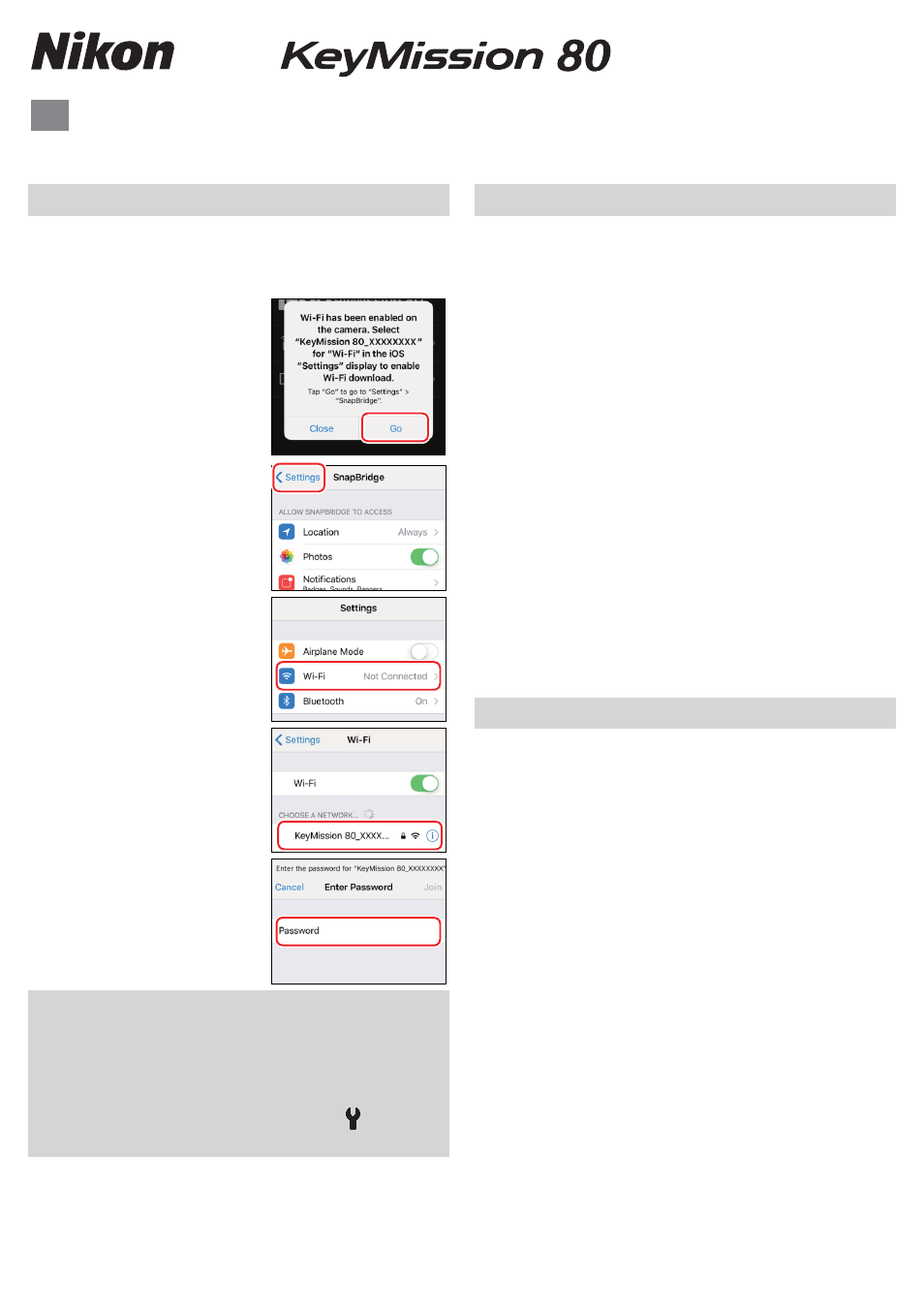
SB6K01(11)
6MN72211-01
En
Wi-Fi Connections (iOS)
Read this guide for information on using SnapBridge for Wi-Fi connections on iOS devices.
Why Is the Wi-Fi Prompt Displayed?
Why Is the Wi-Fi Prompt Displayed?
The Wi-Fi prompt is displayed when:
• SnapBridge switches from Bluetooth to Wi-Fi.
SnapBridge automatically switches between
Bluetooth and Wi-Fi to save power. The Wi-Fi
prompt is displayed when SnapBridge switches
from Bluetooth to Wi-Fi. Note that SnapBridge
may need a few seconds to switch to Wi-Fi after
you perform such operations as selecting remote
photography in the Camera tab.
• SnapBridge detects the camera after losing the Wi-Fi
connection. The connection will be lost when
your iOS device locks or the camera enters
sleep mode, in which case your device may
automatically connect to another network.
The Wi-Fi prompt will be displayed as needed
when SnapBridge detects the camera again.
The Wi-Fi connection may also be lost due to
strong interference or as a result of exiting the
SnapBridge Camera tab.
Trademark Information
Trademark Information
• The Bluetooth® word mark and logos are
registered trademarks owned by Bluetooth
SIG, Inc. and any use of such marks by Nikon
Corporation is under license.
• iOS is a trademark or registered trademark of
Cisco Systems, Inc., in the United States and/or
other countries and is used under license.
• Wi-Fi and the Wi-Fi logo are trademarks or
registered trademarks of the Wi-Fi Alliance.
The Wi-Fi Prompt
The Wi-Fi Prompt
A Wi-Fi prompt will be displayed when SnapBridge
requires a Wi-Fi connection. Follow the steps
below to connect to the camera via Wi-Fi.
1
Tap Go when prompted.
2
Tap < Settings to display
iOS settings.
3
Tap Wi-Fi.
4
Tap KM80_XXXXXXXX.
5
Enter the camera
password if prompted
(the default password is
“NikonKeyMission”).
D
Changing the Default Password
We recommend that you change the default password
to protect your privacy. The password can be changed
by pressing the camera
G
button to view the Home
display and selecting Camera settings > Network
menu > Wi-Fi > Network settings in the
(setup)
menu.
