Resizable mode/landscape mode screen structure, Resizable window/landscape window – Casio ClassPad Manger for ClassPad II Series User Manual
Page 15
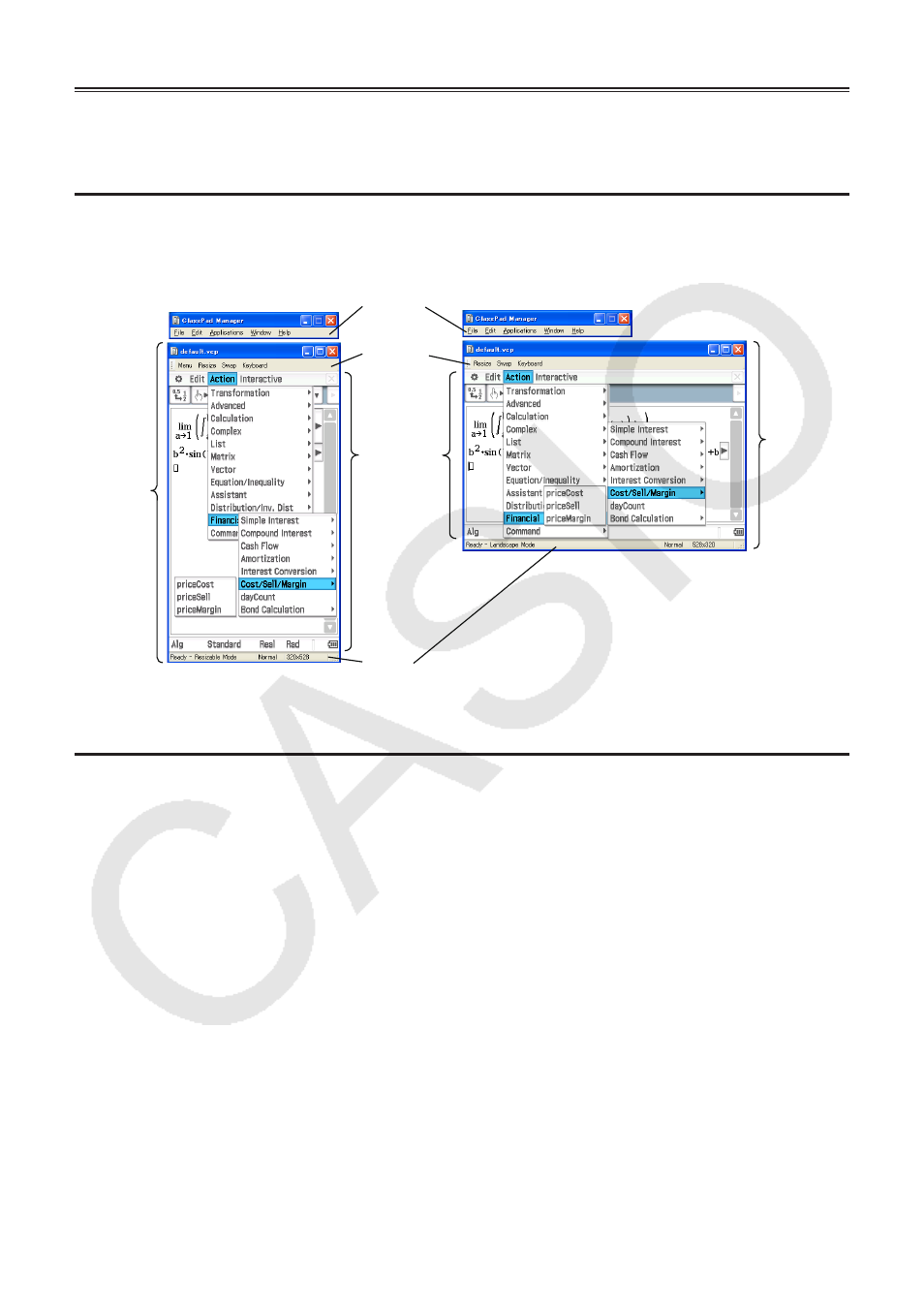
E-14
Using ClassPad Manager in the Resizable Mode/
Landscape Mode
Resizable Mode/Landscape Mode Screen Structure
The following shows the structure of the ClassPad Manager in the Resizable Mode/Landscape
Mode.
Resizable
Window
Landscape
Window
Floating
Menu Bar
Function
Bar
ClassPad
OS screen
Status
Bar
Resizable Mode
Landscape Mode
Resizable Window/Landscape Window
Note
The Resizable Window size can be changed by clicking border and then dragging it to the size you
want. Adjust the Resizable Window so the ClassPad OS screen is at least 320×528.
Floating Menu Bar
The menu bar has five menus: File, Edit, Applications, Window, and
Help. The menu bar “floats”, which mean that you can move it around
independent of the Resizable Window/Landscape Window.
Function Bar
The function bar includes four buttons that correspond to the ClassPad’s
icon panel (Menu, Resize, Swap), along with a “Keyboard” button that
corresponds to the ClassPad’s
k key.
