Viewing photos, Using the viewer screen – Epson P-3000 User Manual
Page 7
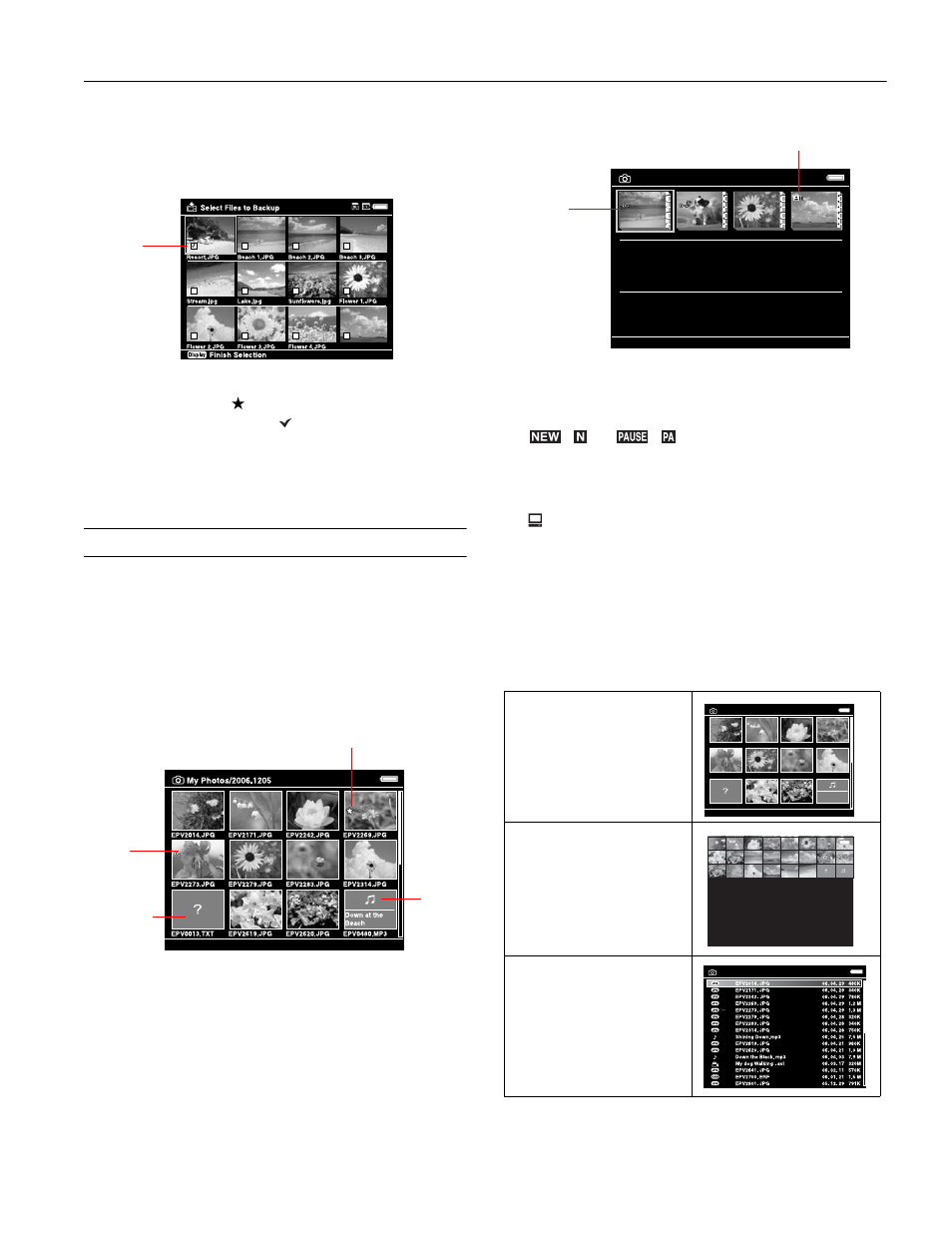
Epson P-3000/P-5000
9/06
Epson P-3000/P-5000
-
7
4. Press the
Menu
button to display the pop-up menu.
5. Select
Backup,
then press
OK
. Small white check boxes
appear on each thumbnail image.
6. Use the 4-way ring to highlight each photo you want to
copy, then press the
button to select it. The selected
items are displayed with red check marks.
7. When you are finished selecting photos, press
OK
. The files
are copied to a folder that is automatically created in the
Backup Files folder on the viewer.
Viewing Photos
After you have copied files from a memory card, you can view
or play them in various ways on your viewer or on a TV or
projector.
Using the Viewer Screen
The following illustrations identify the icons that appear on
the screen:
❏ By default, unsupported files are not displayed.
❏ Thumbnails of video files that have not been played back,
or have not been played back completely, are displayed with
(
) or
(
) respectively (not shown in mini-
thumbnail view).
❏ Thumbnails of folders that have been backed up on
your computer in Backup Files are displayed with the
icon.
❏ Files in unsupported formats or with names that contain
unsupported characters may be displayed as “?”, and may
not be accessible.
Changing the Display
You can change the file view by pressing the
Display
button
while in a folder.
Vista.JPG
Check
box
Unsupported
file format
Rated file
Locked
file
Music
file
Thumbnails
(12 per screen)
Mini-thumbnails
(64 per screen)
Details
(file name, date modified, and
file size)
PV
My Photos
01002000
2006.1217
2006.1205
2006.1201
Private
folder
Folder is set as
screen saver
My Photos/2006.1205
EPV2014.JPG
EPV2171.JPG
EPV2242.JPG
EPV2269.JPG
EPV2273.JPG
EPV2279.JPG
EPV2283.JPG
EPV2314.JPG
EPV0013.TXT
EPV2619.JPG
EPV2620.JPG
EPV0480.MP3
Down the Black
Beaches
My Photos
