Casio EXILIM Remote 3.0 User Manual
Page 8
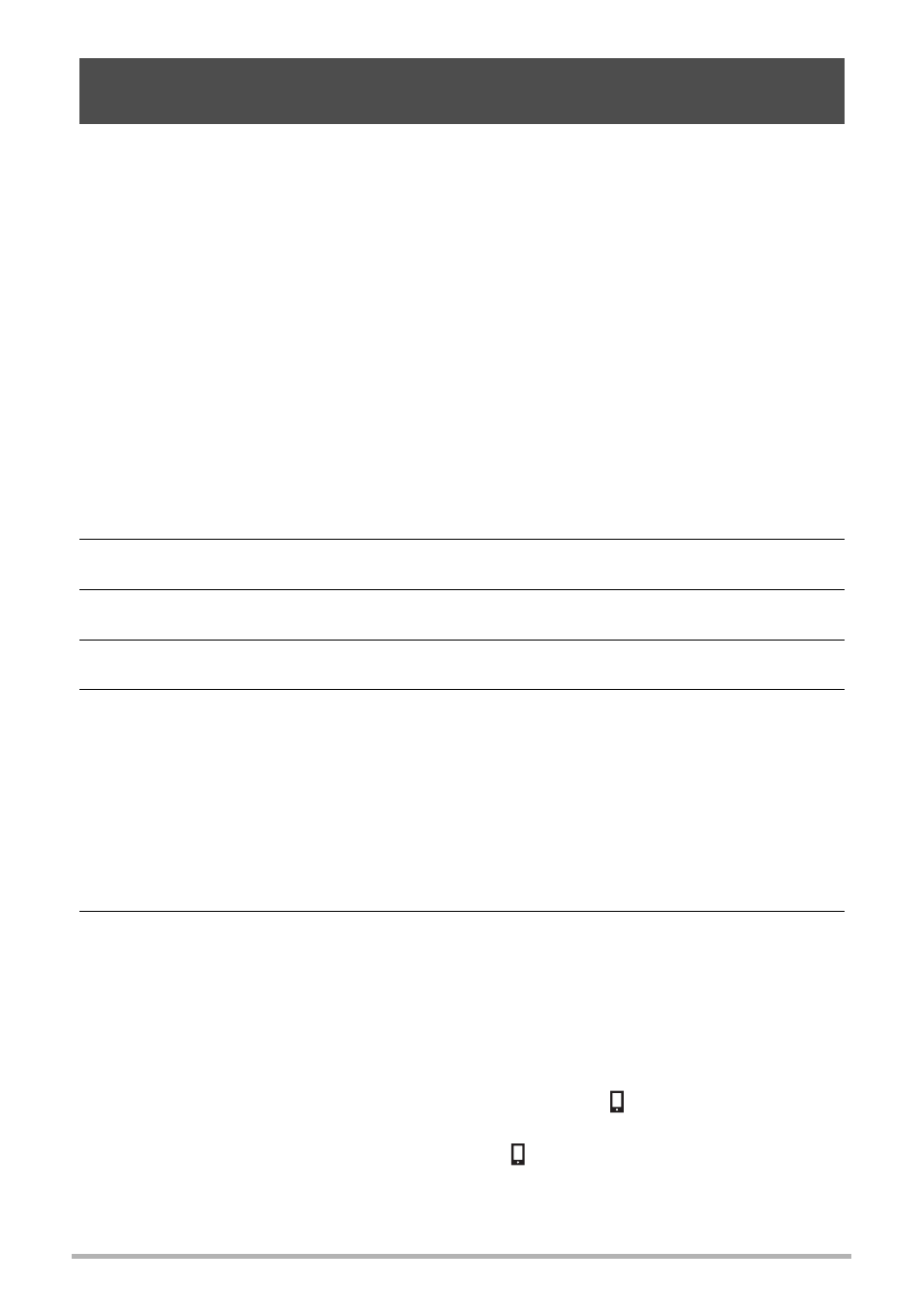
8
This function lets you remotely shoot a snapshot or movie with the camera using a
smartphone. You also can perform remote zoom, self-timer, and other operations as
well.
.
On a camera that has a [MENU] button
You can use any one of the recording modes below to shoot with Remote Capture.
Depending on the camera model being used there may be some recording mode that
cannot be used or recording modes that are not equipped.
• Program Auto
• Premium Auto Pro
• A (Aperture AE) mode
• S (Shutter Speed AE) mode
• M (Manual Exposure) mode
1.
Turn on your camera, and then select one of the above as the
recording mode.
2.
On the camera, press [MENU].
3.
On the camera’s “REC MENU”, select “Remote Capture”.
4.
On the camera, select “Remote Start”.
5.
On your smartphone, start up the EXILIM Remote app.
This will establish a connection between the smartphone and your camera.
• About 60 seconds after your camera establishes a connection with the
smartphone, the camera’s monitor screen will go blank and its back lamp will
light green.
• If the message “Connect your phone to the access point below.” remains on
the camera’s monitor screen, change the smartphone’s Wi-Fi settings so your
camera is selected for connection (page 7).
6.
Compose the image on your smartphone’s screen as you shoot.
• After you are finished with Remote Capture, exit the app. Or you can press the
camera's [MENU] button. For full details, see the user documentation that
comes with your camera.
.
Model without a menu button
1.
With the camera in the REC mode, display the “
” (Remote Capture)
icon.
The method you should use to display the “
” (Remote Capture) icon depends
on your camera model. For full details about these methods, see the user
documentation that comes with your camera.
Using a Smartphone as a Camera Remote Controller
(Remote Capture)
