Casio EXILIM Remote 3.0 User Manual
Page 17
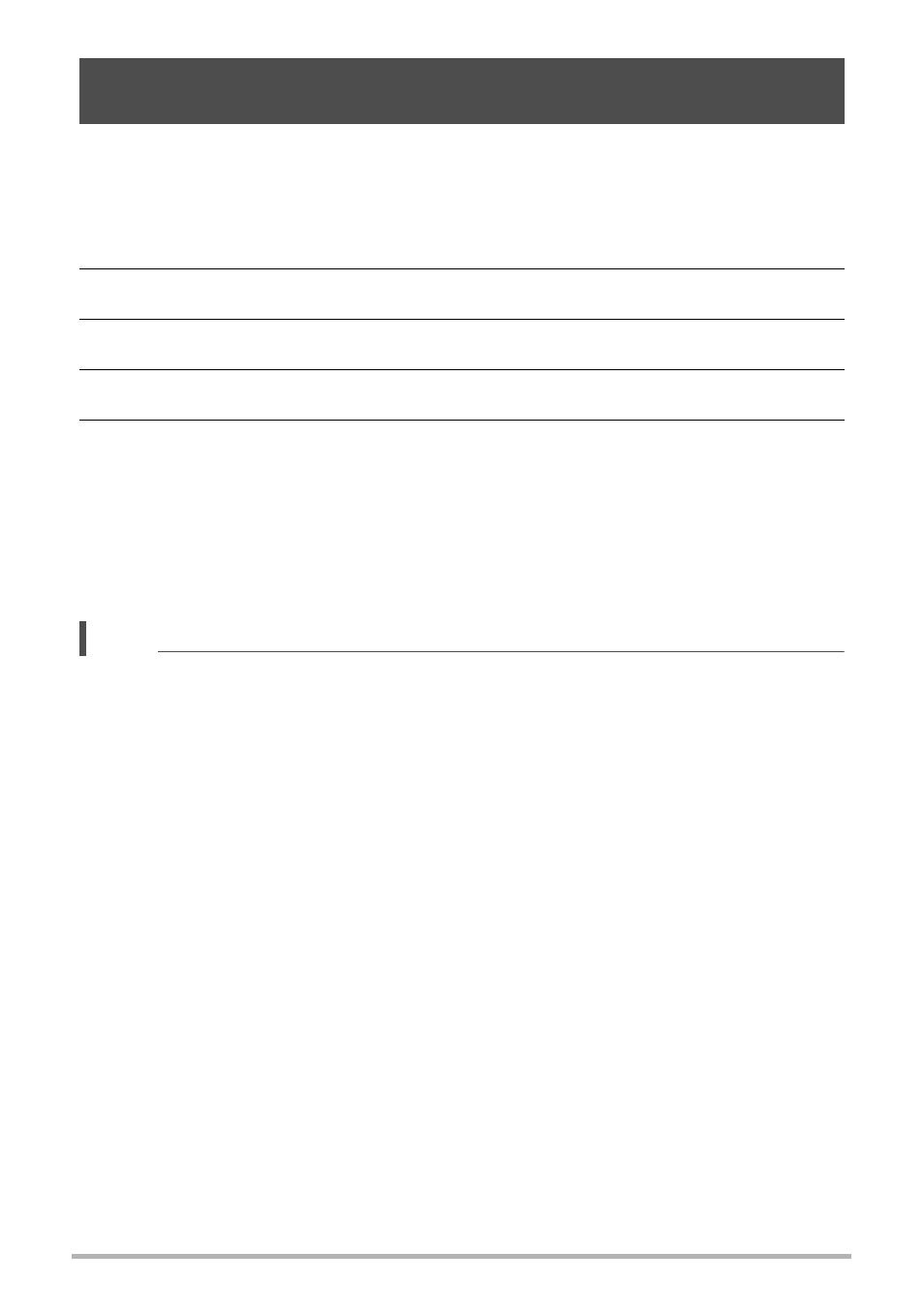
17
Some cameras can be configured to send all images shot during the current day to a
smartphone. However, images sent with this function (Send New Images) are not re-
sent.
1.
Turn on the camera and enter the PLAY mode.
2.
On the camera, press [MENU].
3.
On the camera’s “PLAY MENU”, select “Send to phone”.
4.
On the camera, select “Send New Images”.
5.
On your smartphone, start up the EXILIM Remote app.
This will establish a connection between your camera and the smartphone, and
send the files to the smartphone. The connection between your camera and the
smartphone will be terminated automatically after the send operation is complete.
• If the message “Connect your phone to the access point below.” remains on
the camera’s monitor screen, change the smartphone’s Wi-Fi settings so your
camera is selected for connection (page 7).
NOTE
• If you have a very large number of images to send, the send operation will stop
automatically after every 100 images are sent. You will need to repeat the above
operation as many times as necessary to send all of the images.
• You can specify the size of the snapshots sent to the smartphone using “Resize
before send”.
• The option for sending the images to a social networking service is disabled when
sending images using this function.
• You can use the smartphone apps below to view snapshots after sending them.
– iPhone: Camera Roll
– Android terminal: Gallery or another photo browser app
• This procedure cannot be used to send movies.
• Sending grouped images using this procedure causes them to become ungrouped.
Sending All Images Shot on the Current Day to a Smartphone
(Send New Images)
