Casio EXILIM Remote 3.0 User Manual
Page 14
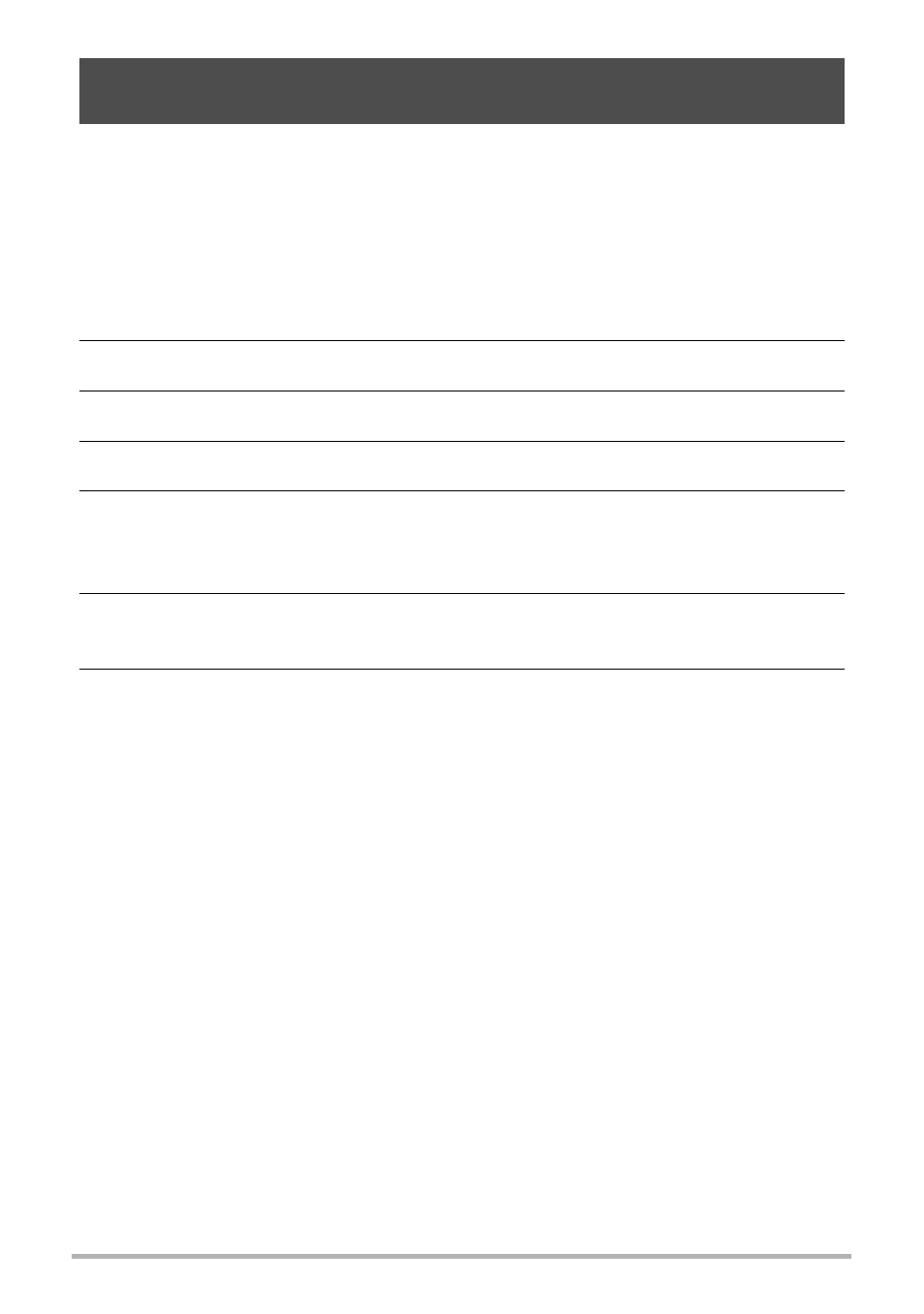
14
You can select one more snapshot and/or movie file in camera memory and send it to
a smartphone. You can select up to 100 files, totaling no more than 500MB for a
single send. After sending an image to a smartphone, you can then upload it to a
social networking service.
.
On a camera that has a [MENU] button
1.
Turn on the camera and enter the PLAY mode.
2.
On the camera, press [MENU].
3.
On the camera’s “PLAY MENU”, select “Send to phone”.
4.
On the camera, select “Send Selected Image”.
5.
On the camera, move the blue selection boundary to the image you
want to send to the phone, and then press [SET].
Selecting the image of a file causes its check box to become selected.
6.
After selecting the images of all of the files you want to send to the
smartphone, on the camera, press [MENU].
7.
On your smartphone, start up the EXILIM Remote app.
This will establish a connection between your camera and the smartphone, and
send the files to the smartphone.
• If the message “Connect your phone to the access point below.” remains on
the camera’s monitor screen, change the smartphone’s Wi-Fi settings so your
camera is selected for connection (page 7).
Sending a Snapshot or Movie File from Camera Memory to a
Smartphone (Send Selected Image)
