Epson Stylus CX9475Fax User Manual
Page 16
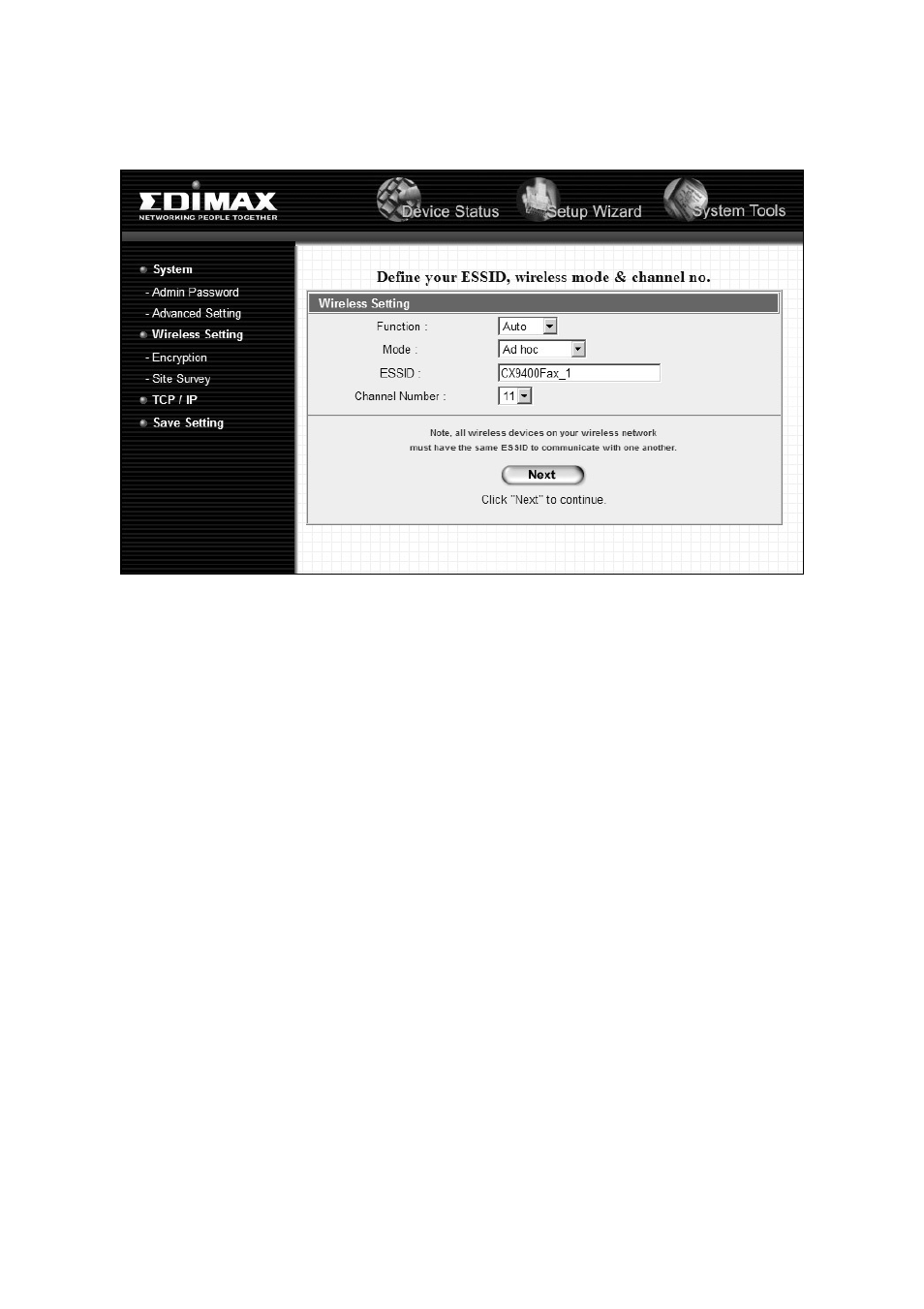
16
Configuring the Print Server and Installing Software for Ad Hoc Mode
9. Select
Wireless Setting
from the menu on the left.
10. Enter a unique name for the print server in the
ESSID
field.
11. Click
Next
.
12. Select
Save Setting
from the menu on the left.
13. Connect to the Ad Hoc network you created in step 10.
14. Insert the CX9475Fax software installation CD.
With Windows Vista, if you see the AutoPlay window, click
Run Epsetup.exe
. When you see the User Account Control screen,
click
Continue
.
15. Click
Install
and follow the on-screen instructions.
16. Select
Install driver for network connection
and click
Next
.
17. Select the option for setting up an additional computer. Then click
Next.
18. Follow the on-screen instructions to complete the installation.
19. When you’re done, remove the CD.
You’re ready to print, copy, scan, and fax. See your Quick Guide or on-screen
User’s Guide.
- Stylus Pro 7800 (11 pages)
- Stylus Pro 4000 (49 pages)
- Stylus Photo R300 (2 pages)
- Stylus Pro 7000 (147 pages)
- AcuLaser C3000 (316 pages)
- Stylus Pro 7900 (24 pages)
- Stylus Pro 4450 (21 pages)
- 1000 (272 pages)
- T034120 (4 pages)
- T580300 (4 pages)
- 300 (91 pages)
- B 510DN (190 pages)
- B 510DN (218 pages)
- Stylus NX510 (8 pages)
- Stylus Photo RX580 (95 pages)
- T549300 (4 pages)
- B 500DN (168 pages)
- AculaserCX11NF (5 pages)
- 480SXU (24 pages)
- 4500 (317 pages)
- STYLUS RX500 (99 pages)
- 2100 (13 pages)
- Stylus NX215 (2 pages)
- T098320 (4 pages)
- T041020 (4 pages)
- R210 (8 pages)
- All-In-One Stylus Photo RX600 (164 pages)
- 777I (53 pages)
- T033120 (4 pages)
- Stylus CX7000F (8 pages)
- 60 (113 pages)
- T034220 (4 pages)
- WorkForce 40 Series (36 pages)
- T054220 (4 pages)
- Stylus CX3200 (11 pages)
- Stylus CX7800 (18 pages)
- T060220 (4 pages)
- 2500 (180 pages)
- AcuLaser CX11N (32 pages)
- AcuLaser CX11N (4 pages)
- 2000P (16 pages)
- T606600 (4 pages)
- Stylus CX6000 (18 pages)
- FS-4000DN (2 pages)
- MSDS T544700 (4 pages)
