Epson Stylus CX9475Fax User Manual
Page 13
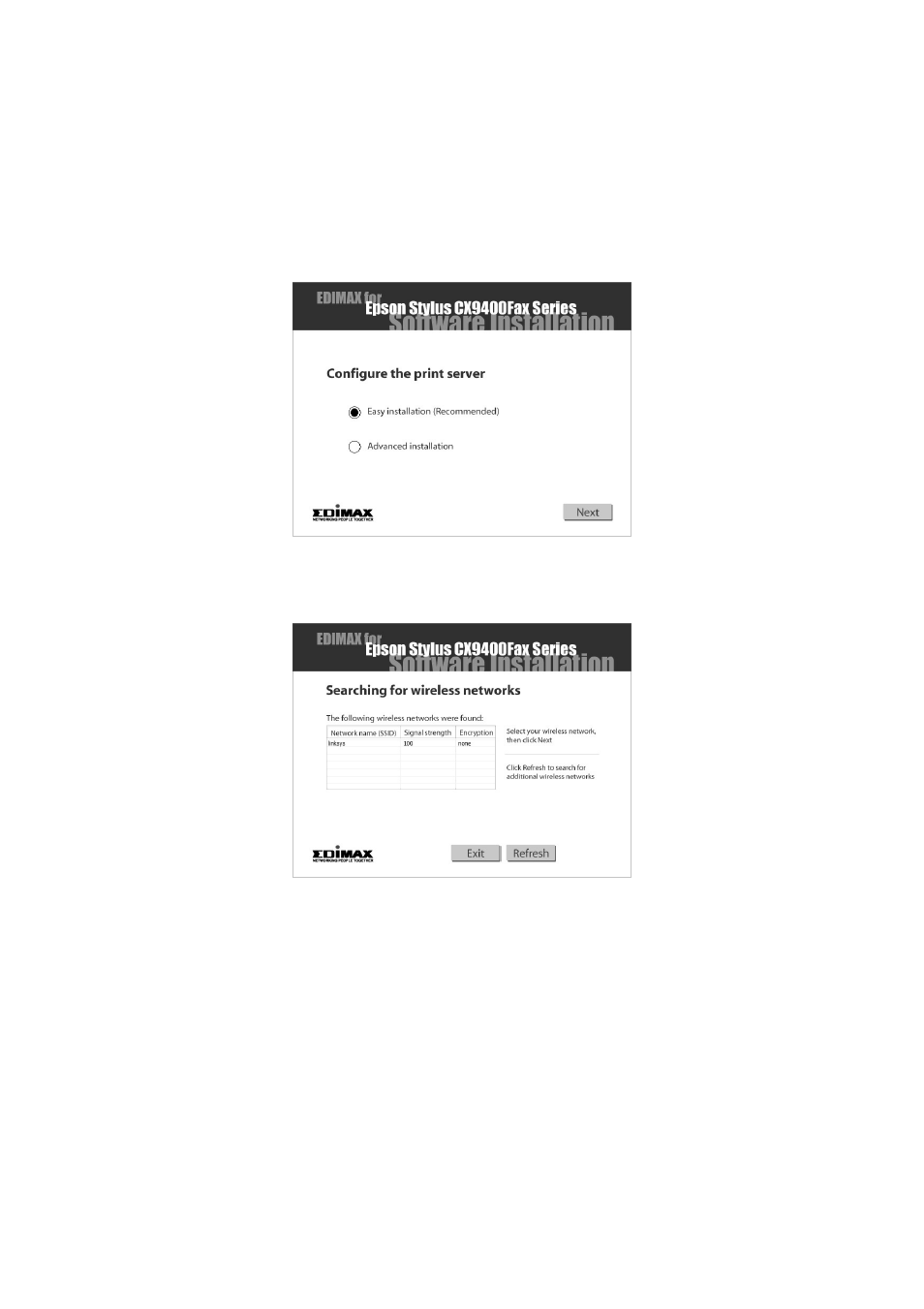
Install Software and Set Up the Print Server
13
Configuring the Print Server with Easy
Installation
Follow these steps to configure the print server and connect to your wireless
network using standard settings:
1. When you see this window, select
Easy Installation
and click
Next
.
You see a list of the wireless networks that the print server finds:
2. Select your wireless network, then click
Next
.
3. If you see the Network Security settings screen, enter your security key and
click
Next
.
4. Follow the on-screen instructions to disconnect the Ethernet cable from the
print server and your network access point or router.
5. Follow the on-screen instructions to complete the installation.
6. When you’re done, remove the CD.
You’re ready to print, copy, scan, and fax. See your Quick Guide or on-screen
User’s Guide.
- Stylus Pro 7800 (11 pages)
- Stylus Pro 4000 (49 pages)
- Stylus Photo R300 (2 pages)
- Stylus Pro 7000 (147 pages)
- AcuLaser C3000 (316 pages)
- Stylus Pro 7900 (24 pages)
- Stylus Pro 4450 (21 pages)
- 1000 (272 pages)
- T034120 (4 pages)
- T580300 (4 pages)
- 300 (91 pages)
- B 510DN (190 pages)
- B 510DN (218 pages)
- Stylus NX510 (8 pages)
- Stylus Photo RX580 (95 pages)
- T549300 (4 pages)
- B 500DN (168 pages)
- AculaserCX11NF (5 pages)
- 480SXU (24 pages)
- 4500 (317 pages)
- STYLUS RX500 (99 pages)
- 2100 (13 pages)
- Stylus NX215 (2 pages)
- T098320 (4 pages)
- T041020 (4 pages)
- R210 (8 pages)
- All-In-One Stylus Photo RX600 (164 pages)
- 777I (53 pages)
- T033120 (4 pages)
- Stylus CX7000F (8 pages)
- 60 (113 pages)
- T034220 (4 pages)
- WorkForce 40 Series (36 pages)
- T054220 (4 pages)
- Stylus CX3200 (11 pages)
- Stylus CX7800 (18 pages)
- T060220 (4 pages)
- 2500 (180 pages)
- AcuLaser CX11N (32 pages)
- AcuLaser CX11N (4 pages)
- 2000P (16 pages)
- T606600 (4 pages)
- Stylus CX6000 (18 pages)
- FS-4000DN (2 pages)
- MSDS T544700 (4 pages)
